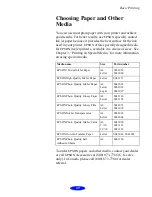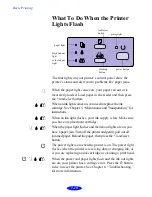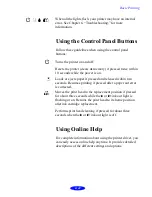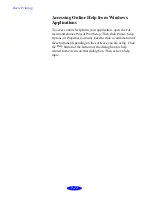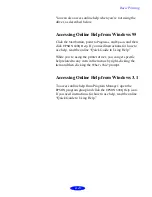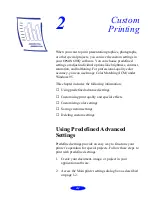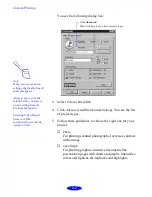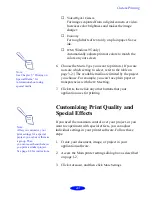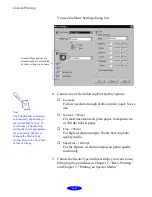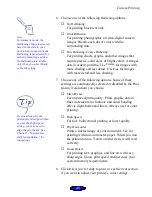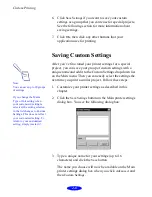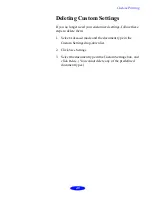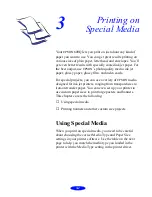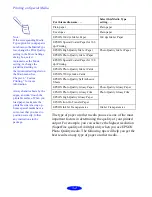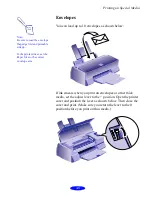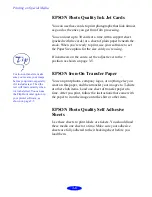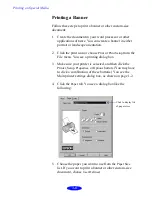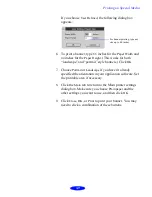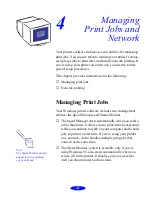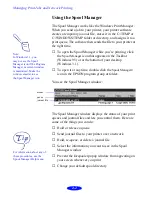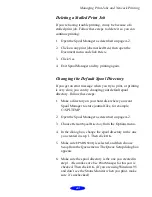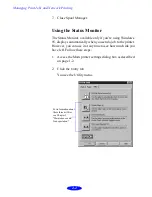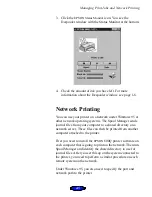Custom Printing
2-8
6. Click
Save Settings
if you want to save your custom
settings as a group that you can reuse for special projects.
See the following section for more information about
saving settings.
7. Click
OK
, then click any other buttons that your
application uses for printing.
Saving Custom Settings
After you’ve fine-tuned your printer settings for a special
project, you can save your group of custom settings with a
unique name and add it to the Custom Settings drop-down list
on the Main menu. Then you can easily select the settings the
next time you print a similar project. Follow these steps:
1. Customize your printer settings as described in this
chapter.
2. Click the
Save Settings
button on the Main printer settings
dialog box. You see the following dialog box:
3. Type a unique name for your settings (up to 16
characters) and click the
Save
button.
The name you choose will now be available on the Main
printer settings dialog box when you click
Advanced
, and
then
Custom Settings
.
Note:
You can save up to 10 groups
of settings.
If you change the Media
Type or Ink setting when
your customized setting is
selected, the setting selected
in the list changes to Custom
Settings. This does not affect
your customized setting. To
return to your customized
setting, simply reselect it.
Содержание Stylus Color 600Q
Страница 1: ...User s Guide Printed on recycled paper with at least 10 post consumer content ...
Страница 5: ...iv ...