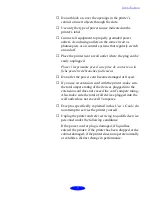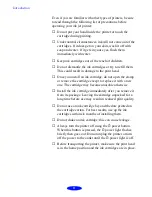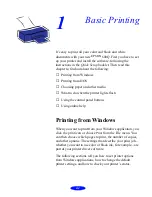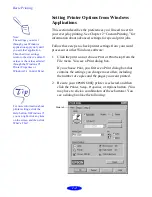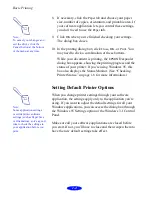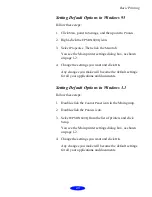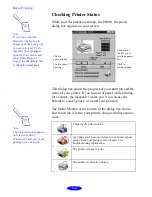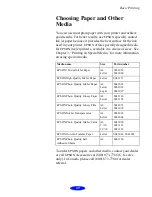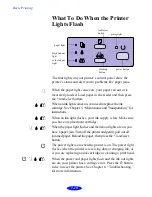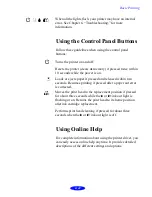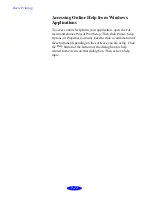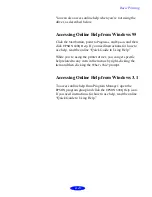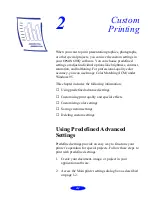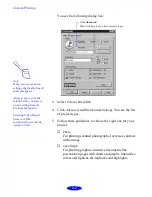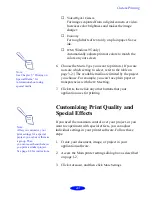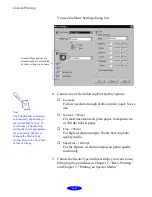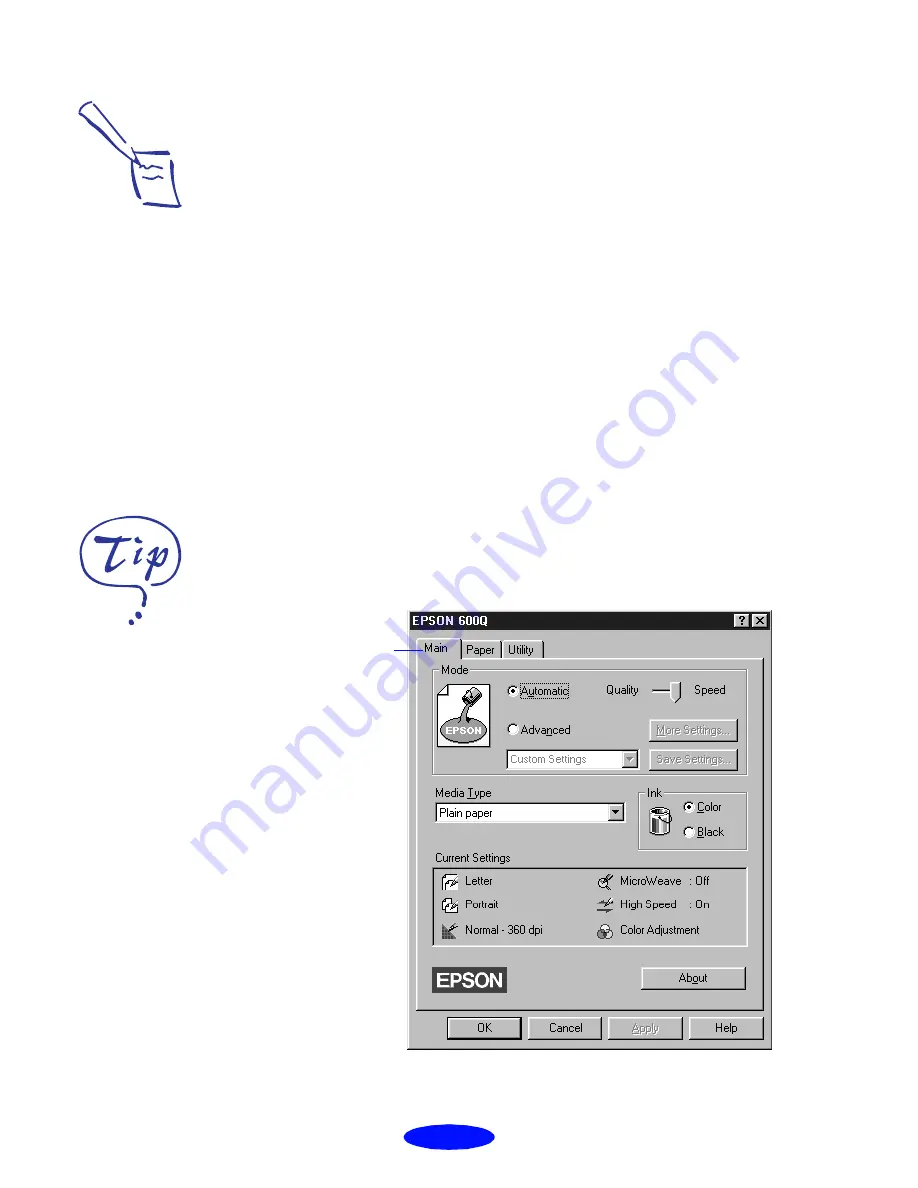
Basic Printing
1-2
Setting Printer Options from Windows
Applications
This section describes the preferences you’ll need to set for
your everyday printing. See Chapter 2 “Custom Printing,” for
information about advanced settings for special print jobs.
Follow these steps to check printer settings from your word
processor or other Windows software:
1. Click the print icon or choose
or
Print Setup
from the
File menu. You see a Print dialog box.
If you choose
, you first see a Print dialog box that
contains the settings you change most often, including
the number of copies and the pages you want printed.
2. Be sure your
EPSON
600Q printer is selected, and then
click the
Printer
,
Setup
,
Properties
, or
Options
button. (You
may have to click a combination of these buttons.) You
see a dialog box like the following:
Note:
The settings you select
through your Windows
application apply only until
you exit that application.
Then the driver settings
return to the driver’s default
values or the values selected
through the Windows 95
Printer Properties or
Windows 3.1 Control Panel.
For more information about
printer settings, click the
Help button. In Windows 95,
you can right-click any item
on the screen and then click
What’s This?
Main tab
Содержание Stylus Color 600Q
Страница 1: ...User s Guide Printed on recycled paper with at least 10 post consumer content ...
Страница 5: ...iv ...