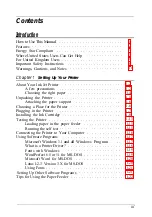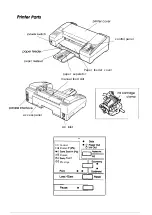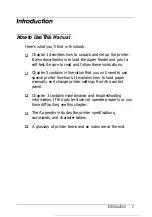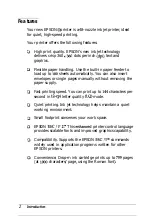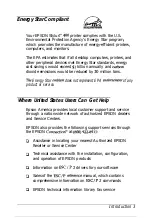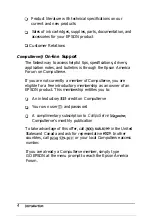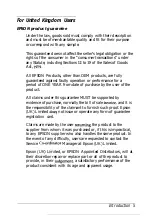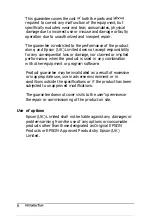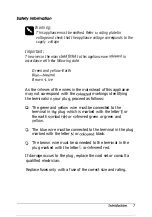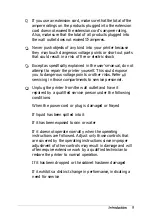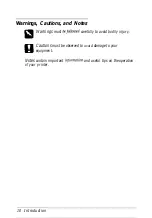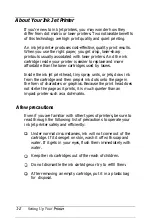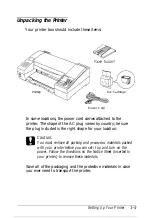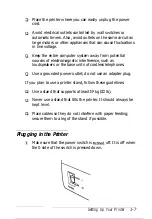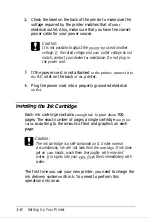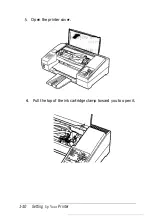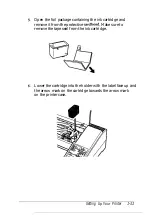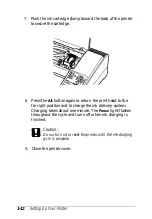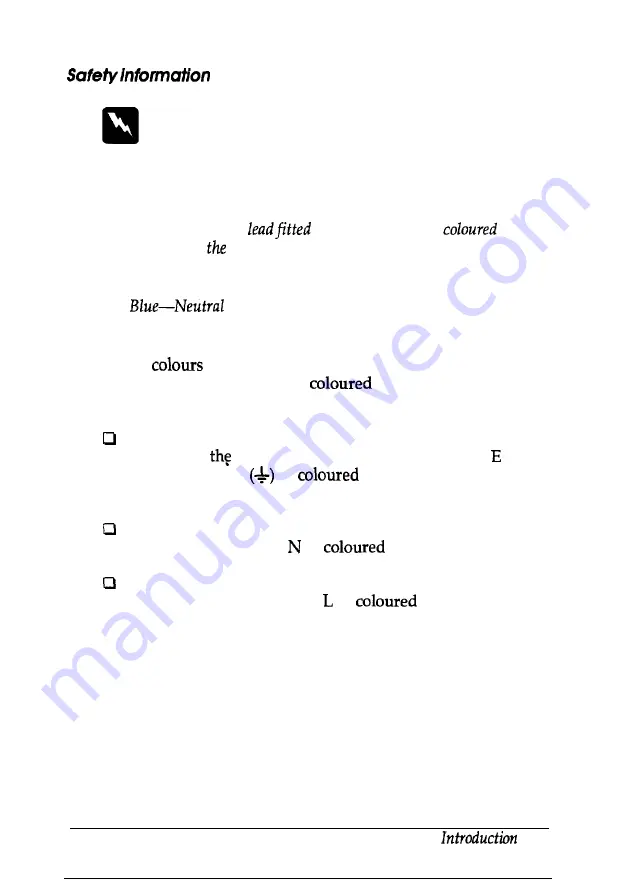
Warning:
This appliance must be earthed. Refer
to
rating plate for
voltage and check that the appliance voltage corresponds to the
supply voltage.
Important:
The wires in the mains
to this appliance are
in
accordance with following code:
Green and yellow-Earth
Brown-Live
As the
of the wires in the mains lead of this appliance
may not correspond with the
markings identifying
the terminals in your plug, proceed as follows:
The green and yellow wire must be connected to the
terminal in
plug which is marked with the letter or
the earth symbol
or
green or green and
yellow.
The blue wire must be connected to the terminal in the plug
marked with the letter or
black.
The brown wire must be connected to the terminal in the
plug marked with the letter or
red.
If damage occurs to the plug, replace the cord set or consult a
qualified electrician.
Replace fuses only with a fuse of the correct size and rating.
7