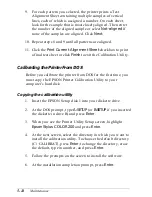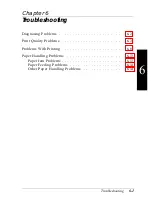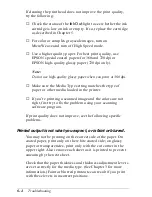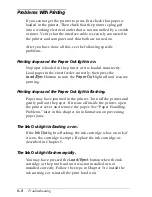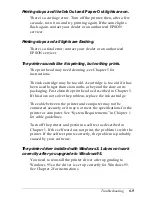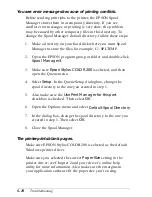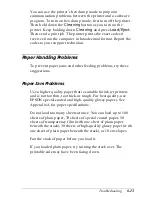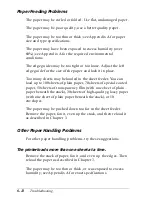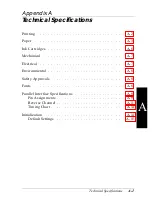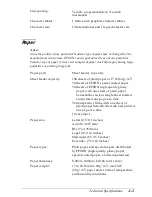Then check your bidirectional spool settings. Click
Start
, point
to
Settings
, and select
Printers
. Double-click the
EPSON Stylus
COLOR 200
icon, open the Printer menu, and select
Properties
. Click the Details tab, select
Spool Settings
, and
make sure the
Enable bi-directional support for this printer
option is turned on. Click
OK
. The Status Monitor should now
appear when you send your next print job.
The printer does not seem to receive print jobs sent by the
computer.
Double-click
Spool Manager3
in the EPSON program group
or folder; then click any job marked pending or held. Open the
Document menu and select
Delete
. To verify that the print
queue is not held, open the Queue menu and click
Hold
if there
is a checkmark beside the option. Also change the Spool
Manager default directory as described on page 6-10.
Make sure EPSON Stylus COLOR 200 is selected as the default
Windows printer driver.
If you still get no output, try printing a demonstration page to
see if the problem is with your printer; see Chapter 4 for
instructions. If no demonstration page prints, you may have a
problem with your printer; contact your EPSON dealer or
authorized EPSON servicer.
If the demonstration page prints, you may have a problem with
your application software or your printer cable. Make sure
your cable is connected securely and see your program’s
documentation for troubleshooting information.
6-12
Troubleshooting
Содержание Stylus Color 200
Страница 118: ...PC850 Multilingual PC860 Portuguese PC861 Icelandic PC863 Canadian French B 4 Commands and Character Tables ...
Страница 119: ...PC865 Nordic Abicomp BRASCII Commands and Character Tables B 5 ...
Страница 120: ...Italic No characters are available for hex code 15 in the italic character table B 6 Commands and Character Tables ...