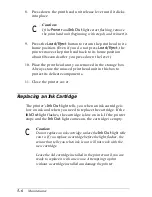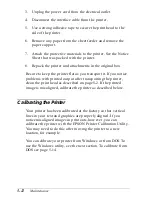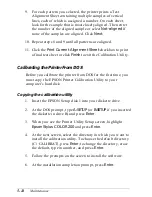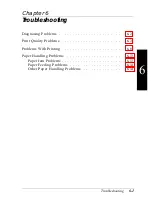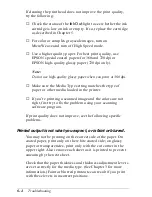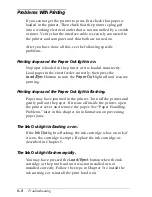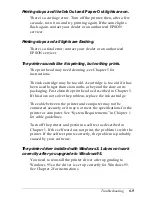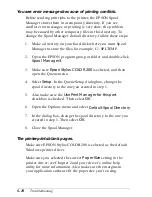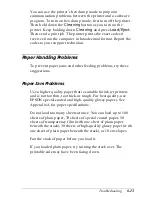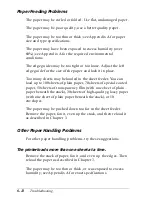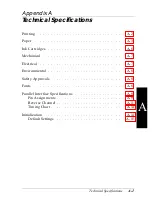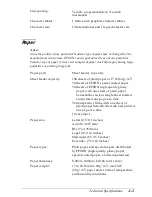If cleaning the print head does not improve the print quality,
try the following:
❑
Check the status of the
Ink Out
light to see whether the ink
cartridge is low on ink or empty. If so, replace the cartridge
as described in Chapter 5.
❑
For color or complex grayscale images, turn on
MicroWeave and turn off High Speed mode.
❑
Use a higher quality paper. For best print quality, use
EPSON special coated papers for 360 and 720 dpi or
EPSON high-quality glossy paper (720 dpi only).
Note:
Do not use high-quality glossy paper when you print at 360 dpi.
❑
Make sure the Media Type setting matches the type of
paper or other media loaded in the printer.
❑
If you’re printing a scanned image and the colors are not
right, first try to fix the problem using your scanning
software program.
If print quality does not improve, see the following specific
problems.
Printed output is not what you expect, or is faint or blurred.
You may not be printing on the correct side of the paper. On
coated paper, print only on the white coated side; on glossy
paper or transparencies, print only with the cut corner in the
upper right. Also remove each sheet as it is printed to prevent
smearing by the next sheet.
Check that the paper thickness and thickness adjustment levers
are set correctly for the media type. (See Chapter 3 for more
information.) Faint or blurred printouts can result if you print
with these levers in incorrect positions.
6-4
Troubleshooting
Содержание Stylus Color 200
Страница 118: ...PC850 Multilingual PC860 Portuguese PC861 Icelandic PC863 Canadian French B 4 Commands and Character Tables ...
Страница 119: ...PC865 Nordic Abicomp BRASCII Commands and Character Tables B 5 ...
Страница 120: ...Italic No characters are available for hex code 15 in the italic character table B 6 Commands and Character Tables ...