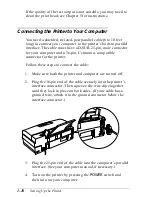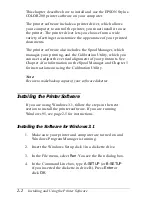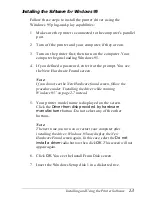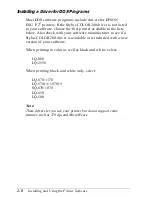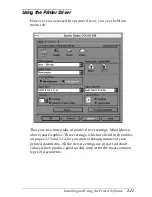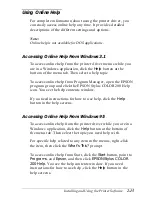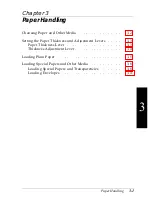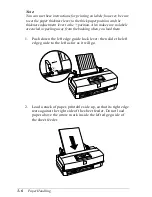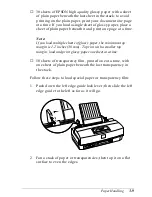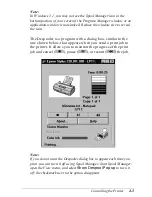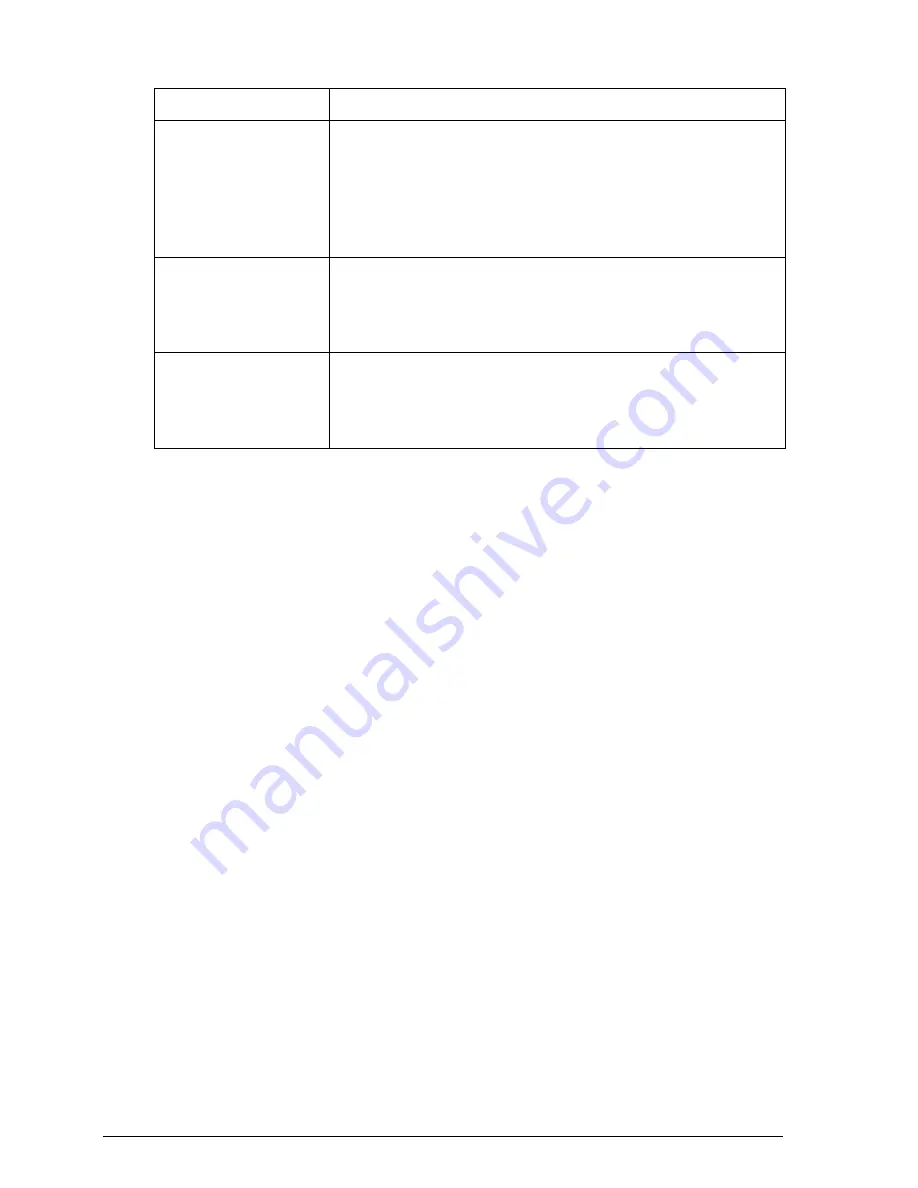
Graphics menu settings
Setting
Options
Color Matching *
Disabled
Use Windows’ matching
Use Driver’s matching
Match for business graphics
Match for photo images
Match for logo
Color Balance *
Saturation –50% -
0%
- +50%
Red Strength –50% -
0%
- +50%
Green Strength –50% -
0%
- +50%
Blue Strength –50% -
0%
- +50%
Halftoning **
No halftoning
Error diffusion
Dithering A
Dithering B
*
These options work as toggles, so only one appears in the menu at a time.
** There is no default setting for Halftoning; the setting is determined
automatically depending on the Document Type setting.
Changing Settings
To change a setting in the printer driver, click the menu tab you
want to see and click the setting you want to change. Use the
scroll arrows or click the appropriate radio button to choose the
desired option. Do this for each setting you want to change and
then click the
Apply
button at the bottom of the screen to save
your settings. Go to the other tab (if necessary) and do the same.
If you make one or more changes but then decide you want to
go back to the default settings, select
Restore Defaults
. You
can do this before or after applying your changes.
When you finish making changes, click
OK
to save the settings
and close the driver.
If you make changes before selecting
Apply
, and you want to
cancel them, click the
Cancel
button. This closes the printer
driver.
2-14
Installing and Using the Printer Software
Содержание Stylus Color 200
Страница 118: ...PC850 Multilingual PC860 Portuguese PC861 Icelandic PC863 Canadian French B 4 Commands and Character Tables ...
Страница 119: ...PC865 Nordic Abicomp BRASCII Commands and Character Tables B 5 ...
Страница 120: ...Italic No characters are available for hex code 15 in the italic character table B 6 Commands and Character Tables ...