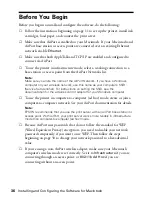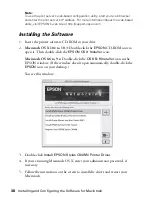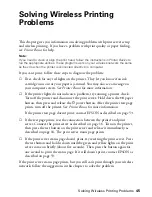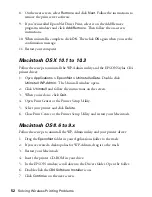Problems and Solutions
49
Printing is too slow.
■
Try moving the print server away from large metal objects and other devices
that interfere with radio signals, such as cordless phones, microwave ovens or
Bluetooth devices.
■
Move your computer, print server, and access point (if you have one) closer to
each other.
■
WEP can generate “overhead” that affects network performance. Try disabling
WEP to increase print speed.
■
If you’re using infrastructure mode, change the RF Channel on your access
point. If you’re using ad hoc mode, change the channel on your computer.
To avoid interference from other wireless networks in the vicinity, choose a
setting that is at least five channels higher or lower than that for any other
wireless network (for example, if another network is set to channel 6, choose
channel 11 or higher, or channel 1). Then change the channel on the
computers on your wireless network. Make sure you use the same channel for
your access point and computers.
■
On a Macintosh AirPort network, change the channel in the Create Network
section of the AirPort Admin Utility. Then create a network name and restart
the print server. Launch WP-Admin and try reconfiguring the print server.
■
Network traffic can affect print performance. Adding another access point or
router may improve performance.
For other solutions, see
Printer
Basics
.
You see a communication error message when you try to print.
You may see an error message if another computer on your network is trying to
print at the same time. The green light on the print server flashes when data is
transmitted to the print server. Wait until the first print job is printed. Your job
will print when it reaches the top of the print queue.
Содержание Stylus C84WN
Страница 1: ...EPSON Stylus C84WN Setup and Installation ...
Страница 10: ...10 Introduction ...
Страница 60: ...60 Configuration Settings ...