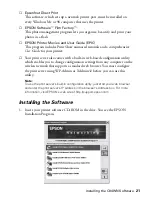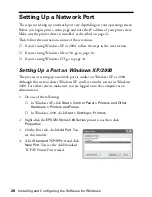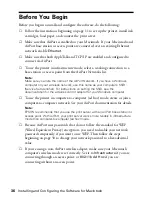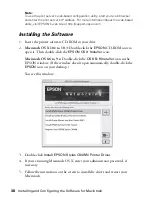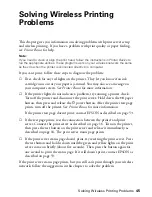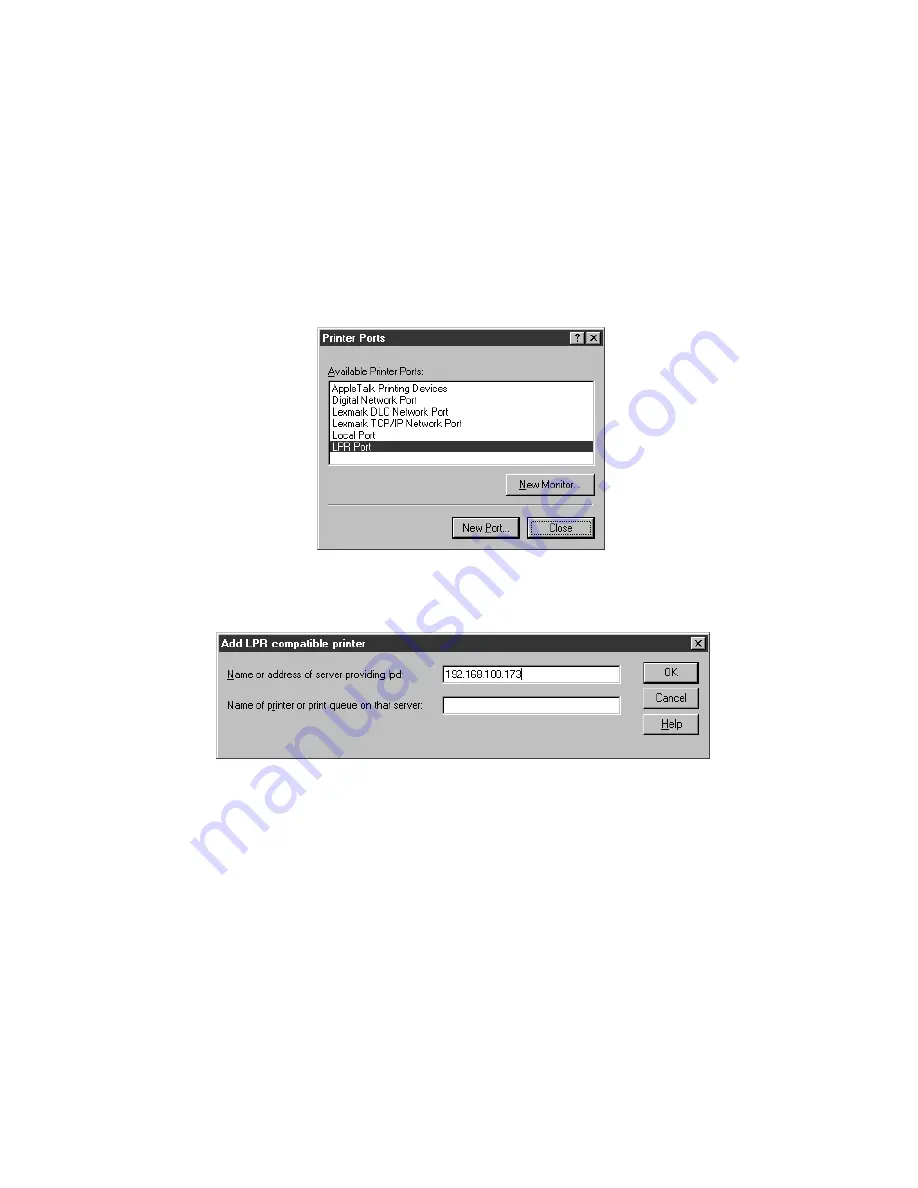
32
Installing and Configuring the Software for Windows
Setting Up a Port on Windows NT
Make sure you have Microsoft TCP/IP Printing installed on your computer before
you begin.
1. From the Start menu, click
Settings > Printers
.
2. Right-click the
EPSON Stylus C84 Series
printer icon and then click
Properties
.
3. On the Port tab, click
Add Port
. You see the Printer Ports window:
4. Select
LPR Port
and click
New Port
. You see a window like this:
5. Enter the server’s IP address in the
Name or address of server providing
lpd
box, and the server name in the
Name of printer or print queue on
that server
box. Then click
OK
.
6. Click
Close
to close the Printer Ports window.
7. Click
OK
to close the Properties window.
8. Right-click the
EPSON Stylus C84 Series
printer icon in the Printers
window and click
Properties
.
9. To test the connection, select the
General
tab and click
Print Test Page
.
If the test page prints, click
OK
to close the Properties window.
Содержание Stylus C84WN
Страница 1: ...EPSON Stylus C84WN Setup and Installation ...
Страница 10: ...10 Introduction ...
Страница 60: ...60 Configuration Settings ...