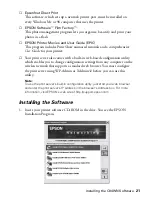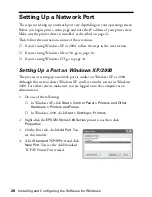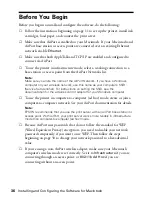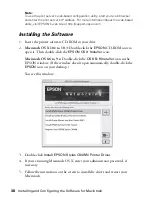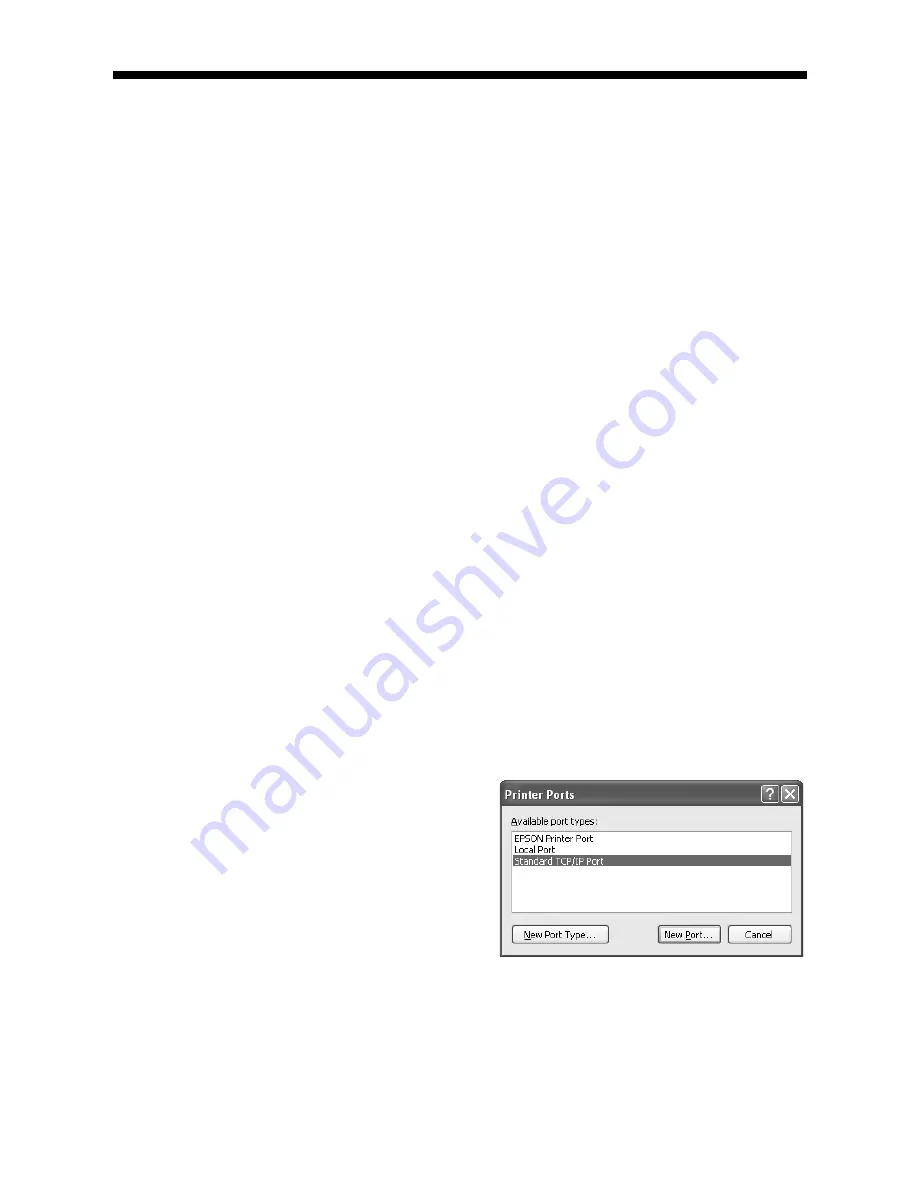
28
Installing and Configuring the Software for Windows
Setting Up a Network Port
The steps for setting up a network port vary depending on your operating system.
Before you begin, print a status page and note the IP address of your print server.
Make sure the printer driver is installed, as described on page 21.
Then follow the instructions in one of these sections:
■
If you’re using Windows XP or 2000, follow the steps in the next section.
■
If you’re using Windows Me or 98, go to page 30.
■
If you’re using Windows NT, go to page 32.
Setting Up a Port on Windows XP/2000
The process of setting up a network port is similar on Windows XP or 2000.
Although this section shows Windows XP, you’ll see similar screens in Windows
2000. For either system, make sure you are logged on to the computer as an
administrator.
1. Do one of the following:
■
In Windows XP, click
Start > Control Panel > Printers and Other
Hardware > Printers and Faxes
.
■
In Windows 2000, click
Start > Settings > Printers
.
2. Right-click the
EPSON Stylus C84 Series
printer icon, then click
Properties
.
3. On the Ports tab, click
Add Port
. You
see this window:
4. Select
Standard TCP/IP Port
and click
New Port
. You see the Add Standard
TCP/IP Printer Port wizard.
Содержание Stylus C84WN
Страница 1: ...EPSON Stylus C84WN Setup and Installation ...
Страница 10: ...10 Introduction ...
Страница 60: ...60 Configuration Settings ...