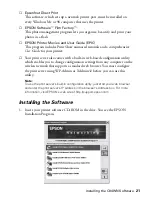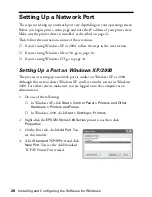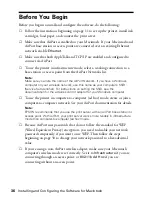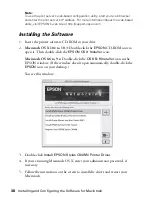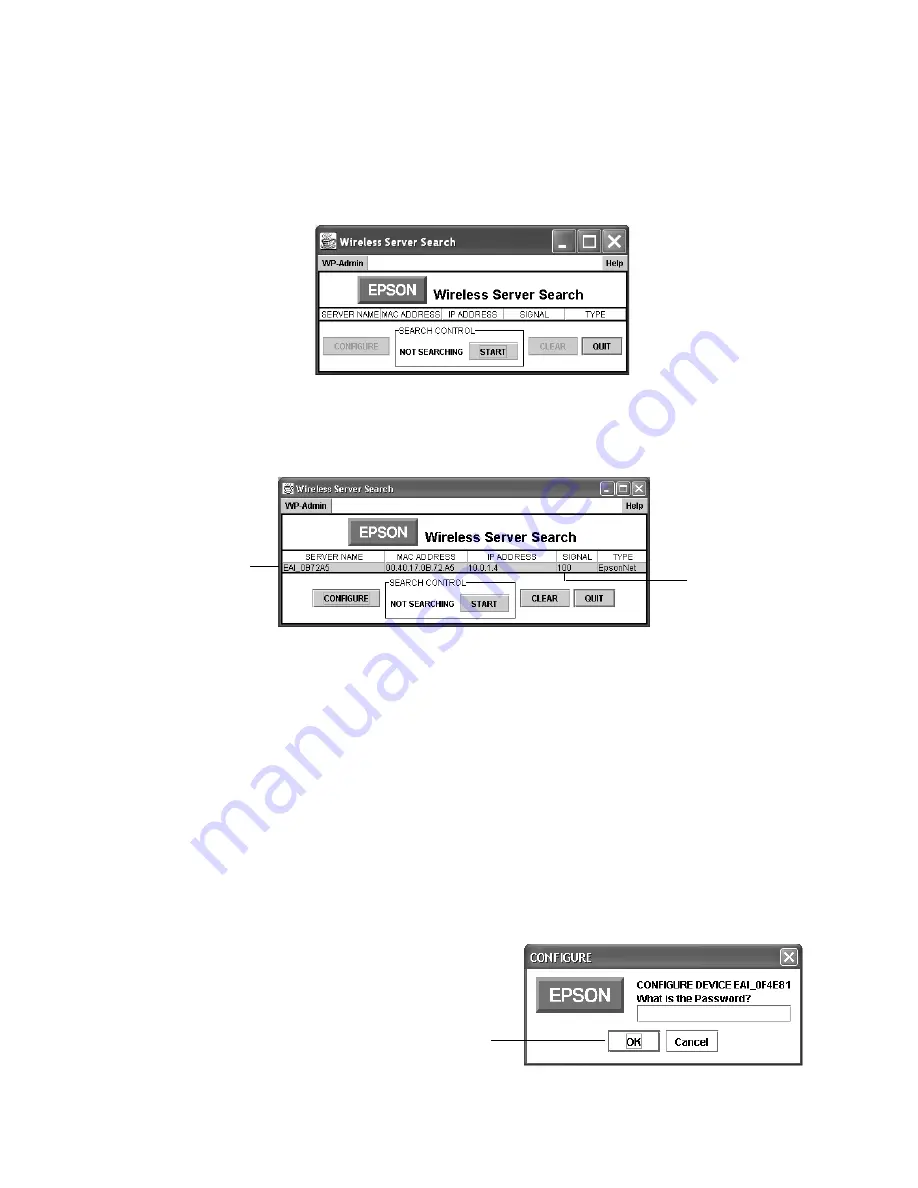
24
Installing and Configuring the Software for Windows
Configuring the Print Server
After your print server is set up and plugged in, you’re ready to configure it for
your network.
1. On the Wireless Server Search screen click
START
.
WP-Admin picks up the signal from the print server and displays information
like the following:
Note:
If WP-Admin fails to pick up a signal from the print server, try holding down the
print server’s test button for at least five seconds to reset it. The lights go out, then
both the green and yellow lights come on briefly. The yellow light remains on when
your network has a connection to the print server.
If it still fails to pick up a signal, check the solutions beginning on page 45.
If WP-Admin picks up a signal from more than one print server, select the
connection that matches the MAC address on the back of your print server.
2. Check the signal strength to make sure you have a strong link to the print
server.
When you have a link,
click
STOP
, then click
CONFIGURE
.
You see the password
window:
This information
appears when the
server is found
This number
indicates the
signal strength
Click OK
Содержание Stylus C84WN
Страница 1: ...EPSON Stylus C84WN Setup and Installation ...
Страница 10: ...10 Introduction ...
Страница 60: ...60 Configuration Settings ...