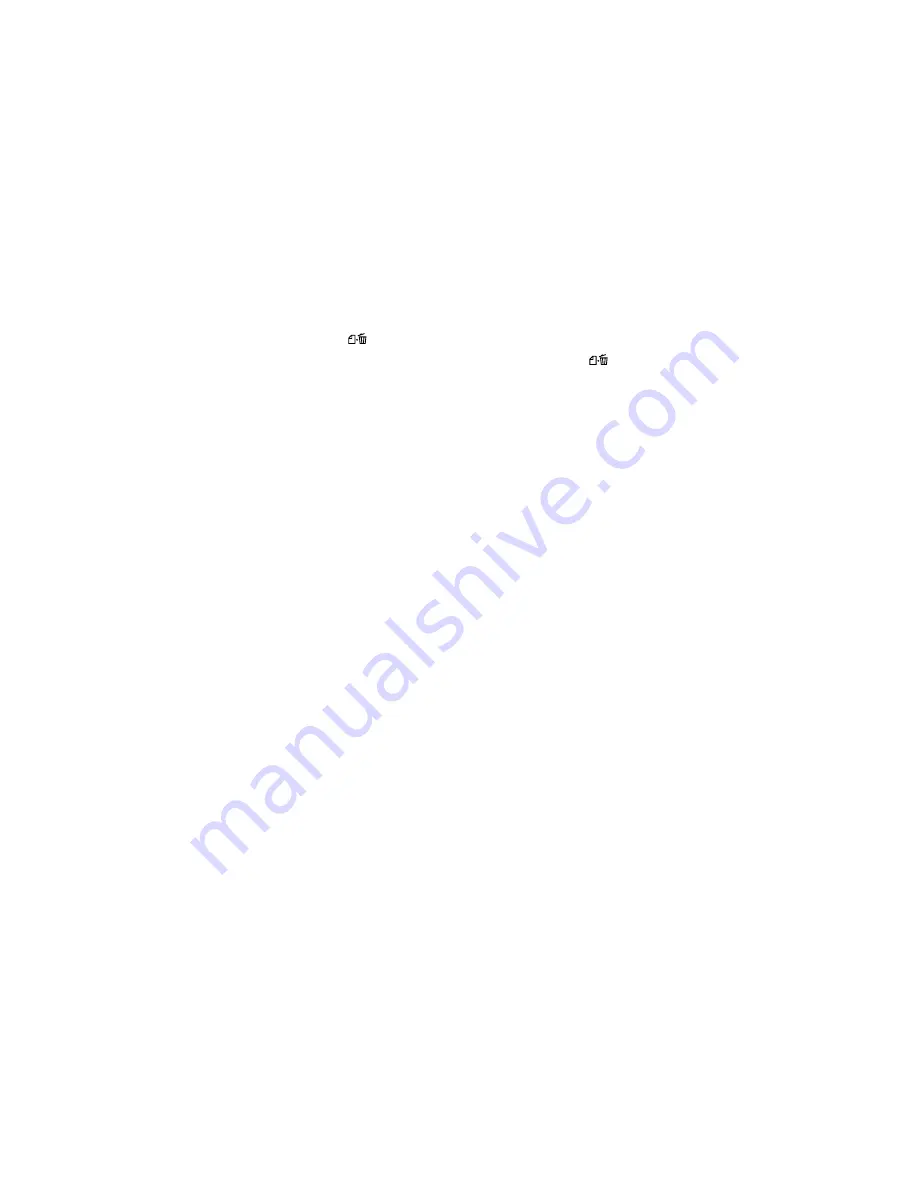
72
Paper sheets don’t feed correctly or jam in the printer.
■
If paper doesn’t feed or multiple pages feed, remove it from the sheet feeder. Fan
the edges of the sheets, reload them against the right side of the feeder, and slide
the left edge guide snugly, but not too tightly, against the paper. Don’t load paper
above the arrow on the left edge guide and make sure it is under the tabs on the
left and right edge guides.
■
If paper jams, press the
paper button. If necessary, open the cover and remove
any jammed or torn pieces. Load new paper and press the
paper button.
■
Heavily saturated prints may curl, causing a paper jam when printing on both
sides of the paper.
If your paper jams frequently:
■
Use new, smooth, high-quality paper, loaded printable side up.
■
Don’t load paper above the arrow mark on the left edge guide.
■
If you’re printing on both sides of the paper, try loading fewer sheets.
■
Place the paper against the right edge and slide the left edge guide against it, but
not too tightly.
Miscellaneous Problems
The image is inverted, as if viewed in a mirror.
Turn off
Mirror Image
or
Flip Horizontal
in the printer software or the mirror
setting in your program. See “Customizing Windows Print Settings” on page 19 or
“Customizing Macintosh Print Settings” on page 33 to access Advanced settings.
The printer prints blank pages.
■
Make sure your printer is selected in the Print window (Windows) or in the Page
Setup and Print windows (Macintosh OS X), or is the active printer in the
Chooser (Macintosh OS 8.6 to 9.x).
■
Clean the print head nozzles; see “Cleaning the Print Head” on page 41 for
instructions.
Содержание Stylus C84
Страница 1: ...EPSON Stylus C84 Printer Basics ...
Страница 6: ...6 ...
Страница 26: ...26 ...
Страница 84: ...84 ...
















































