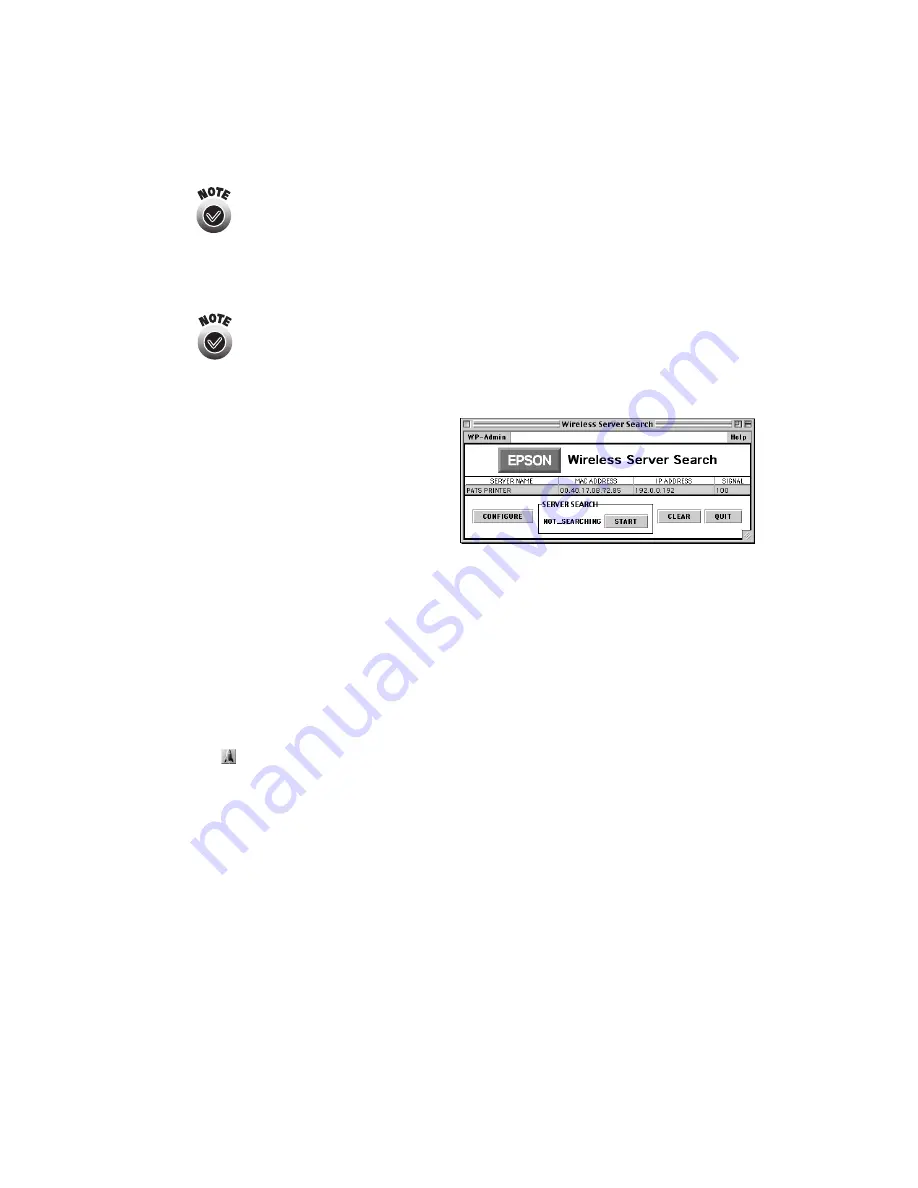
Installing Software and Configuring the Print Server
39
For descriptions of all the settings on the Wireless Server
Configuration screen, see Appendix A.
9. Optionally, change the Server Name to something that is easy to remember, or
enter a password to limit access to the Wireless Server Configuration screen.
This password does not affect access to your AirPort network. To
enable password protection on your network, see page 46.
You can enter up to 32 characters in the Server Name field, and up
to 16 characters in the Password field.
10. Make any other changes you want
and click
OK
. When you see the
Wireless Server Search window
again, click
QUIT
.
11. Open the Chooser from the Apple
menu.
12. Click the
C80 Series
icon, then click the
EPSON Stylus
C80 printer port
icon.
Turn on background printing if you want, and close the Chooser.
You’re ready to print. For instructions, see
Printer
Basics
.
Now that you’ve installed the print server software, you can change the print server’s
configuration at any time. To start WP-Admin, do one of the following:
■
Double-click the
WP-Admin
alias on your desktop, if you’ve created one.
■
Double-click the
EpsonNet
folder on your hard drive and then double-click
the
WP-Admin
icon.
Содержание Stylus C80WN
Страница 1: ...EPSON Stylus C80WN Setup and Installation ...
Страница 20: ...16 Setting Up Your Printer ...
Страница 60: ...56 Appendix A Configuration Settings ...






























