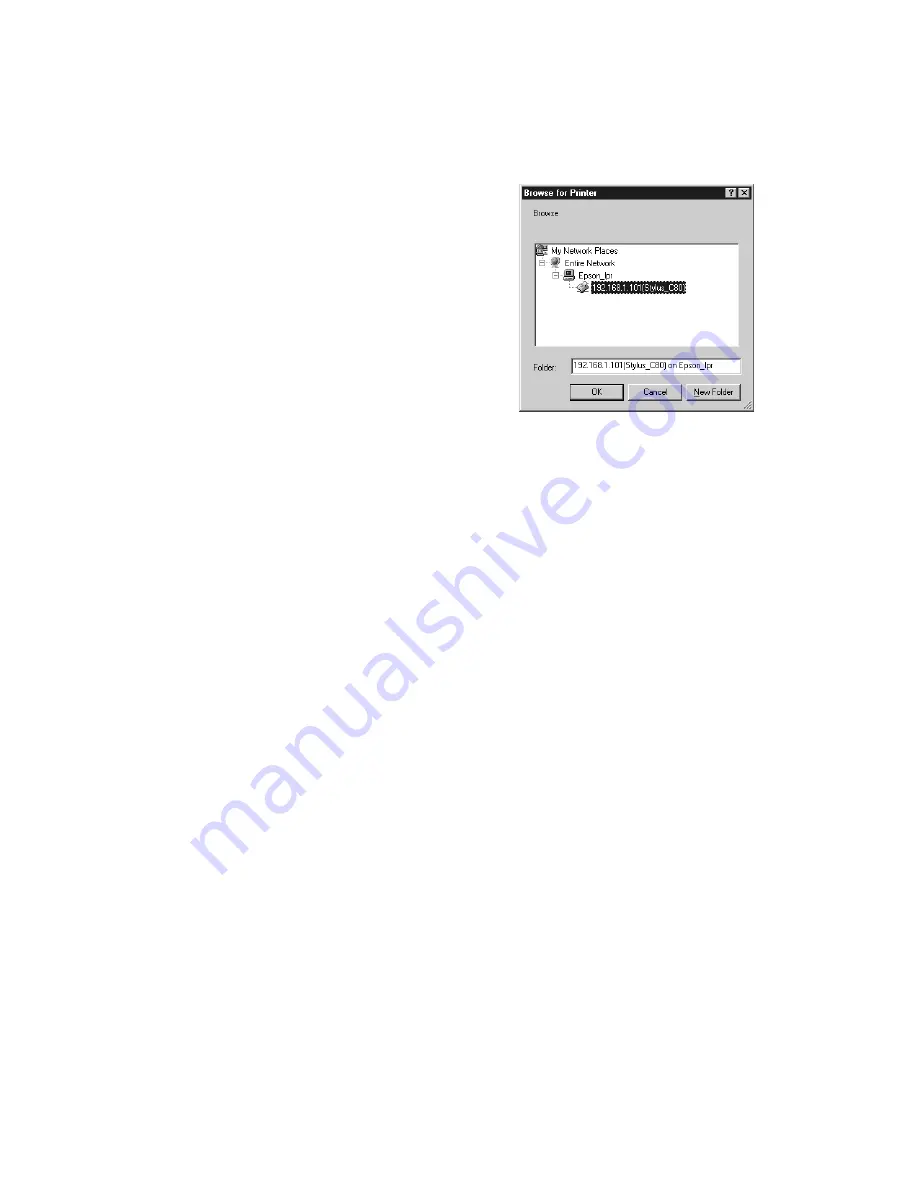
Installing Software and Configuring the Print Server
33
5. Expand the network path, as shown, and
select the Stylus C80 printer icon. (Make
sure the IP address matches the print server’s
IP address.)
6. Click
OK
, then click
OK
again.
7. Click
Apply
on the Details tab.
8. To test the connection, click the
General
tab
and click
Print Test Page
. Wait for the page
to print.
9. Click
Yes
if the test page prints, then click
OK
to close the Properties window.
If it fails to print, try the following:
■
Make sure that the printer and print server are connected and that both are
turned on.
■
Check WP-Admin to make sure you have a signal (see page 22).
■
Make sure you clicked
Apply
in step 7.
Now you’re ready to print. For instructions, see
Printer Basics
.
Setting Up a Network Port on Windows NT
Make sure you have Microsoft TCP/IP Printing installed on your computer before
you begin. Run WP-Admin and note the IP address and server name of your print
server. Then follow these steps to set up a network port:
1. From the Start menu, click
Settings
>
Printers
.
2. Right-click the
EPSON Stylus C80 Series
printer icon and then click
Properties
.
Содержание Stylus C80WN
Страница 1: ...EPSON Stylus C80WN Setup and Installation ...
Страница 20: ...16 Setting Up Your Printer ...
Страница 60: ...56 Appendix A Configuration Settings ...






























