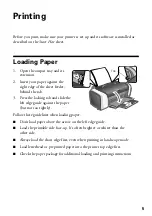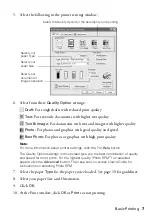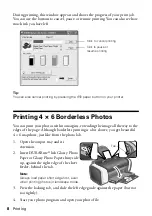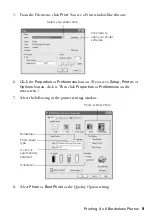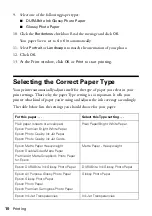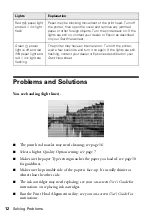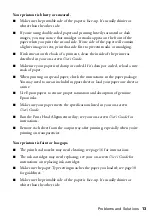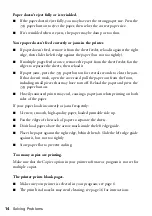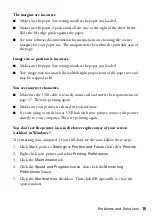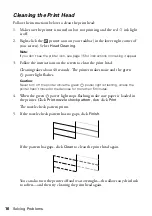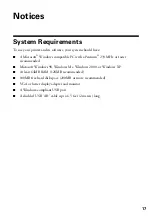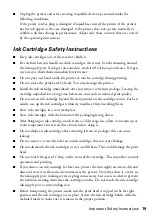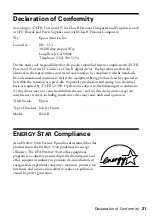Important Safety Instructions
19
■
Unplug the printer and refer servicing to qualified service personnel under the
following conditions:
If the power cord or plug is damaged; if liquid has entered the printer; if the printer
has been dropped or the case damaged; if the printer does not operate normally or
exhibits a distinct change in performance. Adjust only those controls that are covered
by the operating instructions.
Ink Cartridge Safety Instructions
■
Keep ink cartridges out of the reach of children.
■
Be careful when you handle used ink cartridges; there may be ink remaining around
the ink supply port. If ink gets on your skin, wash it off with soap and water. If it gets
in your eyes, flush them immediately with water.
■
Do not put your hand inside the printer or touch a cartridge during printing.
■
Do not move the print head by hand. You may damage the printer.
■
Install the ink cartridge immediately after you remove it from its package. Leaving the
cartridge unpacked for a long time before use can result in reduced print quality.
■
Do not use an ink cartridge beyond the date printed on the cartridge carton. For best
results, use up the ink cartridges within six months of first installing them.
■
Store ink cartridges in a cool, dark place.
■
Store ink cartridges with the bottom of the packaging facing down.
■
After bringing an ink cartridge inside from a cold storage site, allow it to warm up at
room temperature for at least three hours before using it.
■
Do not shake an ink cartridge after removing it from its package; this can cause
leakage.
■
Do not remove or tear the label on an ink cartridge; this can cause leakage.
■
Do not dismantle the ink cartridges or try to refill them. This could damage the print
head.
■
Do not touch the green IC chip on the front of the cartridge. This may affect normal
operation and printing.
■
If you remove an ink cartridge for later use, protect the ink supply area from dirt and
dust and store it in the same environment as the printer. Note that there is a valve in
the ink supply port, making covers or plugs unnecessary, but care is needed to prevent
the ink from staining items that the cartridge touches. Do not touch the ink cartridge
ink supply port or surrounding area.
■
Before transporting the printer, make sure the print head is capped in the far right
position and the ink cartridges are in place. Secure the ink cartridge holder with the
included insert to make sure it remains in the proper position.
Содержание Stylus C66
Страница 1: ...Quick Guide Printing Solving Problems Notices CPD 17763 4049260 00 XXX ...
Страница 4: ...4 Contents ...
Страница 24: ...Printed in XXXXXX XX XX XX ...