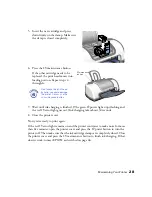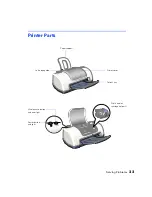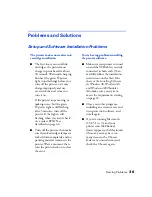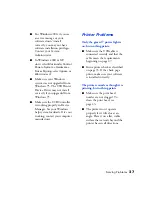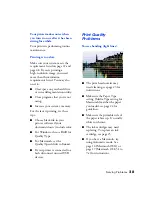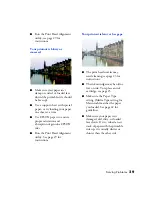Maintaining Your Printer
29
Aligning the Print Head
If your printouts contain misaligned vertical lines, you may need to align the print
head. Your printer must be connected directly to your computer (not over a network)
to use the Print Head Alignment utility.
Load plain paper that’s at least 8.27 inches (210 mm) wide to prevent
ink from spraying inside the printer and smudging your printouts.
1. Make sure the printer is turned on, but not printing, and letter-size plain paper is
loaded.
2. Do one of the following:
■
Windows:
Right-click the
printer icon on your taskbar (in the lower right
corner of your screen) and select
Print Head Alignment
.
■
Macintosh OS 8.5.1 to 9.x:
Open the File menu and choose
Page Setup
or
Print.
Then click the
Utility button. In the Utility menu, click the
Print Head Alignment
button.
■
Macintosh OS X
: Double-click the
Applications
folder on your hard drive.
Double-click
EPSON Printer Utility
, select the
C42 Series
printer in the
Printer List window, and click
OK
. Then click the
Print Head Alignment
button.
3. Follow the instructions on the
screen to print a test page. You see
this window:
4. On the printed page, select the
pattern that shows the two vertical
lines most precisely printed on top
of each other. You may need to use
a magnifying glass.
Select one pattern each for rows 1,
2, and 3. Then enter the number of
the best pattern for each row in the
corresponding boxes on the screen.
Содержание Stylus C42 Series
Страница 1: ...EPSON Stylus C42 Series Printer Basics ...