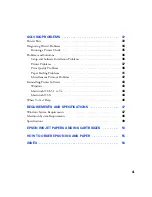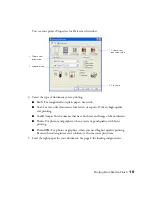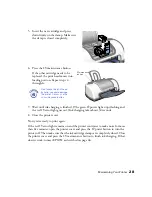Printing From Start to Finish
15
6. Select the following settings:
■
Load the right paper for your document in the printer. If you loaded special
paper, choose the correct paper type in the Media Type list. If you’re not sure
which setting to choose, see page 22.
■
Set the Ink option to
Color
to print a color document. To print a black text
document, click
Black
.
■
Set the Mode option to
Automatic
. It’s the easiest way to get good printing
results for most projects.
■
Set the slider to
Quality
or
Speed
to select high-quality printing, faster
printing, or an in-between setting (if available). (The slider may not be
available for some paper types.)
7. To select a specific print quality setting, click
Advanced
Settings
and choose a
setting from the Print Quality menu:
■
Economy
or
Economy Plus
, for printing drafts. Saves ink. (
Economy
Plus
is
only available if you select
Black
as the ink color.)
■
Normal
, for everyday printing needs
■
Fine
, when you want a higher resolution for printing text or text and graphics
■
Photo
, when you’re printing photographs
■
Photo RPM
, when you want the highest resolution for your photographs and
you don’t mind the longer print time.
8. You can also choose other print settings by selecting these options in the
pull-down menu:
■
Copies & Pages
, to select the number of copies or a page range
■
Layout
, to select page layout options
■
Output Options
, to save your print job as a PDF file
■
Color Management
, to select ColorSync
®
or adjust the color controls or
gamma setting
■
Summary
, to view a list of all your selections
■
Save Custom Setting
, to save your selections for future use.
Содержание Stylus C42 Series
Страница 1: ...EPSON Stylus C42 Series Printer Basics ...