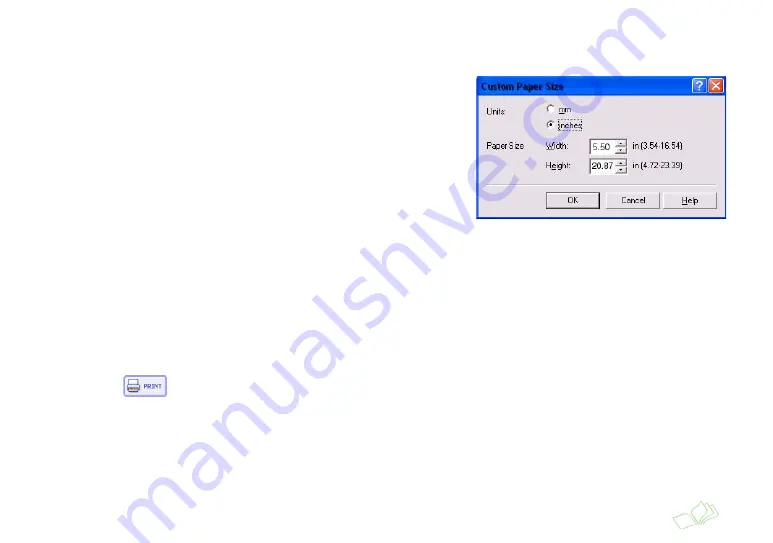
Canon, Lexmark, and Other Printers: Printing Your Final Cover Page
75
10
Select
Banner
or
Panoramic
for paper size; some printers will have the paper size option on the first screen,
and some will require you to click another tab. For Canon, click the
Page Setup
tab.
If your printer doesn’t have a
Banner
or
Panoramic
paper size
option, select
Custom
or
User Defined
for the paper size and
type the correct paper size for your book. For example:
●
If you have an 8 × 10-inch book, type
8.50
for the Paper
Height if your printer uses one inch as the unit of
measurement, and
850
if your printer uses 0.01 inch. Type
28.73
for the Paper Height if your printer uses one inch as
the unit of measurement, and
2873
if it uses 0.01 inch.
●
If you have a 5 × 7-inch photo book, type
5.50
for the Paper
Width if your printer uses one inch as the unit of measurement, and
550
if your printer uses 0.01 inch. Type
20.87
for the Paper Height if your printer uses one inch as the unit of measurement, and
2087
if it uses 0.01
inch.
Note: Canon printers cannot print a full-length cover page for an 8 × 10-inch book. See “Printing Individual Front and Back Cover
Pages” on page 76 for instructions on printing cover pages for your 8 ×10-inch book.
11
Click
OK
, then click
OK
again at the Print window.
12
At the Print Wizard screen, click
Next
.
13
Click the
icon.
Содержание StoryTeller 5x7 10 pages
Страница 1: ...Creating a Photo Book ...
Страница 98: ...98 Index ...






























