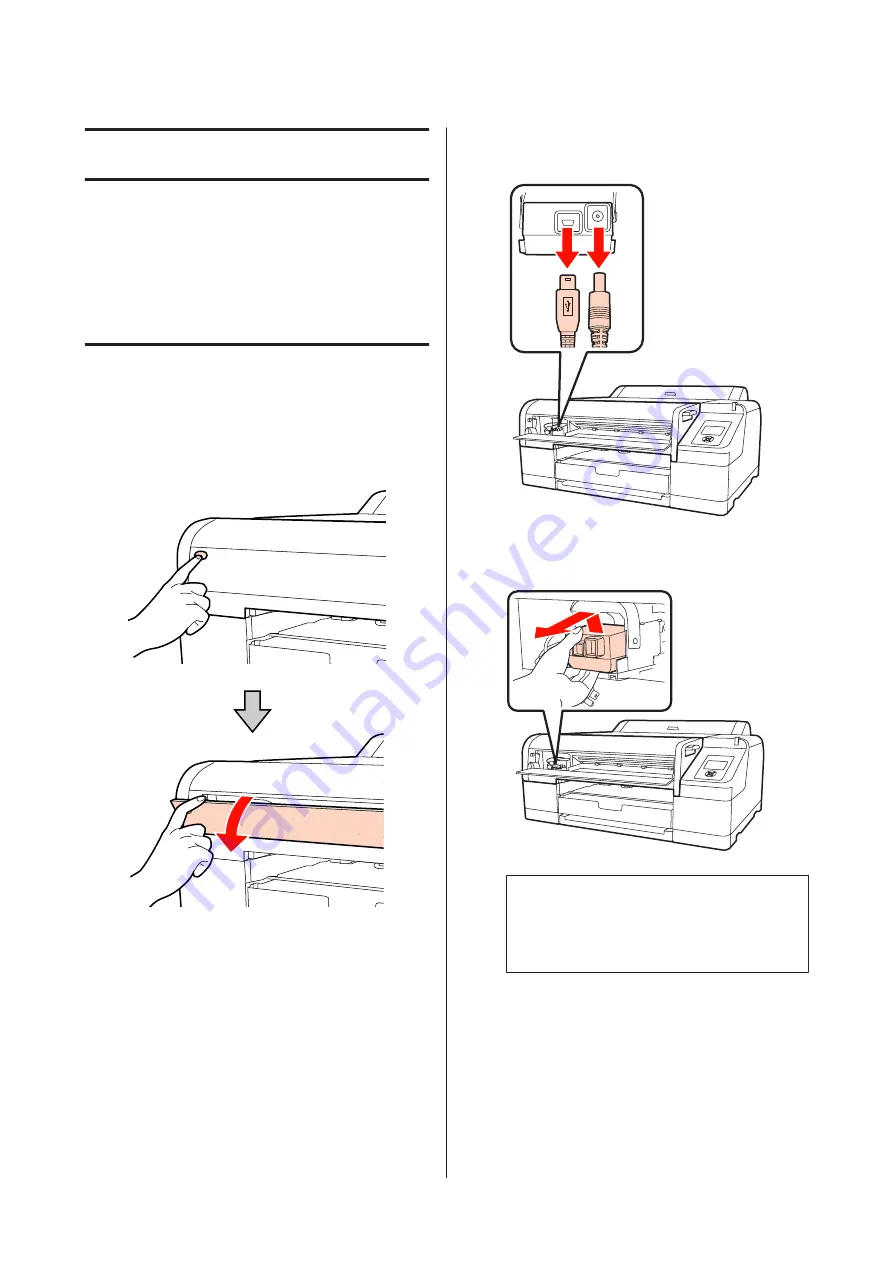
Maintenance
To keep the product in good working condition, we
recommend cleaning the parts.
Cleaning procedures
Cleaning the ILS20EP/
ILS20EPUV
A
Turn off the printer, and then open the front
cover of the mounter.
B
Unplug the two interface cables connected with
ILS20EP/ILS20EPUV.
C
Hold the front of ILS20EP/ILS20EPUV and lift
the rear a little, and then remove it.
c
Caution:
Do not drop or knock it against hard objects.
The lens may be scratched or ILS20EP/
ILS20EPUV may be damaged.
SpectroProofer Mounter 17" User’s Guide
Maintenance
13
Содержание SpectroProofer Mounter 17"
Страница 1: ...User s Guide NPD4282 00 EN ...












































