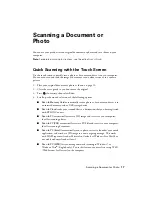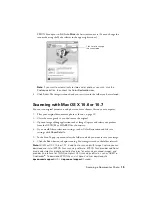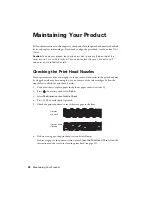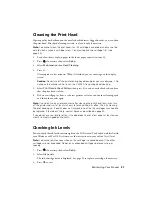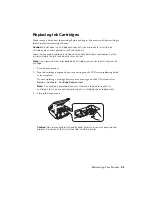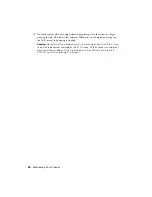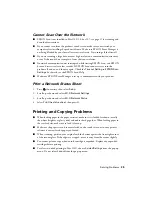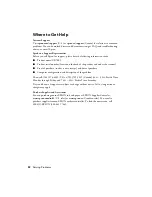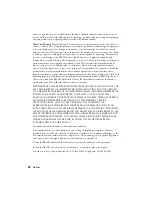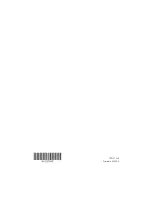Solving Problems
29
Cannot Scan Over the Network
■
EPSON Scan is not installed in Mac OS X 10.6 or 10.7; see page 19 for scanning and
download instructions.
■
If you cannot scan from the product’s touch screen, make sure you restarted your
computer after installing the product software. Make sure EPSON Event Manager is
not being blocked by your firewall or security software. Try turning off the firewall.
■
If you are scanning a large document at high resolution, a communication error may
occur. If the scan did not complete, lower the scan resolution.
■
If network communication was interrupted while starting EPSON Scan, exit EPSON
Scan and restart it after a few seconds. If EPSON Scan cannot restart, turn the
product off and on, and then try again. Check the
Timeout Setting
in
EPSON Scan
Settings
. For details, see the EPSON Scan Help.
■
Make sure EPSON Event Manager is set up to communicate with your product.
Print a Network Status Sheet
1.
Press
if necessary, then select
Setup
.
2.
Scroll up or down and select
Wi-Fi/Network Settings
.
3.
Scroll up or down and select
Wi-Fi/Network Status
.
4.
Select
Print the status sheet
, then press
x
.
Printing and Copying Problems
■
When loading paper in the paper cassettes, make sure it is loaded facedown (usually
the whiter, brighter, or glossy side) and under the edge guides. When loading paper in
the rear feed slot, make sure to load it face up.
■
Make sure the paper size and source selected on the touch screen or in your printer
software is correct for the paper you loaded.
■
When scanning, position your original with the bottom against the front right corner
of the scanner glass. If the edges are cropped, move it away from the corner slightly.
■
You cannot print or copy when an ink cartridge is expended. Replace any expended
cartridges before printing.
■
To select two-sided printing in Mac OS X, choose
2-sided Settings
from the pop-up
menu. Do not select
Layout
from the pop-up menu.
Содержание Small-in-One XP-700
Страница 40: ...CPD 37289 Printed in XXXXXX ...