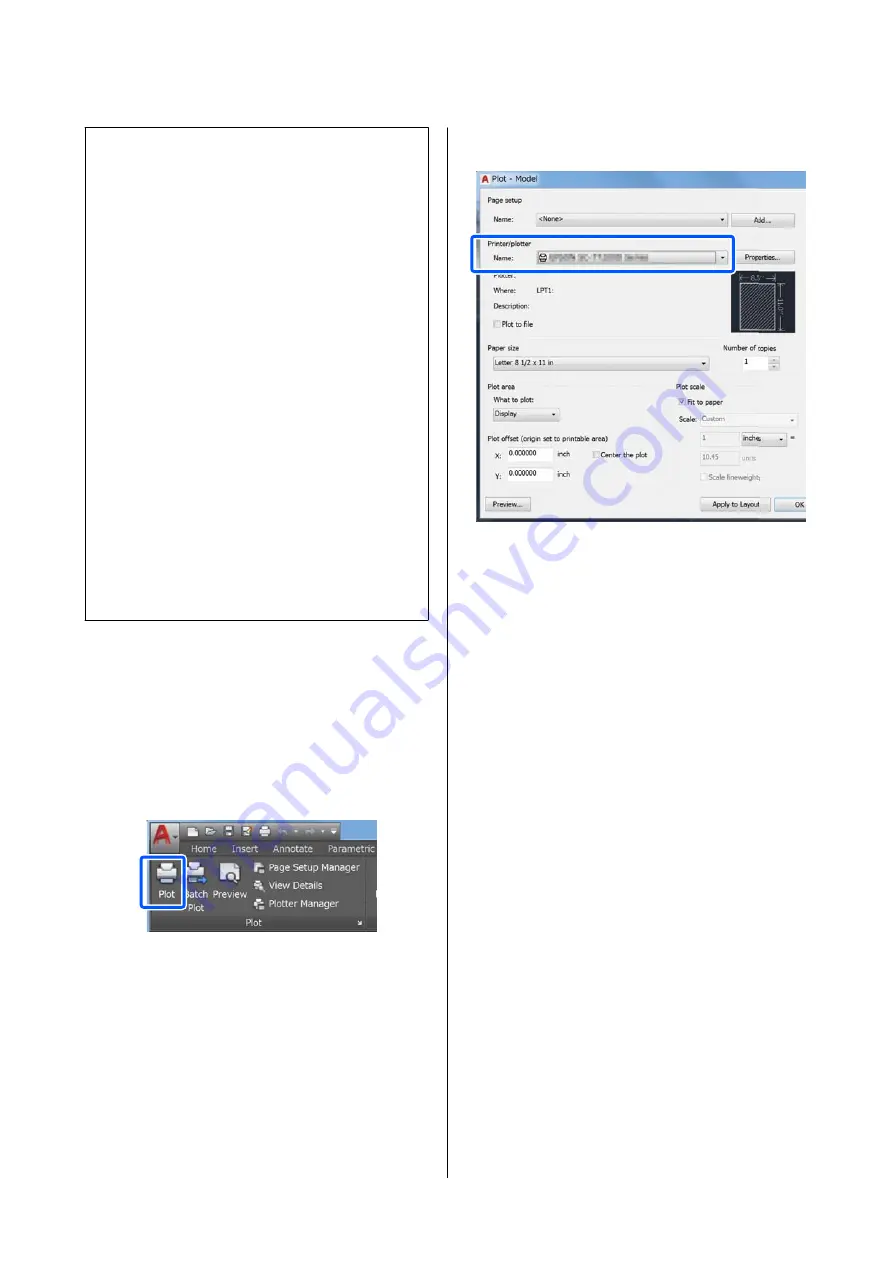
Note:
When HP-GL/2 or HP RTL printing is not performed
properly
The printer automatically determines whether normal
printing from the printer driver or emulation printing
of HP-GL/2 or HP RTL from the sent print data and
then switches the print mode accordingly. If mode
switching is not performed correctly and printing is not
performed properly, configure the setting as follows.
❏
When the computer and printer are connected via
USB
Select
Settings
-
General Settings
-
Printer
Settings
-
Printing Language
-
USB
from the
Home screen and then change the setting from
Auto
to
HP-GL/2
.
❏
When the computer and printer are connected via
a network
Select
Settings
-
General Settings
-
Printer
Settings
-
Printing Language
-
Network
from the
Home screen and then change the setting from
Auto
to
HP-GL/2
.
To print from the printer driver as usual after HP-GL/2
or HP RTL finishes, return the setting to
Auto
.
CAD Application Settings
Set the output device as follows according to your
model. This explanation uses AutoCAD 2018 as an
example.
A
Click
Plot
.
B
Set the plotter in
Printer/plotter
.
❏
SC-T5400 Series:
HP Designjet 750C C3196A
❏
SC-T3400 Series/SC-T3400N Series:
HP Designjet 750C C3195A
SC-T5400 Series/SC-T3400 Series/SC-T3400N Series User's Guide
Printing Using the HP-GL/2 or HP RTL Mode from a Computer
91
Содержание SC-T3400 SERIES
Страница 1: ...User s Guide CMP0155 00 EN ...






























