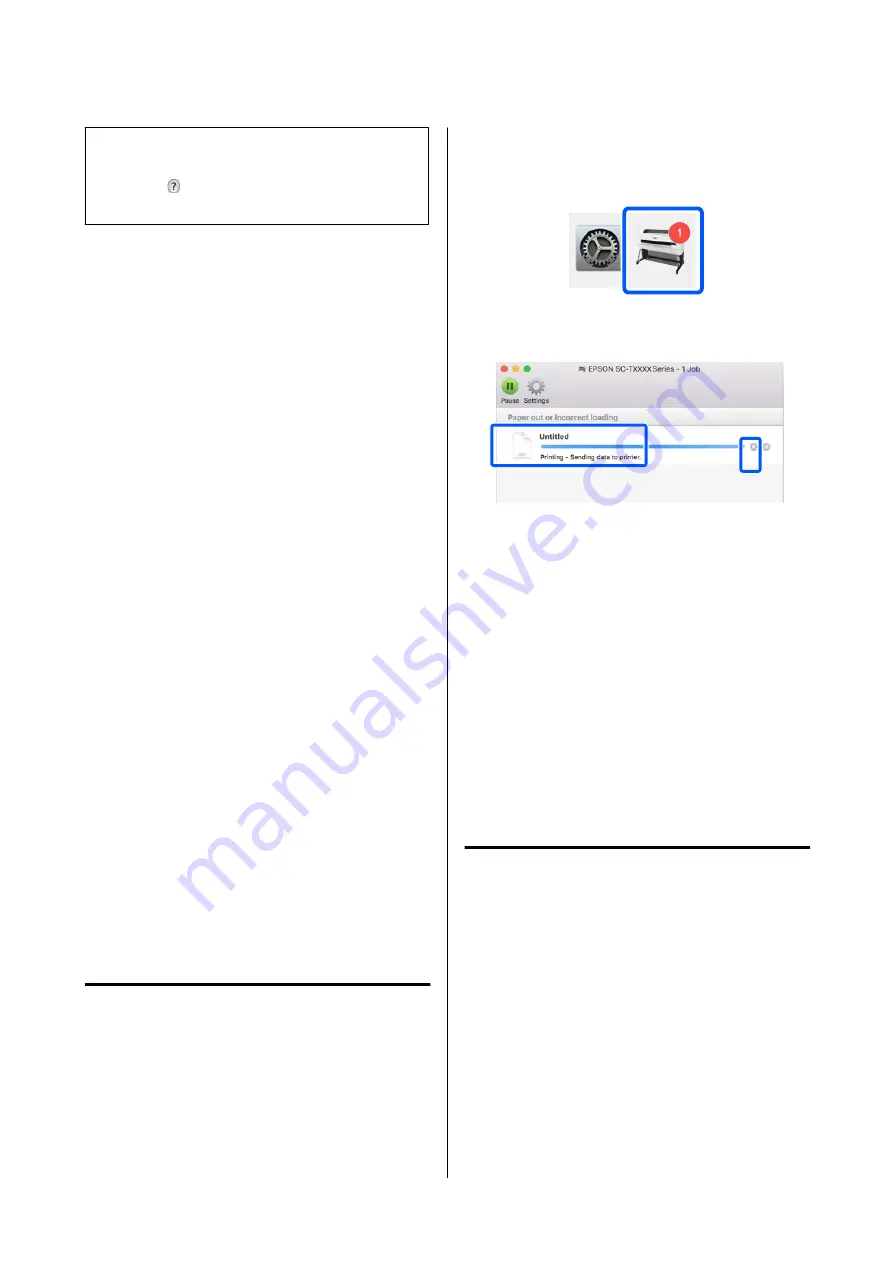
Note:
See the printer driver help for more details on setting
items. Click
in the printer driver settings dialog box
to display Help.
How to Select the Dedicated Printer
Driver for This Printer
You can print using AirPrint from a Mac computer.
However, printing by automatically fitting the
document to the width of the roll paper and selecting a
print quality suitable for the print target are not
possible. If the menus described in the previous
section "Basic Printing Procedure" are not displayed,
select the dedicated printer driver for the printer in
Printer
. The dedicated printer driver for this printer is
displayed as follows.
❏
When USB connection
EPSON SC-TXXXX
❏
When network connection
EPSON TXXXX or EPSON TXXXX-YYYYYY
*: "XXXX" is the product model number. "YYYYYY" is the last
six digits of the MAC address.
If the dedicated printer driver for this printer is not
displayed in the list, add it with the following
procedure.
A
Select
System Preferences
-
Printers &
Scanners
(or
Print & Scan
/
Print & Fax
) from
the Apple menu.
B
Click [+] and select
Add Printer or Scanner
.
C
When the list of devices appears, select the
dedicated printer driver for this printer and
click
Add
.
Canceling Printing
There are a few ways to stop printing operations
depending on the situation. When the computer has
finished sending data to the printer, you cannot cancel
the print job from the computer. Cancel on the printer.
Canceling from a Computer
A
Click the icon of this printer in the Dock.
B
Select the job you want to cancel, and then click
Delete
.
If the job has been sent to the printer, print data
is not displayed on the above screen.
Canceling on the printer
The
Cancel
button is displayed on the control panel
screen during printing. Touch the
Cancel
button. The
print job is canceled even in the middle of printing. It
may take a while before the printer returns to the
ready status.
However, print jobs in the print queue on a computer
cannot be deleted in this way. Use the procedure of
"Canceling from a Computer" to delete print jobs in
the print queue.
Customizing the Printer Driver
You can assign a name to frequently used setting
information (paper size and each item of the basic
settings) and then save the information to
Presets
.
This allows you to easily load settings and repeatedly
print using exactly the same settings.
Saving Frequently Used Settings as
Preset
A
Set each item on the Paper Size and Printer
Settings tabs to the settings you want to save as
Presets.
SC-T5400 Series/SC-T3400 Series/SC-T3400N Series User's Guide
Printing with the Printer Driver from Your Computer
52
Содержание SC-T3400 SERIES
Страница 1: ...User s Guide CMP0155 00 EN ...













































