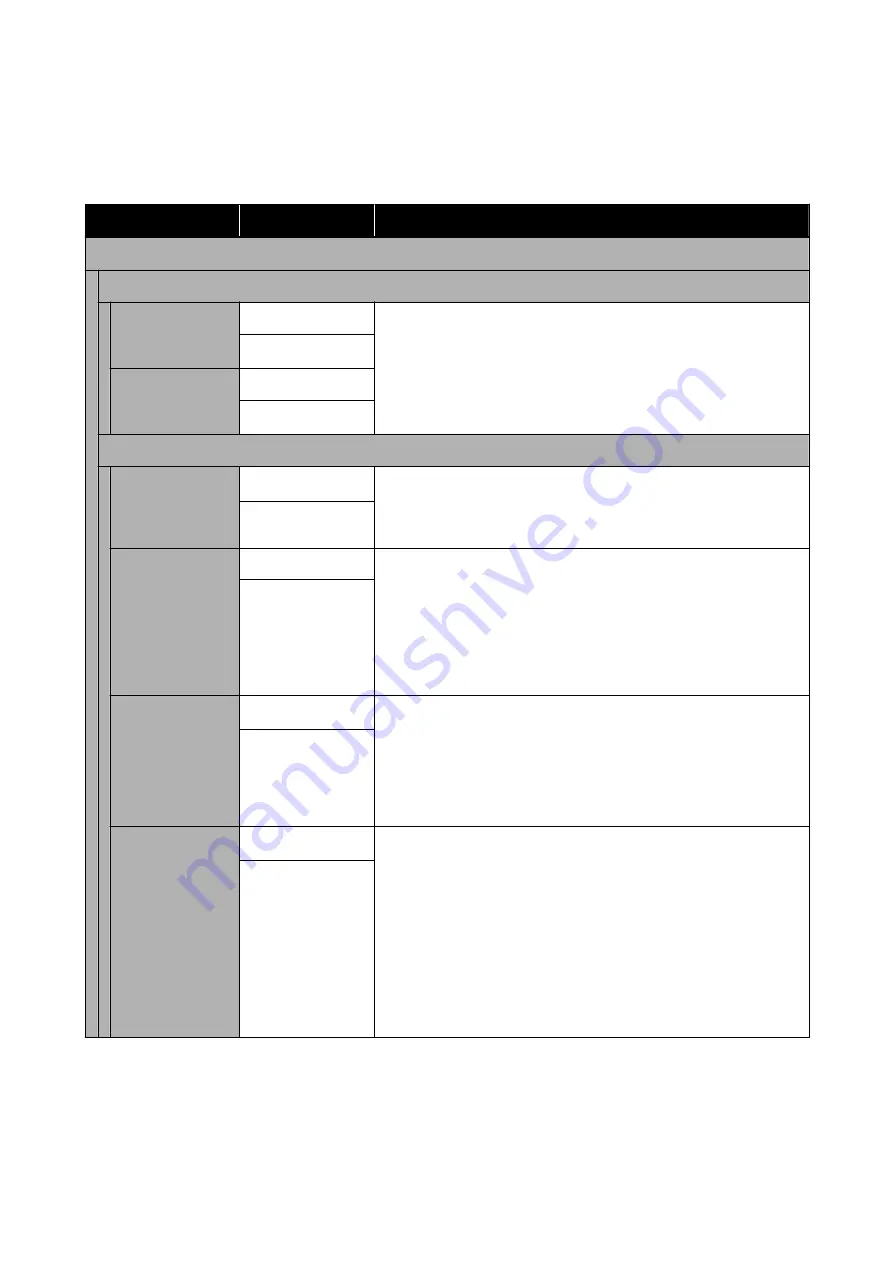
General Settings - Printer Settings
*Default setting
Settings item
Settings value
Explanation
Paper Source Settings
Error Notice
Paper Size Notice
On
Setting this to
On
will display an error message when the output size or
paper type settings of print jobs sent to the printer differ from those
settings in the printer.
Off
*
Paper Type Notice
On
Off
*
Roll Paper Setup
Detect Paper Me‐
andering
On
*
If On is selected, an error will be displayed in the control panel and
printing will stop if the paper is skewed; select Off to disable this feature.
On is recommended in most circumstances as skewed paper may cause
the printer to jam.
Off
Print Cutting
Guideline
On
If Auto Cut is Off, you can choose to print (On) or not print (Off) cut lines
on roll paper. Cut lines are not printed if Auto Cut is On or when cut
sheets are used.
Note, however, that if the roll width selected with the computer is
narrower than the paper loaded in the printer, cut lines will be printed
regardless of the option selected for Auto Cut.
The setting selected with the printer driver takes priority when the
printer driver is used.
Off
*
Cut for Borderless
Print
Two Cuts
*
Select whether to insert a margin and cut twice between pages (Two
Cuts) or cut once between pages (One Cut) when printing multiple pages
with borderless printing.
The setting selected with the printer driver takes priority when the
printer driver is used.
U
“About Roll Paper Cutting” on page 66
One Cut
Quick Cut
On
*
Specify the cutting operation for printing multiple page jobs.
Setting this to On will cut the preceding printout when its trailing edge
reaches the cutting position while the next job is being printed. This
shortens the printing time because printing and cutting are done in
tandem.
The details of the cutting operation are the same as
One Cut
of
Cut for
Borderless Print
or
Single Cut
of the printer driver.
U
“About Roll Paper Cutting” on page 66
Setting this to
Off
will start the next print job after the preceding print
job is fed to its cutting position and cutting is completed.
Off
SC-T5400 Series/SC-T3400 Series/SC-T3400N Series User's Guide
Using the Menu
122
Содержание SC-T3400 SERIES
Страница 1: ...User s Guide CMP0155 00 EN ...






























