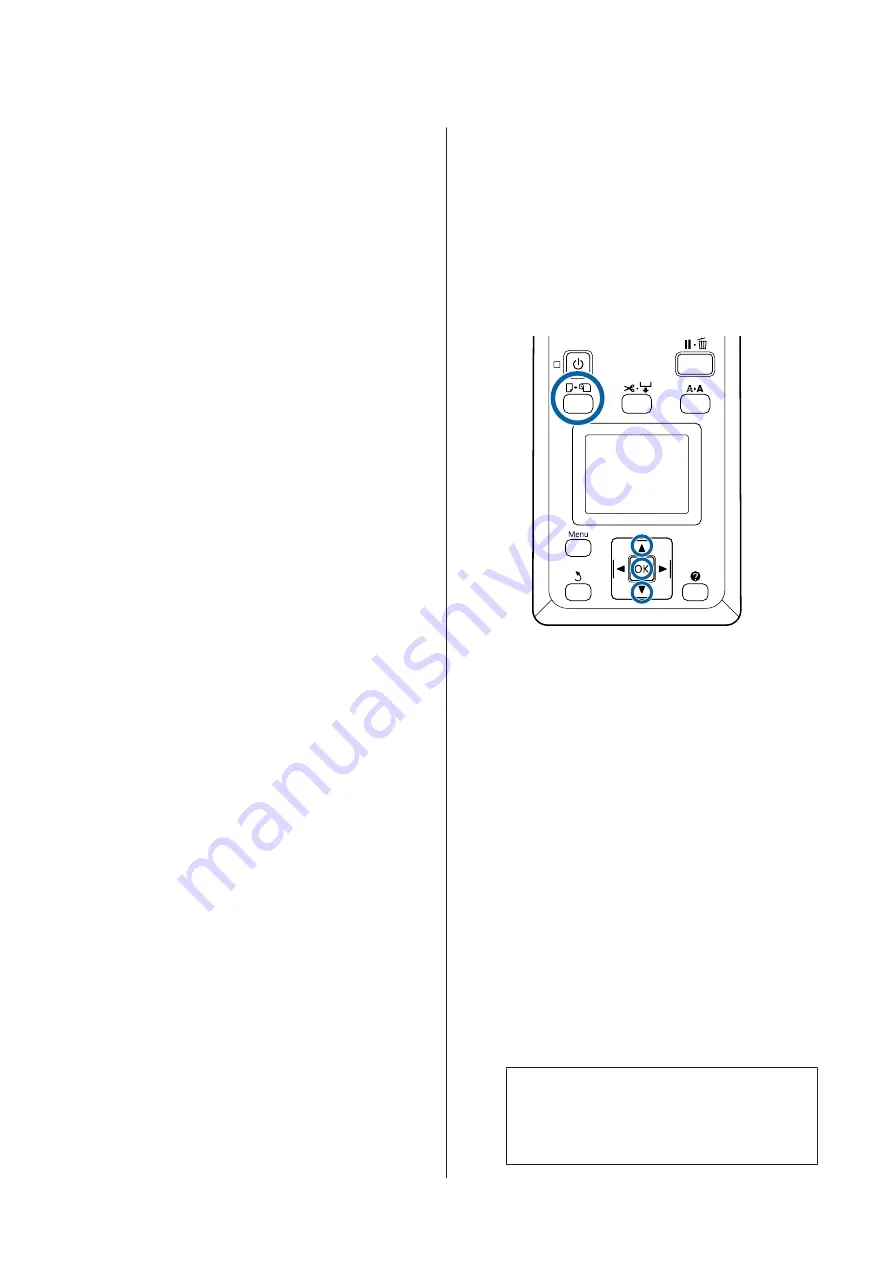
❏
Printing Availability
The printer predicts whether the current job can be
printed on the amount of paper remaining and
displays the results, preventing waste caused the
paper running out part way through a print job.
This allows you to choose whether to print on the
existing roll or replace the paper, preventing waste.
The SC-T7200 Series/SC-T5200 Series/SC-T3200
Series can predict availability only when the
optional hard disk unit or Adobe PostScript 3
Expansion Unit has been installed.
U
“Saving to and Reprinting on the Optional
If paper has run out, the SC-T7200D Series/
SC-T5200D Series can switch to Roll 1 or Roll 2
automatically based on predicted availability and
continue printing.
U
“Switching to the Roll with the Most Paper
Remaining (Roll 1/Roll 2) before Printing if the
Paper Runs Out” on page 94
Replacing Paper
This section describes how to replace paper. The process
for removing the current paper differs with the type of
paper loaded; follow the instructions displayed in the
control panel.
Buttons that are used in the following settings
A
Confirm that the printer is ready and press the
(
button.
The Load/Remove Paper menu will be displayed.
B
Press the
d
/
u
buttons to select the type of paper
used to replace the current paper, and then press
the
Z
button.
C
The printer will eject the current paper.
The process for ejecting the paper varies with the
type of paper loaded, as described below.
If On is selected for Roll Paper Remaining
Barcode printing will begin; when printing is
complete, the roll will rewind automatically.
If Off is selected for Roll Paper Remaining
The roll rewinds automatically.
Note:
When the display shows
Turn roll paper adapter
to wind up roll paper
, open the roll paper cover and
rewind the paper by hand.
SC-T7200 Series/SC-T5200 Series/SC-T3200 Series/SC-T7200D Series/SC-T5200D Series User's Guide
Basic Operations
44
Содержание SC-T3200 Series
Страница 1: ...User s Guide CMP0015 00 EN ...






























