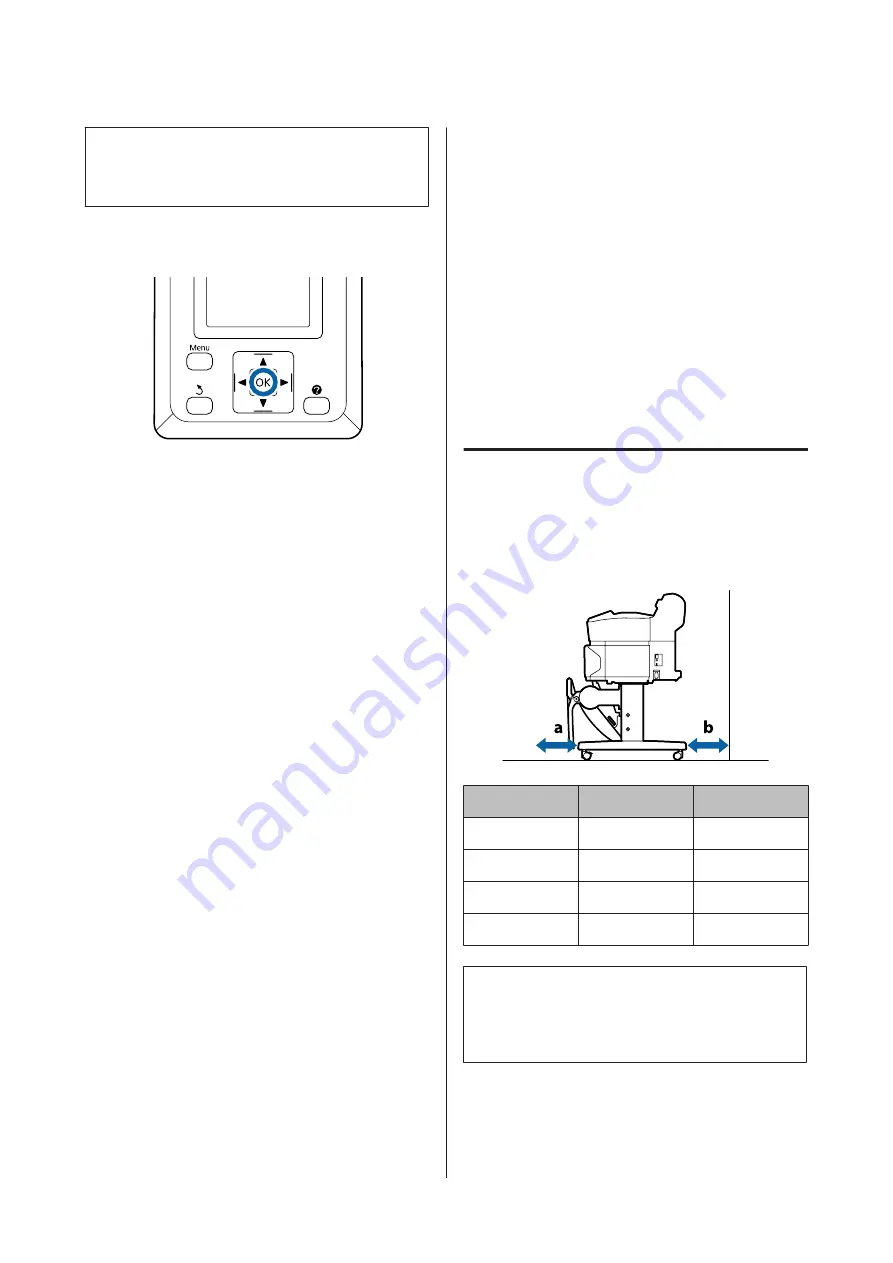
Note:
To remove paper that was loaded but not used, press the
(
button and select
Remove Paper
.
Buttons that are used in the following settings
A
Confirm that
Paper Eject
is displayed in the
control panel.
Keeping a hand on the cut sheets to prevent them
falling from the printer, press the
Z
button.
B
The paper will be fully ejected from the printer
and can then be removed by hand.
Loading and Removing
Poster Board
This section describes how to load and remove poster
board from 0.8 to 1.5mm thick.
The printer can be used with board of the following
sizes.
A2/A1/B2/B1
*
/B1 landscape
*
/24 × 30 inch/30 × 40
inch
*
* Not supported by the SC-T3200 Series.
Loading Poster Board
Poster board requires space both behind and in front of
the printer. The approximate amount of space required
is shown below. If the printer is set up near a wall, make
sure there is enough space at the rear.
Paper Size
Front (a)
Back (b)
A2
444 mm
135 mm
A1
691 mm
382 mm
24 × 30 inch
612 mm
303 mm
30 × 40 inch
866 mm
557 mm
c
Important:
Insert the paper just before printing. The roller may
leave an impression on paper that is left in the
printer.
SC-T7200 Series/SC-T5200 Series/SC-T3200 Series/SC-T7200D Series/SC-T5200D Series User's Guide
Basic Operations
39
Содержание SC-T3200 Series
Страница 1: ...User s Guide CMP0015 00 EN ...






























