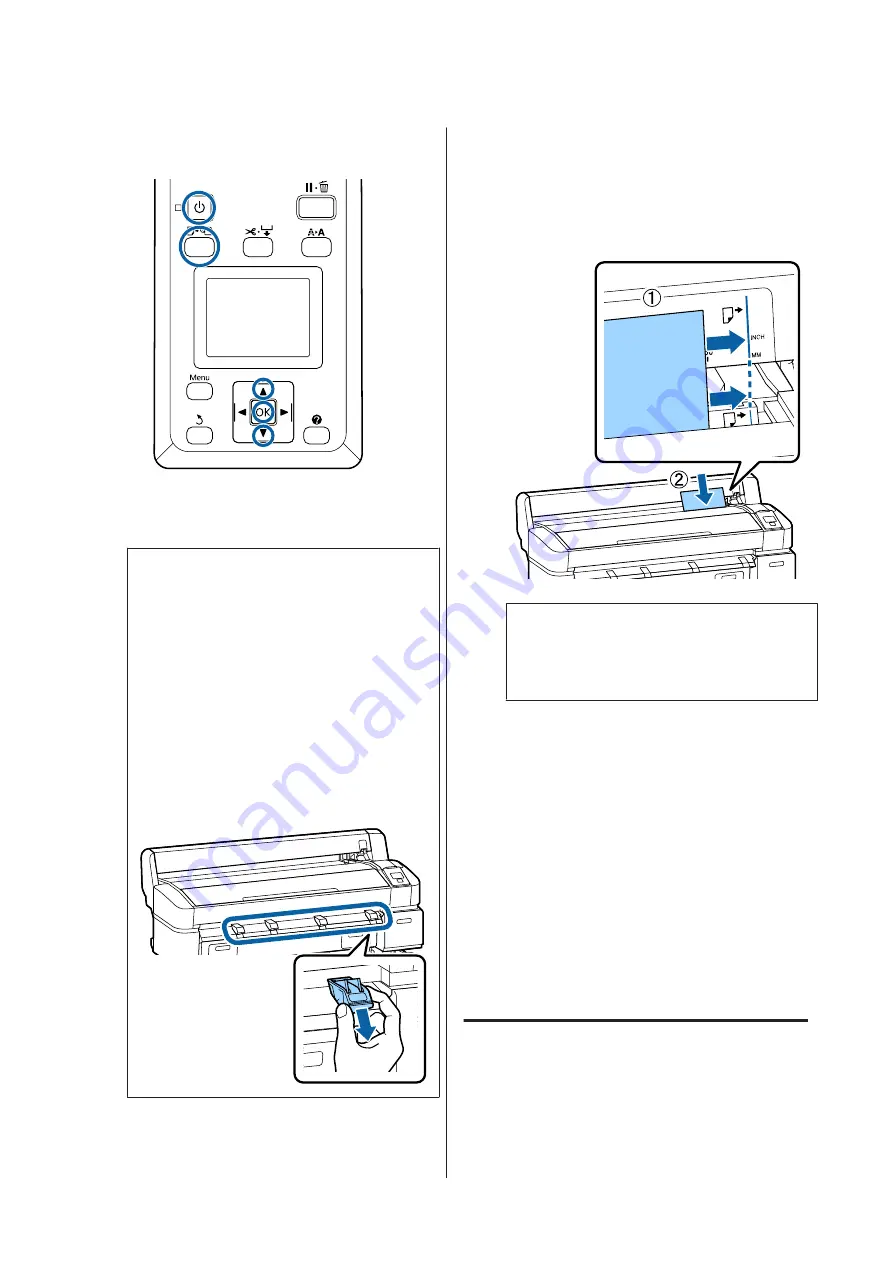
Buttons that are used in the following settings
A
Turn on the printer by pressing the
P
button.
Note:
❏
Closing the paper basket makes the work
easier.
SC-T7200 Series/SC-T5200 Series/SC-T3200
Series
U
SC-T7200D Series/SC-T5200D Series
U
❏
Leaving the poster board supports raised can
cause jams; lower all the supports before
proceeding. To lower the supports, grasp them,
pull them diagonally downward, and then
release.
B
Press the
(
button on the control panel. Press
the
d
/
u
button to highlight
Cut Sheet
and press
the
Z
button.
C
Feed the paper into the paper slot with the
printable surface toward you.
Insert the paper into the paper slot, keeping its
right edge aligned with the loading mark on the
roll paper cover. Slide the paper in until it stops.
c
Important:
Insert all paper in portrait orientation.
Inserting paper in landscape orientation may
cause a decline in print quality.
D
Confirm that
Press
Z
is displayed and press the
Z
button.
The paper will be fed into the printer.
E
Check the media type.
The display shows the type of paper currently
selected with the printer. To print with the
displayed settings, use the
d
/
u
buttons to select
Keep Settings Above
, and press the
Z
button.
To change the settings, select
Change Settings
,
and press the
Z
button.
U
Changing Media Settings” on page 43
Removing Cut Sheets
This section describes how to remove cut sheets when
printing is complete.
SC-T7200 Series/SC-T5200 Series/SC-T3200 Series/SC-T7200D Series/SC-T5200D Series User's Guide
Basic Operations
38
Содержание SC-T3200 Series
Страница 1: ...User s Guide CMP0015 00 EN ...






























