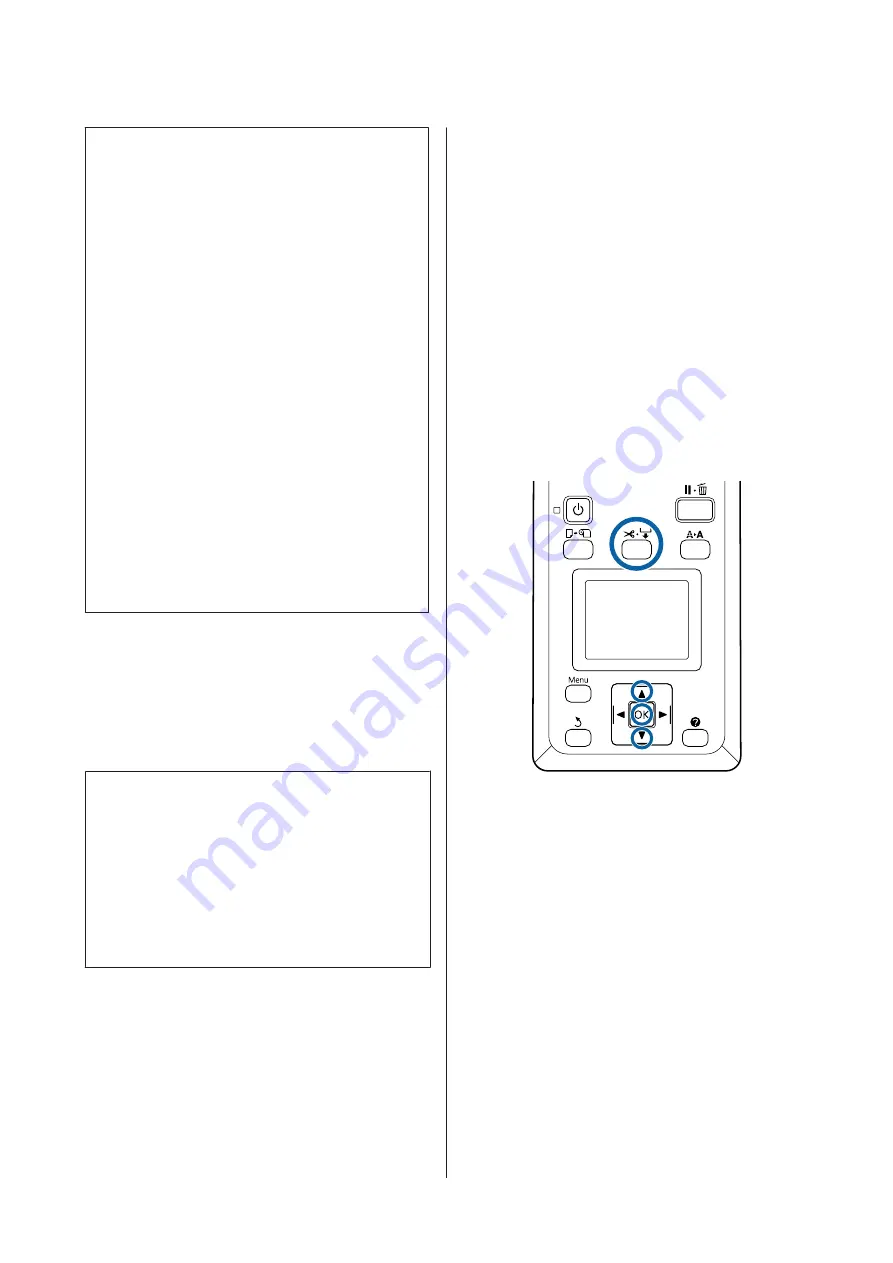
c
Important:
The commercially available media types, such as
those shown below, may not be cut cleanly by the
built-in cutter. Furthermore, cutting the following
media types may damage or reduce the lifetime of
the built-in cutter.
❏
Fine art paper
❏
Canvas
❏
Vinyl
❏
Matte poster board
❏
Adhesive paper
❏
Banner media
Cut these media types with commercially available
scissors or a cutter in the following manner:
Press the
)
button. Keep the
d
button pressed to
feed the paper so that the cut location is below the
paper eject guide. Cut the paper using scissors or a
third-party cutter.
When you are using the SC-T7200D Series/
SC-T5200D Series, we recommend loading these
paper types in Roll 1.
Setting Auto Cut
You can specify the method either on the control panel
or the printer driver. Note, however, that the setting
selected with the printer driver takes priority when the
printer driver is used.
Note:
❏
Disable printer driver
Auto Cut
and printer
Auto
Cut
options when using the optional auto take-up
reel unit.
❏
It may take a while to cut the roll paper.
❏
If the cutting noise is bothersome, set
Cutting Mode
to
Silent
.
U
Setting on the computer
Set
Auto Cut
from the
Advanced
tab -
Roll Paper
Option
in the printer driver’s
Properties
(or
Printing
preferences
) screen.
Setting from the printer
Use the
l
/
r
buttons of the control panel to select the
/
tab and press the
Z
button or Menu button. In the
displayed Setup menu, select
Printer Setup
>
Roll
Paper Setup
>
Auto Cut
>
On
. For manual cutting,
select
Off
. The default setting is
On
.
U
Manual cut method
When
Off
is selected in the printer driver or
Off
is
selected for
Auto Cut
in the control panel, the paper can
be cut in any location after printing as described below.
Buttons that are used in the following settings
SC-T7200 Series/SC-T5200 Series/SC-T3200 Series/SC-T7200D Series/SC-T5200D Series User's Guide
Basic Operations
33
Содержание SC-T3200 Series
Страница 1: ...User s Guide CMP0015 00 EN ...






























