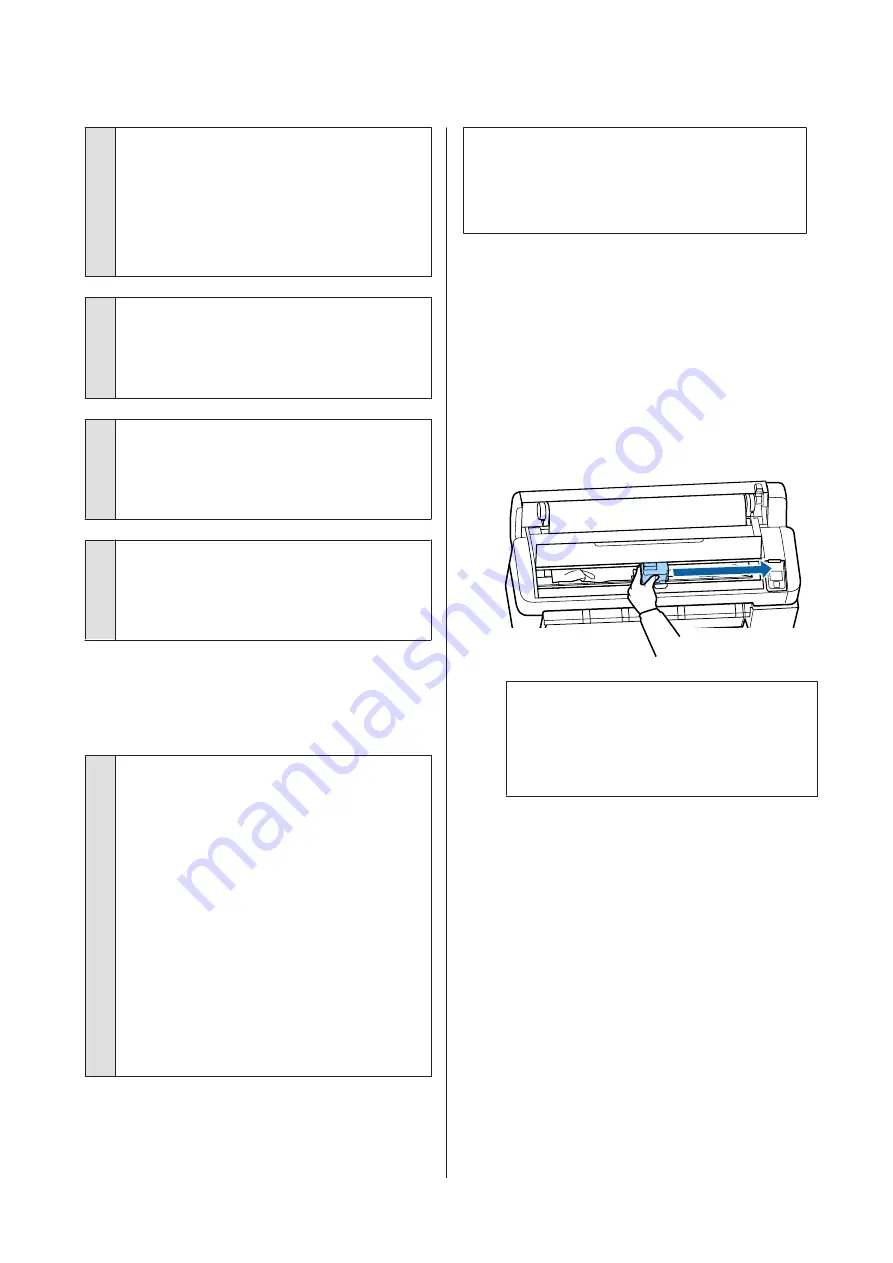
o
Is the paper too thick or too thin?
Check that the paper specifications are compatible
with this printer. For information about the media
types and appropriate settings for printing on paper
from other manufacturers or when using RIP software,
see the documentation supplied with the paper, or
contact the dealer of the paper or the manufacturer of
the RIP.
o
Are you using the printer at normal room
temperature?
Epson special media should be used at normal room
temperature (temperature: 15 to 25°C, humidity: 40 to
60%).
o
Is paper jammed in the printer?
Open the printer cover of the printer and check that
there are no paper jams or foreign objects in the
printer. If paper is jammed, see "Paper jams" below
and clear the jammed paper.
o
Is the paper suction too strong?
If you continue to have problems with ejected paper,
try lowering the Paper Suction (the amount of suction
used to keep the paper on the paper feed path).
U
Paper does not collect in the paper
basket or is creased or folded when
the paper basket is used.
o
Does the print job require a lot of ink, or is the
humidity of the workplace high?
Depending on the job and the work environment,
paper may not collect in the paper basket. Take the
following measures as appropriate.
❏
Paper does not collect in the paper basket: Use
your hands to lightly press the paper into the
paper basket as it is ejected from the printer.
❏
The paper folds after it has been cut
automatically: Select manual cutting and take
the paper in both hands after it is cut.
❏
The paper creases and does not collect well in the
paper basket: Resume printing after closing the
paper basket. Before the paper ejected from the
printer touches the floor, take it in both hands
close to the paper eject guides and continue to
lightly support it until printing is complete.
Roll paper jam
To remove jammed paper, follow the steps below:
!
Caution:
If you opened the printer cover in operation, do not
touch the area as indicated by the warning labels.
High temperatures may cause burns.
A
Turn off the printer.
B
Turn the printer on.
After a pause, the message
Open printer cover
then tear off and remove jammed portion.
will
appear in the display.
C
Open the printer cover and move the print head
away from the jam.
c
Important:
Other than when you are removing paper
jams, do not touch the print head. If you touch
the print head with your hand, static
electricity may cause a malfunction.
D
Cut the top portion of any torn or crinkled areas
using a commercially available cutter.
E
After removing the any torn or crinkled area,
press the
Z
button and close the printer cover.
SC-T7200 Series/SC-T5200 Series/SC-T3200 Series/SC-T7200D Series/SC-T5200D Series User's Guide
Problem Solver
188
Содержание SC-T3200 Series
Страница 1: ...User s Guide CMP0015 00 EN ...






























