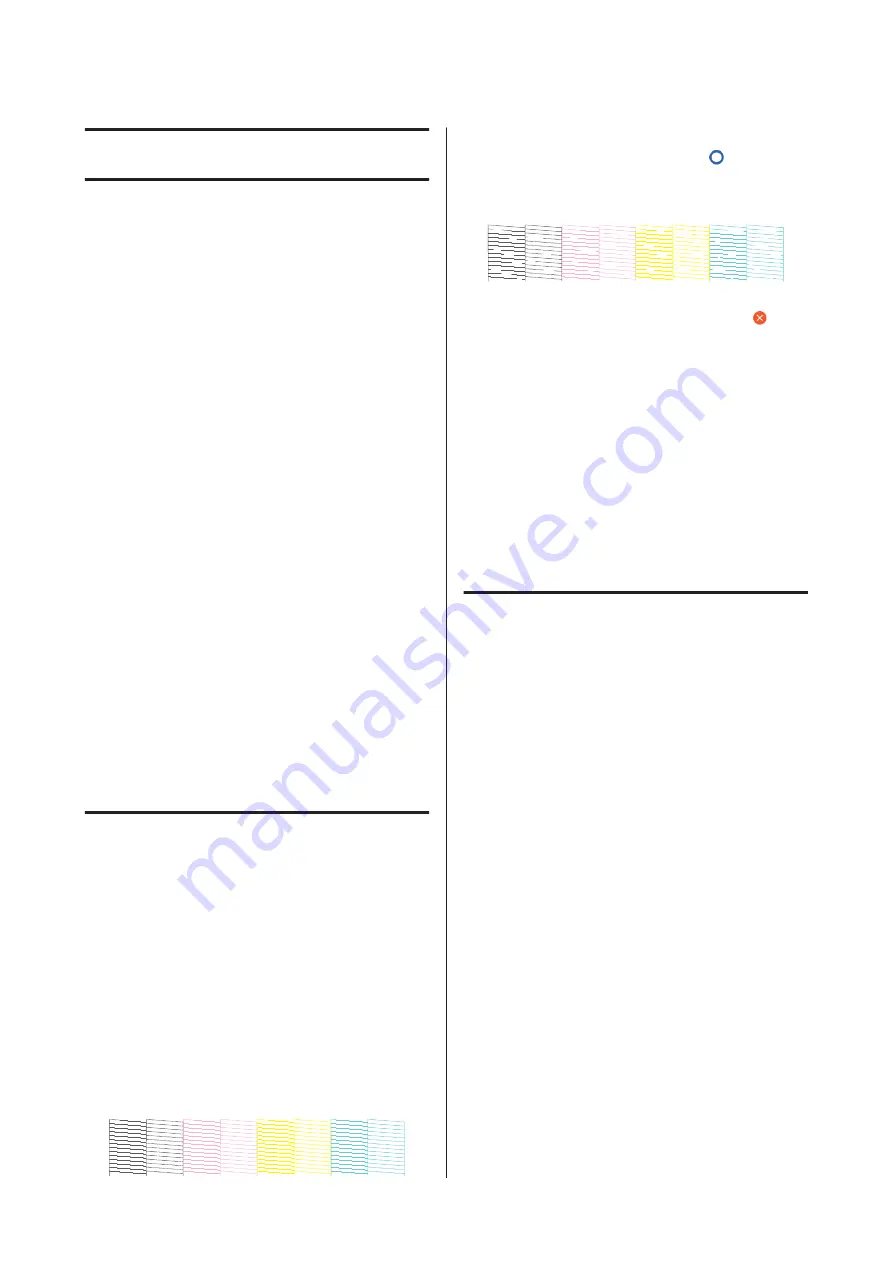
Maintenance
Clearing a Clogged Print
Head
The print head nozzles may be clogged if the printouts
have streaks, uneven colors, blurred text, or if the
image is printed in an unexpected color. Check the
nozzles and clean the print head if it is clogged. If
clogging cannot be cleared after performing normal
cleaning three times in a row, perform a powerful
head cleaning.
Note the following points before cleaning.
❏
Cleaning the print head consumes ink.
This is only necessary when there is a problem
with the print results and a nozzle check has
confirmed clogging.
Powerful head cleaning consumes more ink than
normal print head cleaning.
❏
If the ink levels are low, prepare new ink bottles in
advance.
❏
If the amount of free space in the maintenance
box is low, prepare a new maintenance box in
advance.
Checking the print head for
clogging and then cleaning
A
From the Home screen, touch
Settings
-
Maintenance
-
Print Head Nozzle Check
.
B
Touch
Start
to start printing a check pattern.
When changing the paper source displayed on
the start screen, touch
Paper Source
.
C
Refer to the following, and check the printed
check pattern for clogging.
Example of clean nozzles
If none of the pattern is missing, the print head
nozzles are not clogged. Touch
to end the
nozzle clogging check.
Example of clogged nozzles
If the pattern has missing areas, touch
to
display the
Head Cleaning
screen. Proceed to
the next step.
D
Touch
Start
to start cleaning.
When cleaning is complete,
Print the pattern?
is displayed. Touch
Yes
to return to step 2.
Repeat steps 2 to 4, and check if the problem
has been resolved.
If the nozzles are still clogged after performing print
head cleaning three times in a row, then perform
Powerful Cleaning
.
Powerful Cleaning
Perform powerful head cleaning when normal head
cleaning has been performed three times in a row and
the clogging has not been cleared.
A
From the Home screen, touch
Settings
-
Maintenance
-
Powerful Cleaning
.
B
Touch
Start
to start cleaning.
When cleaning is complete,
Print the pattern?
is displayed. Touch
Yes
and then touch
Start
on the next screen to print a check pattern.
Check if the clogged nozzles have been cleared.
If the nozzles are still clogged after performing
Powerful Cleaning, turn off the printer and leave it
overnight or longer. When left for some time, the
clogged ink may dissolve.
If the nozzles are still clogged, contact your dealer or
Epson Support.
SC-T3100M Series/SC-T5100 Series/SC-T3100 Series/SC-T5100N Series/SC-T3100N Series/SC-T2100 Series User's Guide
Maintenance
179
Содержание SC-T2100 Series
Страница 1: ...User s Guide CMP0139 05 EN ...






























