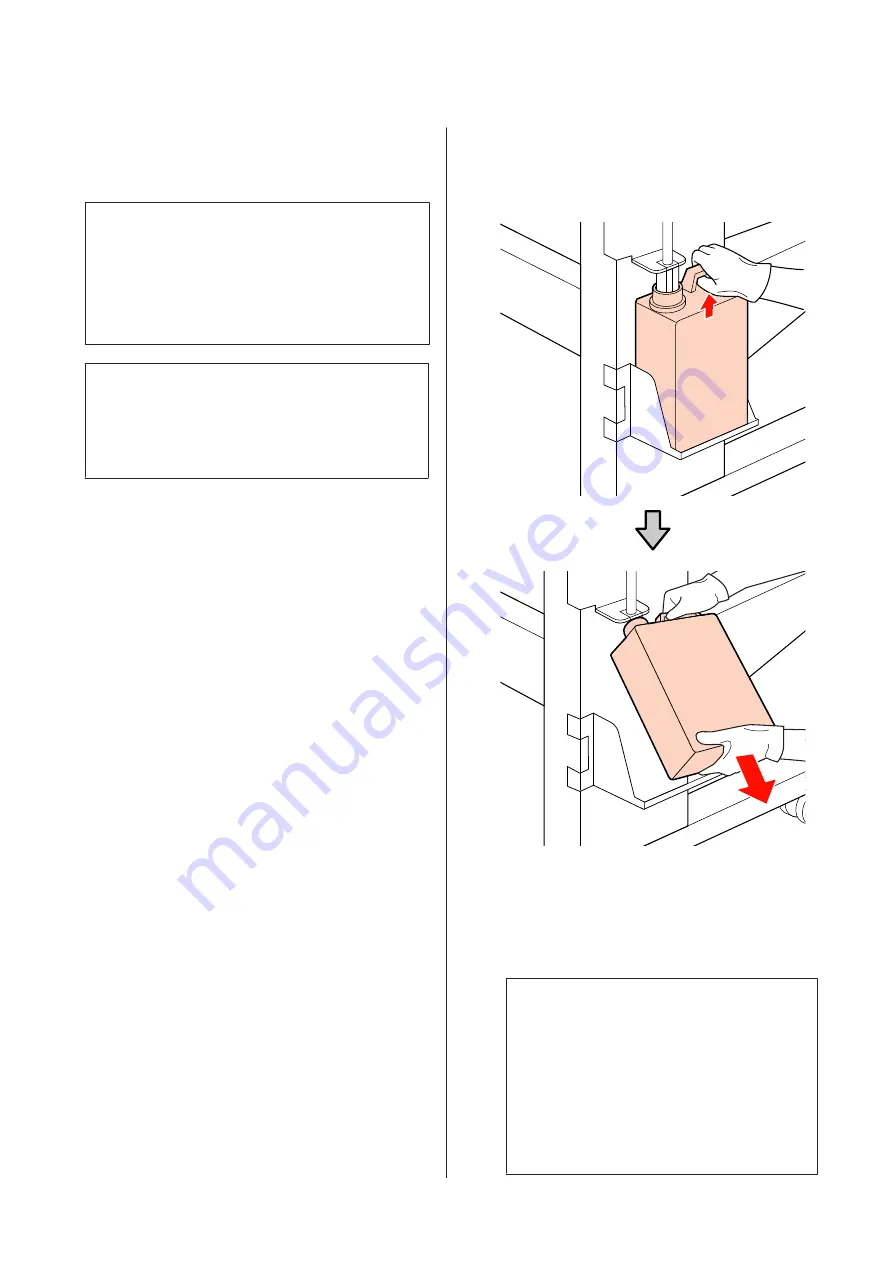
The printer tracks waste ink and displays a message
when the counter reaches the warning level. Reset the
waste ink counter after replacing the waste ink bottle.
Note:
If you replace the waste ink bottle before being prompted
by a message in the control panel, reset the waste ink
counter using the
Waste Ink Counter
option in the
Maintenance menu.
U
“The Maintenance Menu” on page 80
c
Important:
Only reset the counter when replacing the waste ink
bottle. Resetting the counter before the waste ink
bottle is replaced will result in the printer being
unable to accurately track the waste ink level.
Replacing the Waste Ink Bottle
A
Remove the waste ink bottle from the waste ink
bottle holder.
B
Insert the waste ink tube into the mouth of the
new waste ink bottle and place the waste ink
bottle in the holder.
Tightly seal the lid on the used waste ink bottle.
c
Important:
❏
Be sure to confirm that the waste ink tube
is inserted in the mouth of the waste ink
bottle. Ink will spill onto the surrounding
area if the tube is not inserted in the
bottle.
❏
You will need the lid for the waste ink
bottle when disposing of waste ink. Keep
the lid in a safe place; do not throw it out.
SC-S30600 Series User's Guide
Maintenance
59
Содержание SC-S30600
Страница 1: ...User s Guide NPD4561 01 EN ...






























