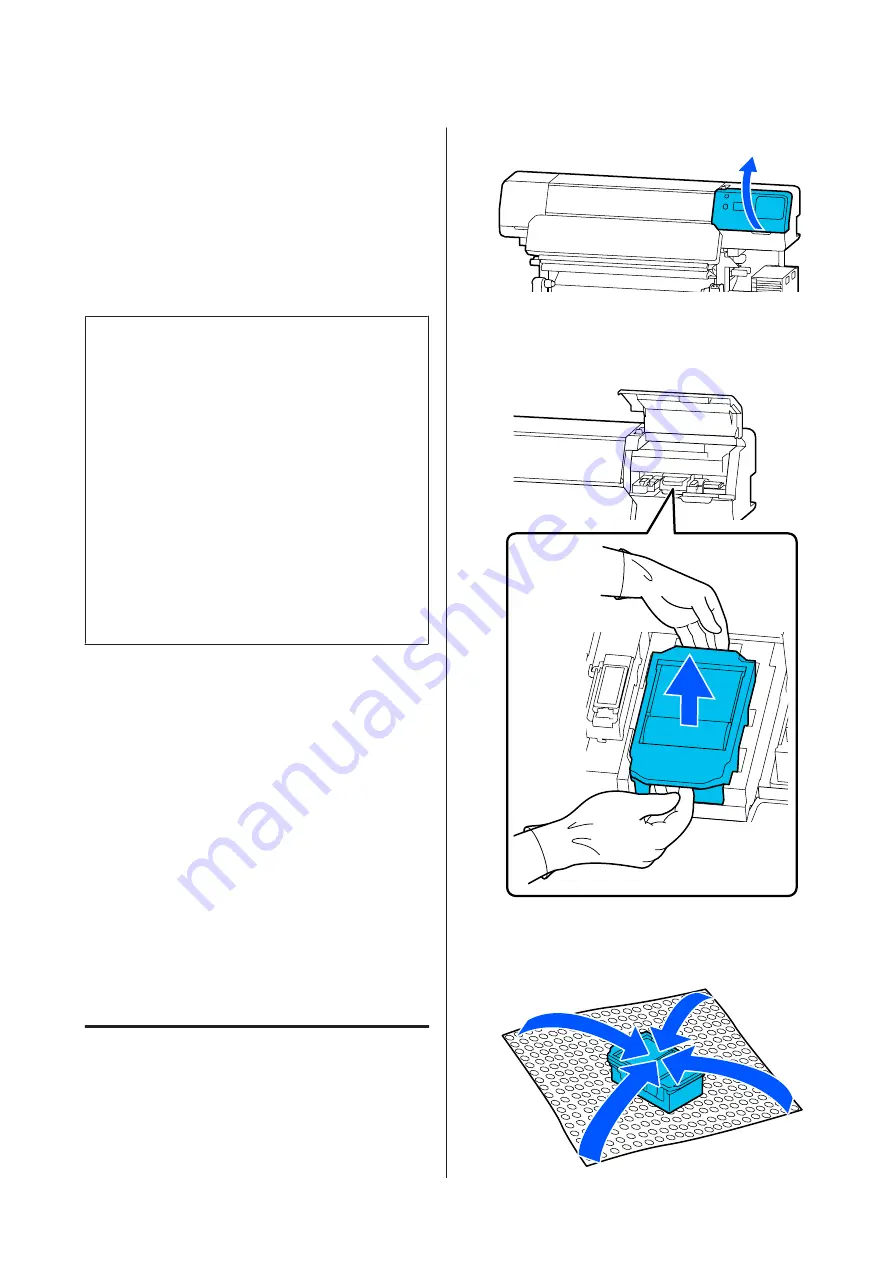
When you want to replace the parts at this stage due
to night operations and so on, select
Replace Wiper
Unit
from the setup menu, and then replace the parts.
If you perform the replacement without selecting
Replace Wiper Unit
, the maintenance parts counter
will not operate correctly.
Maintenance menu
U
“Maintenance menu” on page 118
c
Important:
Maintenance Counter
The printer tracks amounts consumed using the
maintenance counter and displays a message
when the counter reaches the warning level.
When the message
Wiper Unit is at the end of its
service life.
is displayed, if you replace the wiper
unit, the counter is cleared automatically.
If you need to replace the parts before the message
is displayed, select
Replace Wiper Unit
from the
setup menu.
Maintenance menu
U
“Maintenance menu” on page 118
When the message Wiper Unit is at the end of its
service life. is displayed
Replace the wiper unit. Printing cannot be performed
if the parts are not replaced.
Make sure you use the wiper unit for this printer.
U
“Options and Consumable Products” on
Before starting this procedure, be sure to read the
following:
U
“Precautions regarding maintenance” on page 77
Replacing the Wiper Unit
A
When the message is displayed, press the
Z
button.
B
Open the right maintenance cover.
C
Hold the tabs on the front and back of the
wiper unit, and lift the wiper unit straight up to
remove it.
D
To avoid soiling your surroundings with ink,
wrap the used wiper unit in the packaging
supplied with the new wiper unit.
SC-R5000 Series/SC-R5000L Series User's Guide
Maintenance
92
Содержание SC-R5000 Series
Страница 1: ...User s Guide CMP0254 01 EN ...
















































