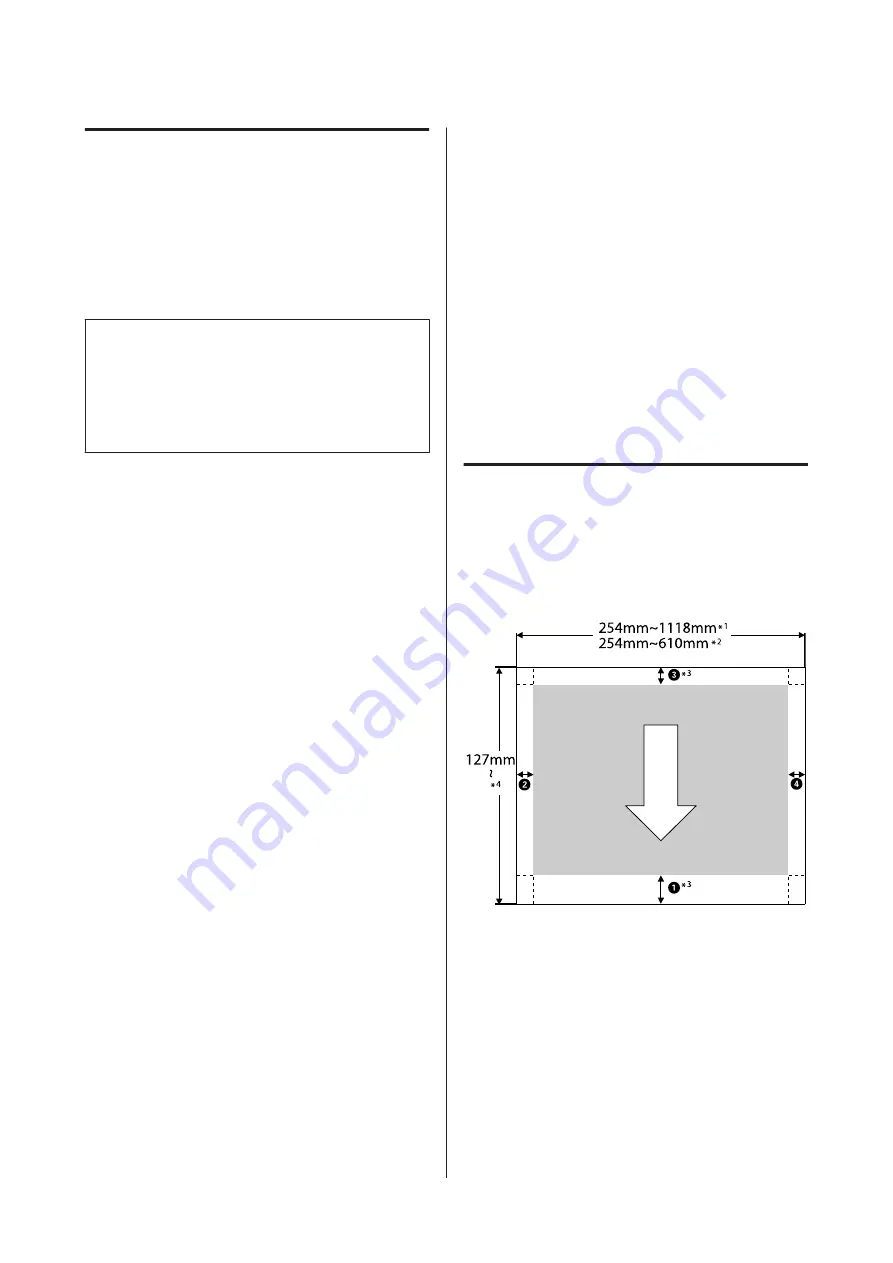
Canceling Printing (from the
Printer)
The Cancel button is displayed on the control panel
screen during printing. Touch the Cancel button. The
print job is canceled even in the middle of printing. It
may take a while before the printer returns to the ready
status.
Note:
Note: You cannot delete print jobs which are in the print
queue on the computer using the above operation. See
"Canceling Printing (Windows)" or "Canceling Printing
(Mac)" in the previous section for information on
deleting print jobs from the print queue.
Printable area
This section describes the printable areas for the printer.
If the margin set in an application is larger than the
following setting values, sections beyond the specified
margins are not printed. For example, if 15 mm is
selected for the left and right margins in the printer
menus and the document fills the page, the 15 mm at the
left and right sides of the page will not be printed.
If the margin at the leading edge of the paper is small,
colors may be uneven depending on the paper and
printing environment. If this occurs, print a larger
margin at the leading edge of the paper.
Roll Paper Printable Area
The gray area in the illustration below shows the
printable area.
The arrow in the illustration indicates the direction of
the ejected paper.
*1
SC-P9500 Series
*2
SC-P7500 Series
*3
Selecting
Roll Paper (Banner)
from
Source
in the
printer driver sets the top and bottom margins of
the paper to 0 mm.
SC-P9500 Series/SC-P7500 Series User's Guide
Basic Operations
47






























