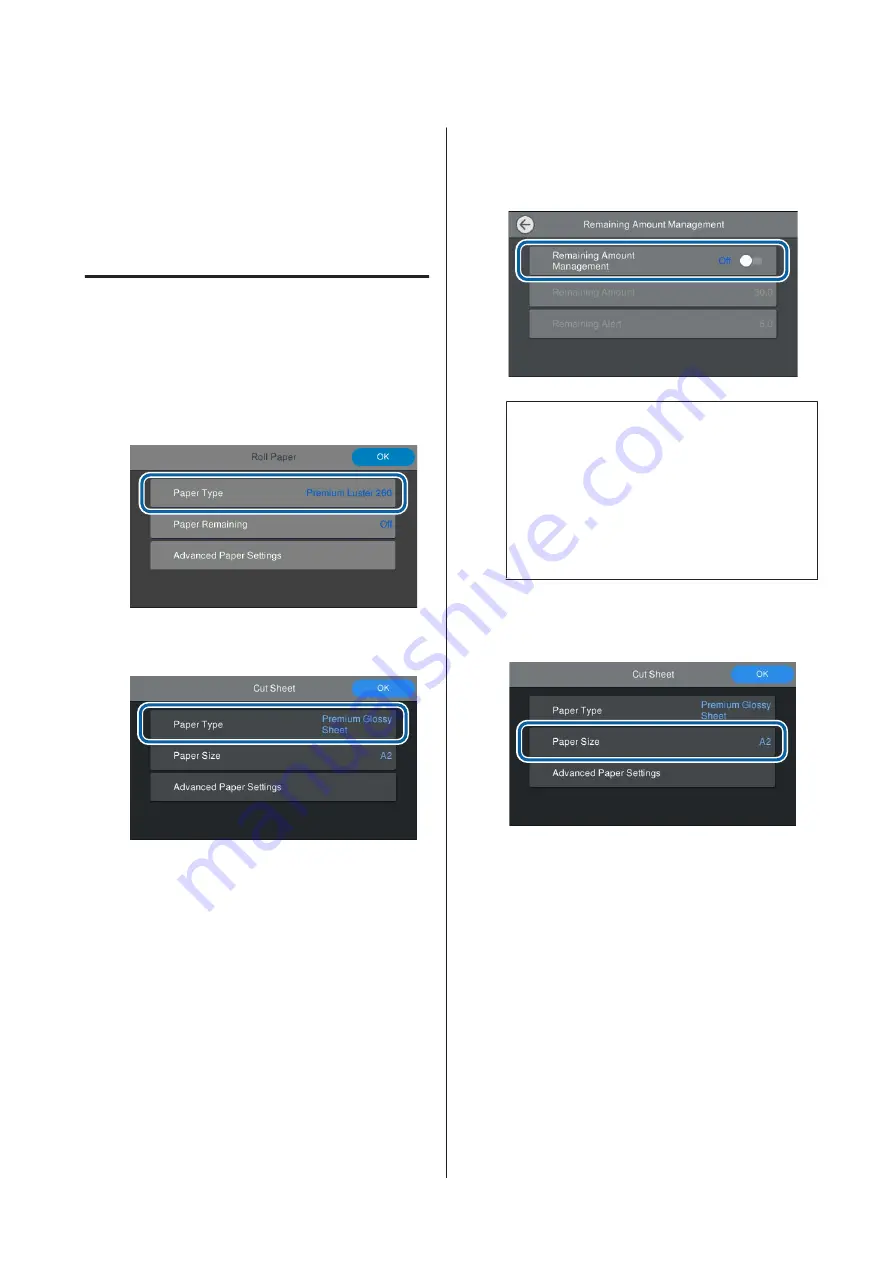
Setting Loaded Paper
Set the paper type before you start printing. Not setting a
paper type that matches the loaded paper will cause
wrinkles, scuffing, uneven colors, and other trouble.
How to Set
A
The paper type is shown on the screen displayed
after loading paper. Check that the loaded paper
and the paper type displayed on the screen
match.
Roll Paper
Cut sheet/Poster board
If the paper type displayed does not match the
paper type that you have loaded, touch
Paper
Type
to set the paper type.
See the following if the paper type you have
loaded is not displayed on the control panel.
U
“When there is no paper information on the
control panel or in the driver” on page 31
B
To manage the amount of roll paper remaining,
set
Remaining Amount Management
to
On
,
and then set
Remaining Amount
and
Remaining Alert
.
Note:
When Manage Remaining Amount is set, a
barcode is printed on the leading edge of the paper
when you remove the roll paper. The next time you
load the roll paper, the amount remaining and the
paper type are set automatically.
However, depending on the paper, the printer may
not be able to read the barcode.
C
For cut sheets/poster board, check that the
loaded paper and the paper size displayed on the
screen match.
If the loaded paper does not match the paper size
displayed on the screen, touch
Paper Size
to set
the paper size.
SC-P9500 Series/SC-P7500 Series User's Guide
Basic Operations
30






























