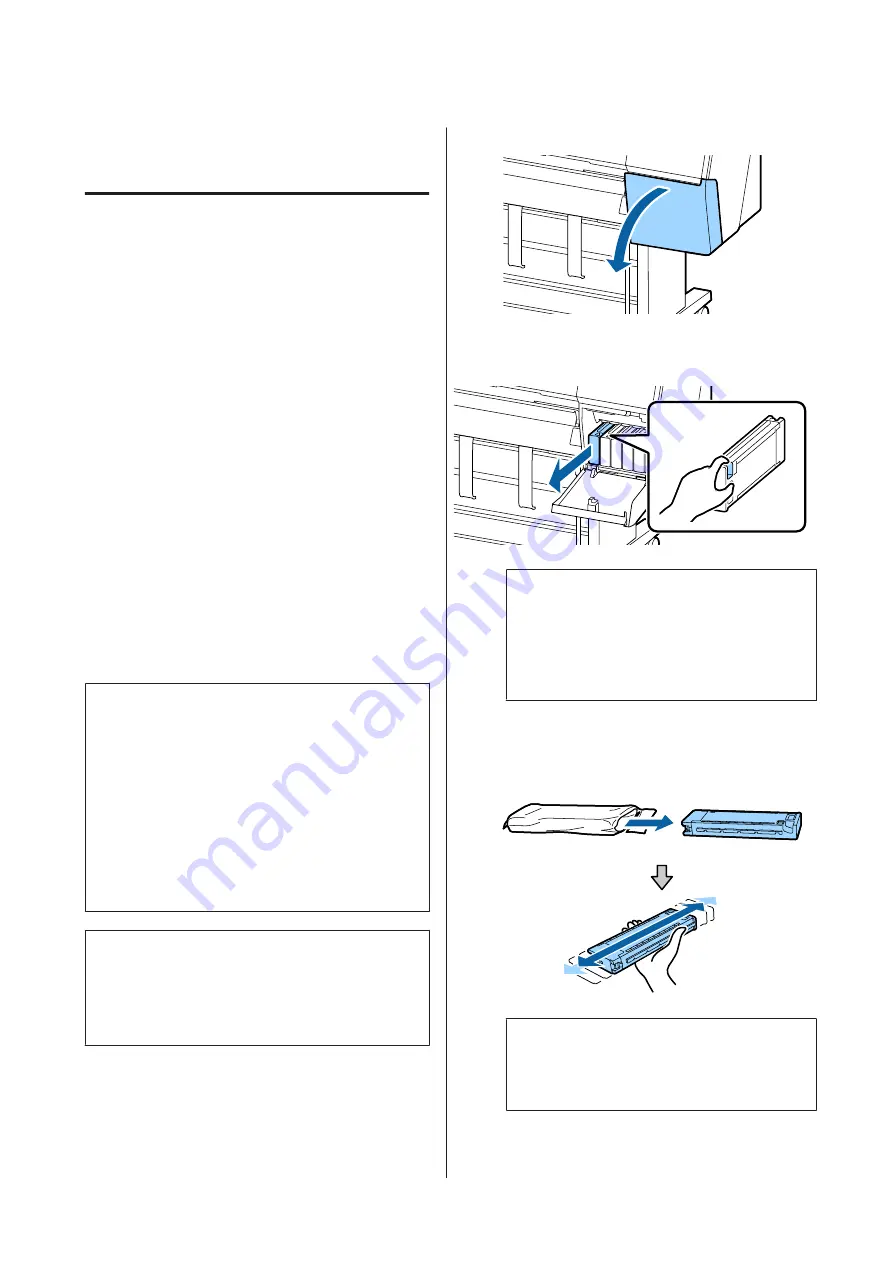
Replacing Consumables
Replacing Ink Cartridges
If one of the installed ink cartridges is expended,
printing cannot be performed.
If an ink cartridge is expended while printing, you can
continue printing after replacing the ink cartridge.
If you continue to use ink cartridges that are running
low, you may need to replace the ink cartridge while
printing. If you replace the ink cartridge while printing,
colors may look different depending on how the ink
dries. If you want to avoid issues such as this, we
recommend replacing the cartridge before printing.
You can still use the removed ink cartridge in the future
until the ink cartridge is expended.
Supported ink cartridges
U
Consumable Products” on page 152
How to replace
You can use the same procedure to replace all ink
cartridges.
c
Important:
Epson recommends the use of genuine Epson ink
cartridges. Epson cannot guarantee the quality or
reliability of non-genuine ink. The use of
non-genuine ink may cause damage that is not
covered by Epson’s warranties, and under certain
circumstances, may cause erratic printer behavior.
Information about non-genuine ink levels may not
be displayed, and use of non-genuine ink is recorded
for possible use in service support.
Note:
You can replace the Maintenance Box while viewing the
procedure on the screen. To view the procedure on the
screen, touch
MENU
-
Maintenance
-
Ink Cartridge(s)
Replacement
from the Home screen.
A
Open the ink cover.
B
Pull out the ink cartridge.
c
Important:
Removed ink cartridges may have ink around
the ink supply port, so be careful not to get any
ink on the surrounding area when removing
the cartridges.
C
Remove the new ink cartridge from the bag.
Shake the ink cartridge for 10 seconds 30 times
horizontally in approximately 10 cm movements
as shown in the illustration.
c
Important:
Do not touch the IC chips on the ink cartridges.
You may not be able to print properly.
SC-P9500 Series/SC-P7500 Series User's Guide
Maintenance
123






























