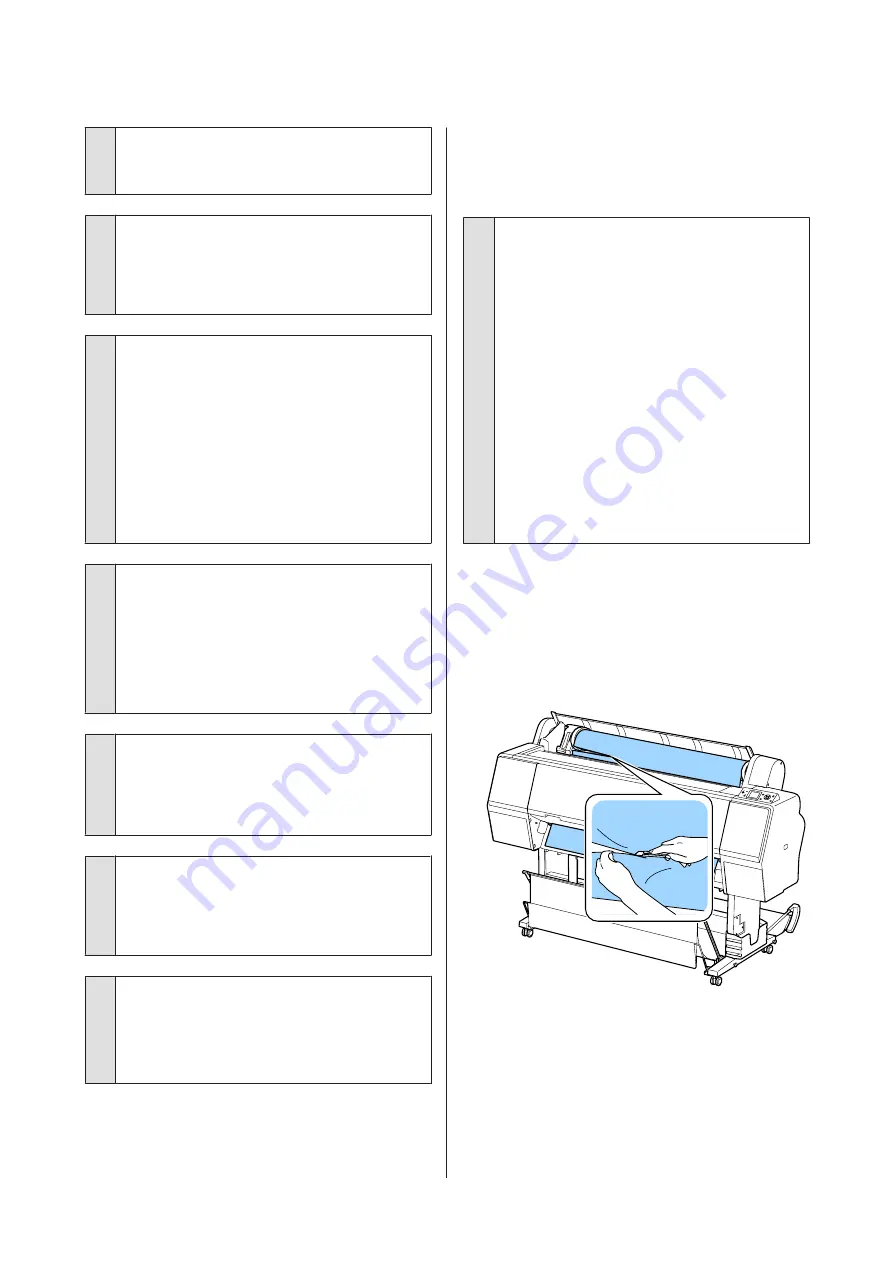
o
Is the paper creased or folded?
Do not use old paper or paper with folds in it. Always
use new paper.
o
Is the paper damp?
Do not use paper that is damp. Also, Epson special
media should be left in the bag until you intend to use
it. If it is left out for a long time, the paper curls up and
gets damp so that it does not feed properly.
o
Is the paper wavy or warped?
If the paper becomes wavy or warped due to changes
in temperature or humidity, the printer may not be
able to recognize the paper size correctly.
Check the following points.
❏
Insert the paper just before printing.
❏
Do not use wavy or warped paper.
For roll paper, cut off any parts that are wavy or
warped, and then load the paper again.
For cut sheets, use new paper.
o
Is the paper too thick or too thin?
Check that the paper specifications are compatible
with this printer. For information about the media
types and appropriate settings for printing on paper
from other manufacturers or when using RIP software,
see the documentation supplied with the paper, or
contact the dealer of the paper or the manufacturer of
the RIP.
o
Are you using the printer at normal room
temperature?
Epson special media should be used at normal room
temperature (temperature: 15 to 25˚C, humidity: 40 to
60%).
o
Is paper jammed in the printer?
Open the printer cover of the printer and check that
there are no paper jams or foreign objects in the
printer. If paper is jammed, see "Paper jams" below
and clear the jammed paper.
o
Is the paper suction too strong?
If you continue to have problems with ejected paper,
try lowering the Paper Suction (the amount of suction
used to keep the paper on the paper feed path).
U
“Custom Paper Setting” on page 117
Paper does not collect in the paper
basket or is creased or folded when
the paper basket is used.
o
Does the print job require a lot of ink, or is the
humidity of the workplace high?
Depending on the job and the work environment,
paper may not collect in the paper basket. Take the
following measures as appropriate.
❏
Paper does not collect in the paper basket: Use
your hands to lightly press the paper into the
paper basket as it is ejected from the printer.
❏
The paper folds after it has been cut
automatically: Select manual cutting and take
the paper in both hands after it is cut.
❏
The paper creases and does not collect well in the
paper basket: Resume printing after closing the
paper basket. Before the paper ejected from the
printer touches the floor, take it in both hands
close to the paper eject guides and continue to
lightly support it until printing is complete.
Roll paper jam
To remove jammed paper, follow the steps below:
A
Open the roll paper cover, and then cut the paper
above the paper insertion slot using a
commercially available cutter.
B
Check that the pause light is not flashing, and
then press the
Y
button to release the pressure
roller.
SC-P9000 Series/SC-P7000 Series/SC-P8000 Series/SC-P6000 Series User's Guide
Problem Solver
151
Содержание SC-P6000 Series
Страница 1: ...User s Guide CMP0044 01 EN ...






























