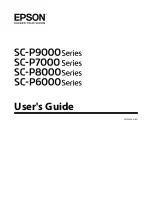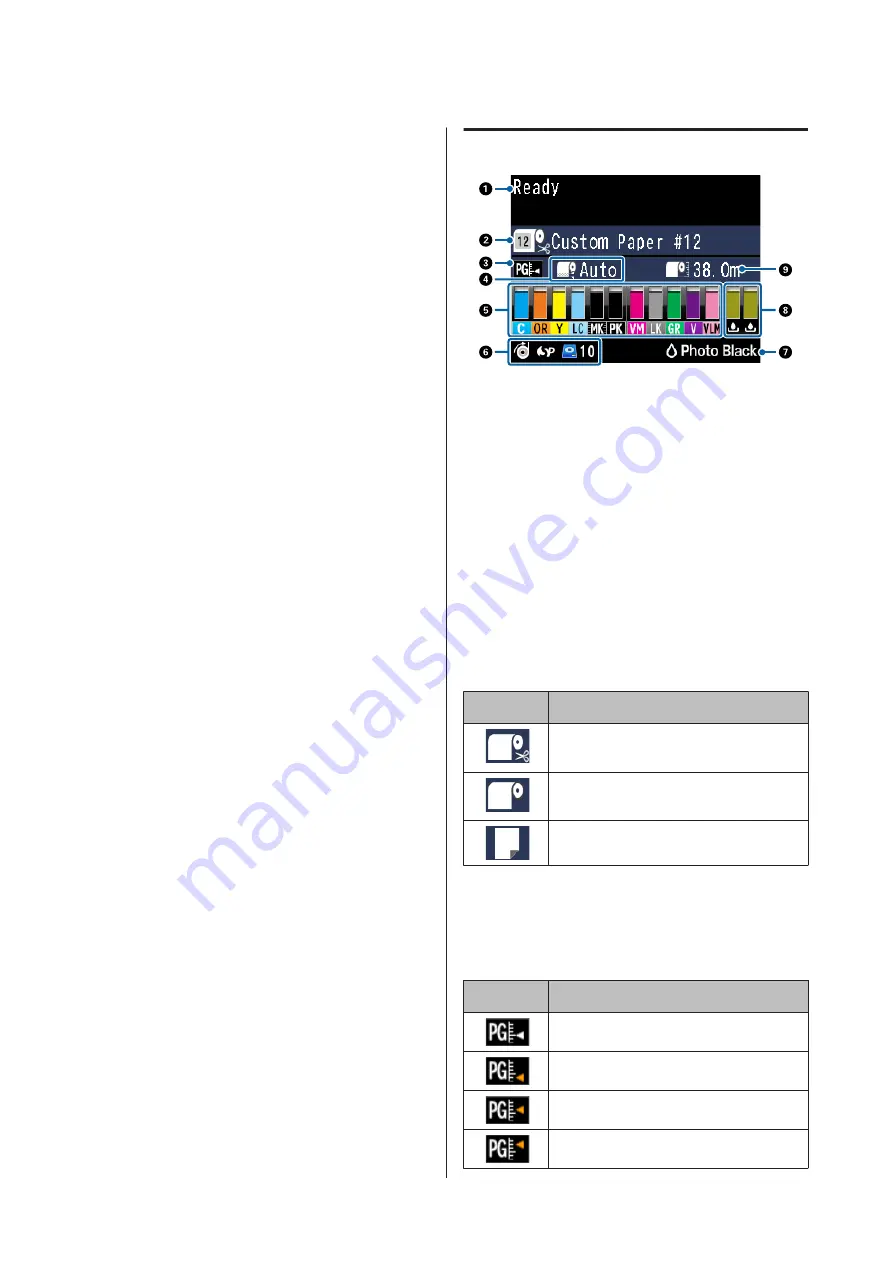
The ink status is indicated by a lit or flashing light.
On
: Indicates errors such as an installed ink
cartridge is expended, an ink cartridge
is not installed, or a wrong ink cartridge
is installed. Check the contents of the
error on the control panel's screen.
Flashing : The ink is low. We recommend
replacing the ink cartridge as soon as
possible because the ink may be
expended while printing.
Off
: No error.
P
Paper check light
The paper status is indicated by a lit or flashing light.
On
: Indicates an error such as there is no
paper or that the paper differs to the
paper setting. Check the contents of the
error on the control panel's screen.
Flashing : Indicates an error such as a paper jam or
that the paper has skewed. Check the
contents of the error on the control
panel's screen.
Off
: No error.
Screen View
1. Messages
Displays the printer's status, operations, and error
messages.
U
“What to do When a Message is Displayed” on
U
“Using the Control Panel Menu” on page 108
2. Paper Source
The settings for Paper Source (roll paper or cut sheets)
and Auto Cut for roll paper are indicated by the icons in
the following table.
The paper name selected in
Paper Type
is displayed on
the right of the icon. When
Custom Paper
is selected, a
number is displayed on the paper icon.
U
Icon
Explanation
Prints on roll paper. The paper is cut
automatically after printing one page.
Prints on roll paper. Auto cut is not
performed.
Prints on cut sheets.
3. Platen Gap
Displays the
Platen Gap
settings.
U
“Custom Paper Setting” on page 117
U
Icon
Explanation
Standard
is selected
Narrow
is selected
Wide
is selected
Wider
is selected
SC-P9000 Series/SC-P7000 Series/SC-P8000 Series/SC-P6000 Series User's Guide
Introduction
14
Содержание SC-P6000 Series
Страница 1: ...User s Guide CMP0044 01 EN ...