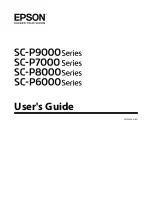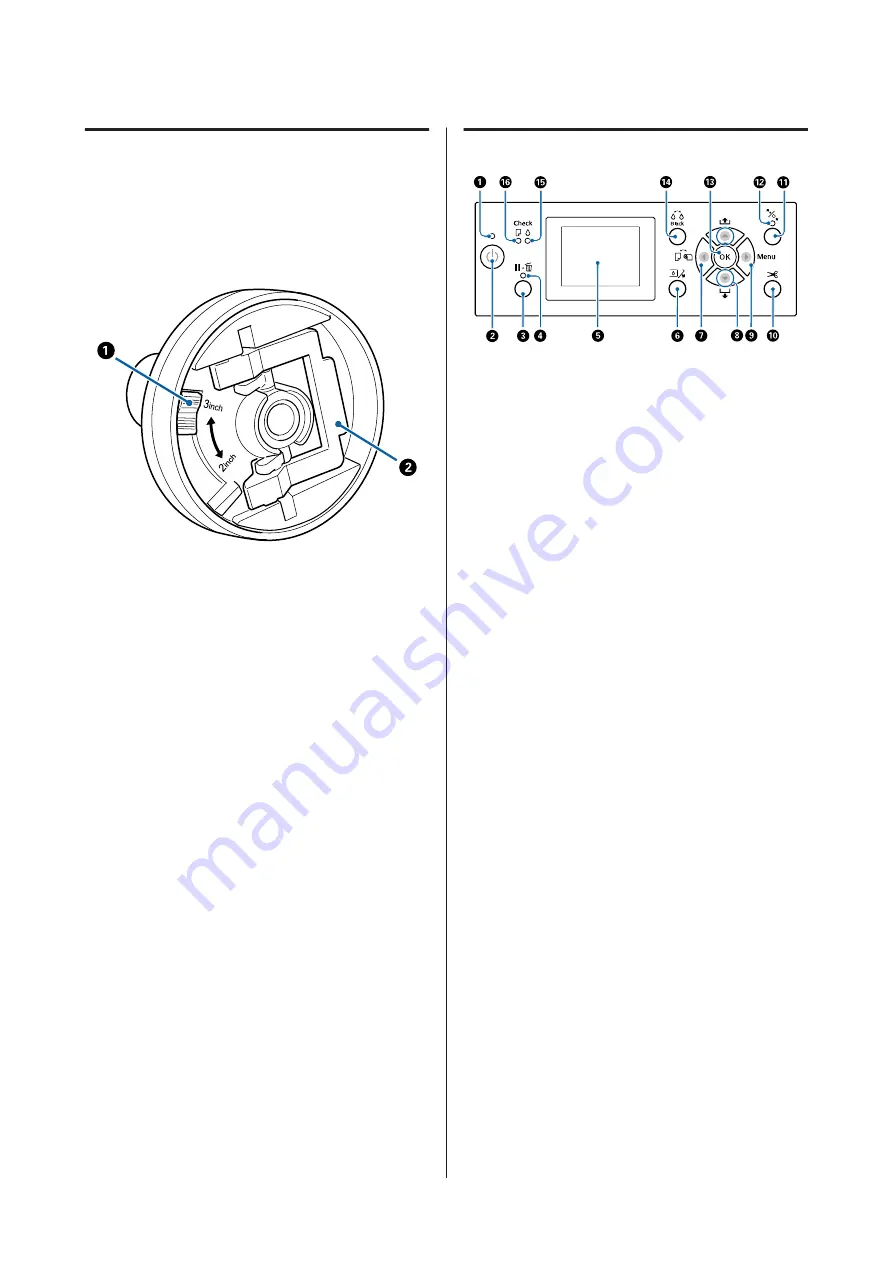
Roll paper adapter
Use the supplied roll paper adapter when loading roll
paper onto the printer.
U
“Loading and Removing the Roll Paper” on
A
Size lever
Position according to the size of the roll core.
B
Adapter lock lever
Lift to unlock, lower to lock. Unlock when attaching
roll paper to the adapter, lock once the roll is
attached.
Control panel
A
Power light
The printer’s operational status is indicated by a lit or
flashing light
On
:
The power is on.
Flashing :
The printer is receiving data or cleaning the
print head or performing other operations
in the course of being shut down.
Off
:
The power is off.
B
Power button
P
Turns the printer on or off.
C
Pause/Cancel button
W
❏
The printer enters pause status if this is pressed while
printing. To release the pause status, press the
W
button again, or select
Pause Cancel
on the screen
and then press the
Z
button. To cancel print jobs
being processed, select
Job Cancel
on the screen and
then press the
Z
button.
❏
Pressing this button while a menu is displayed closes
the menu and returns the printer to ready status.
D
Pause light
Indicates whether or not the printer is ready.
On
: Cannot print. (The printer is paused, a job
is being canceled, a menu is displayed, an
error has occurred, and so on.)
Off
: Ready to print.
E
Screen
SC-P9000 Series/SC-P7000 Series/SC-P8000 Series/SC-P6000 Series User's Guide
Introduction
12
Содержание SC-P6000 Series
Страница 1: ...User s Guide CMP0044 01 EN ...