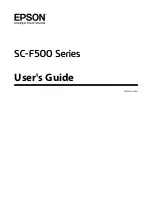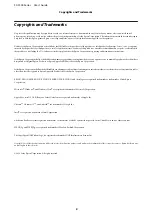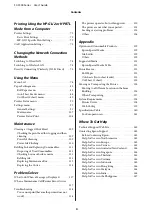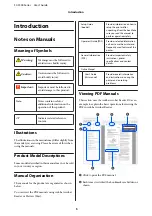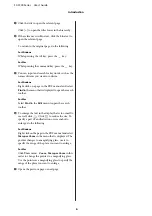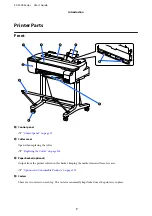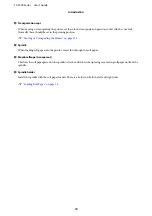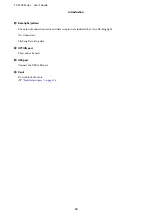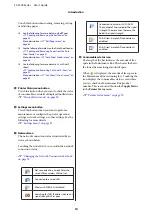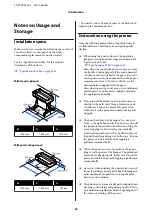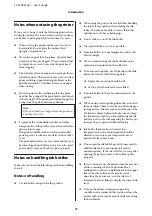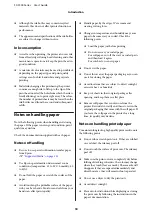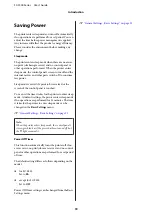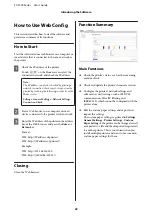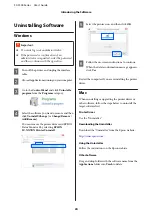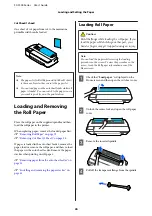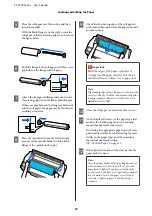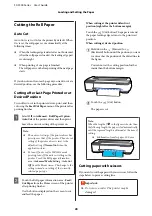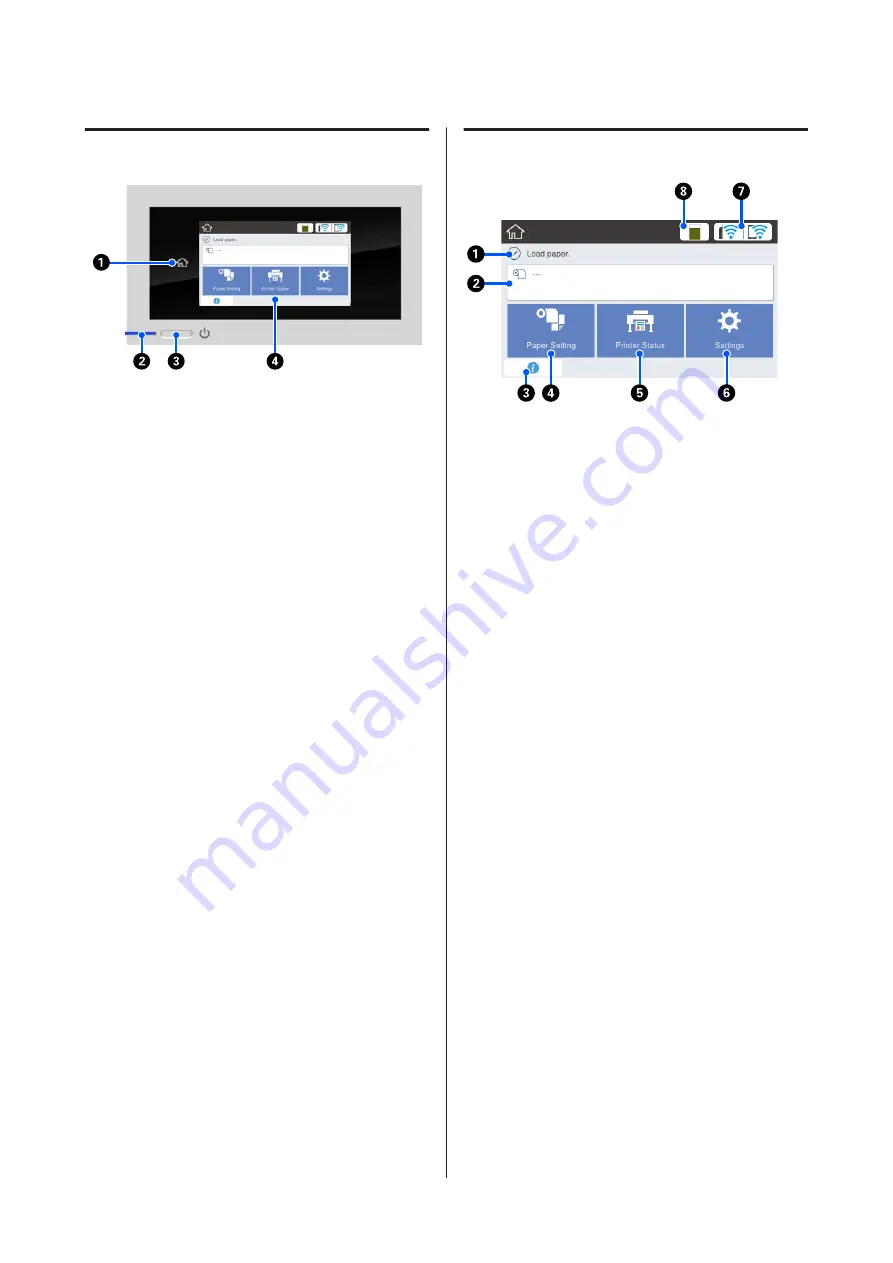
Control panel
A
Home button
Touch this button while a menu is displayed to
return to the Home screen. The home button is off
when it cannot be used during operations such as
paper feeding.
B
P
light (power light)
On
: The power is on.
Flashi
ng
: The printer is performing a process such as
starting up, powering off, data receiving, or
print head cleaning. Please wait without
performing any operation until this light
stops flashing. Do not disconnect the power
cord.
Off
: The power is off.
C
P
button (power button)
Turns the power on and off.
D
Screen
This is a touch panel to display the printer's status,
menus, error messages, and so on. You can select the
menu items and options displayed on this screen by
gently touching (tapping) them, and scroll the
screen by moving your finger while it remains
touching the screen.
Home screen operations
Overview of Home screen operations
U
Operator's
Guide
(PDF)
A
Information display area
Displays the printer's status, error messages, and so
on.
B
Roll paper information area
❏
When roll paper is loaded
Displays information on the loaded roll paper. When
Setup is set to On, the approximate remaining amount
(remaining length) is displayed.
Touching this area displays a menu to perform
operations such as setting and adjusting the roll
paper.
U
❏
When roll paper is not loaded
Displays "---". Touching this area displays the
procedure for loading roll paper.
C
Information icon
When there are notifications, such as consumable
remaining amount low warnings, the number of
notifications is indicated by a badge at the top right
of this icon. If you touch this icon when the badge is
displayed, a list of the notifications that require your
action is displayed. Touching each item displays
instructions on what to do. If you do not perform the
actions, the badge will not disappear.
D
Paper Setting menu button
SC-F500 Series User's Guide
Introduction
13