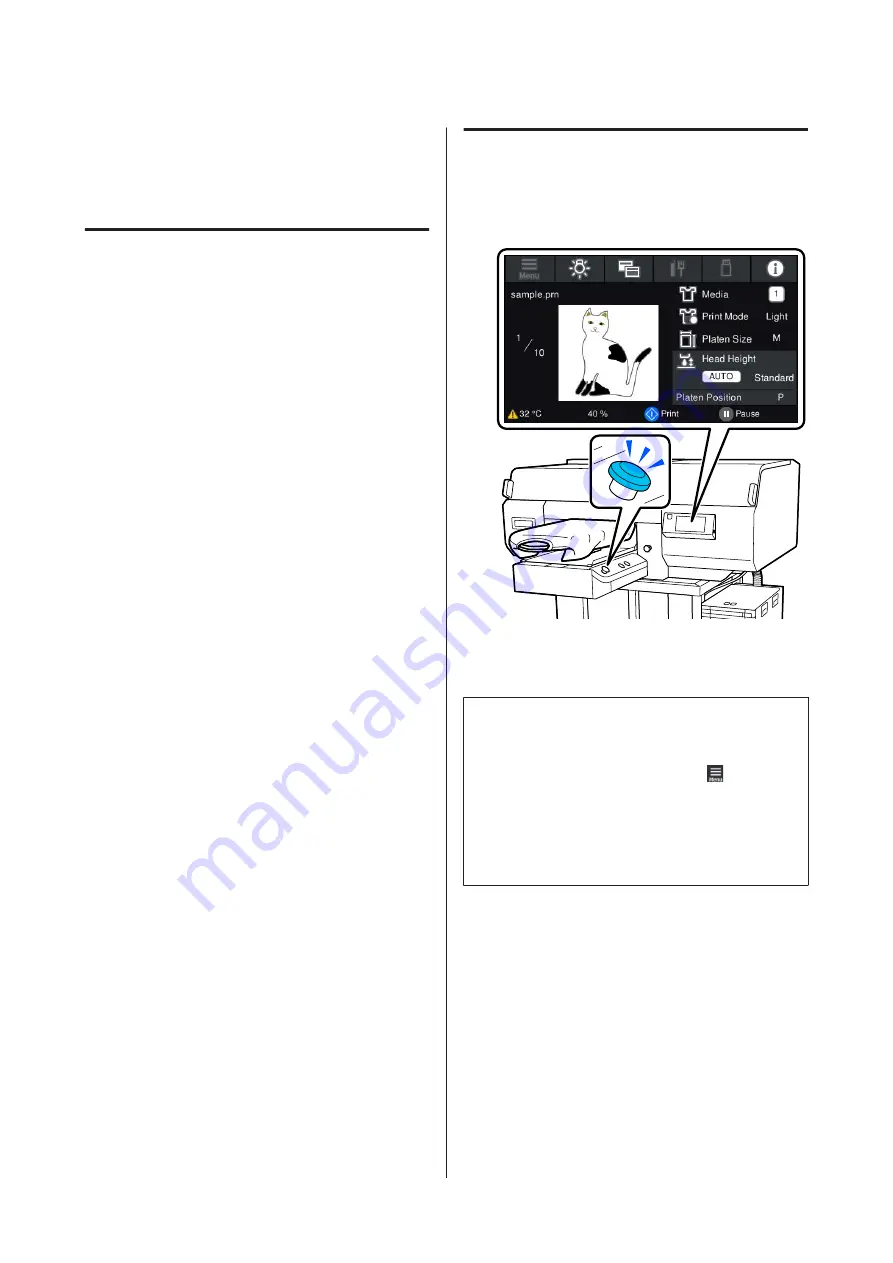
Starting and Canceling
Printing
Checking the platen position
When you start printing on media that is 4 mm or
thicker, we recommend checking whether the position
of the platen is appropriate before sending a job.
How to check
If a job is already being sent to the printer, cancel that
job.
How to cancel jobs
U
A
Check that the T-shirt is loaded, and then press
the
x
button.
The platen moves into position to start printing.
B
Check the state of the display on the control
panel's screen.
When the The surface of the media cannot be
detected. error appears
If the media is loaded correctly, press
OK
, raise
the platen position one level, and then check
again.
When the The position of the media surface is
too high. error appears
If there is no dust on the surface of the media and
no problem with how the media is loaded, press
OK
, lower the platen position one level, and then
check again.
U
“How to change the platen position” on
When the above errors disappear
The platen position is appropriate.
Go to the next section to start printing.
Starting
A
When a job is finished being received, the
preview display opens on the screen and the
x
button lights.
B
Check that the T-shirt is loaded, and then press
the
x
button.
Note:
When you execute
Print Head Nozzle Check
or
Head
Cleaning
before you start printing or in between
repeated printings, press in the order of
(menu) -
Maintenance
, and then select the menu.
When executing
Print Head Nozzle Check
, be sure to
load the media in the center of the platen.
U
When reprinting (repeat printing) the
same job
After the specified number of garments is finished
printing, the job sent to the printer is saved to the printer
until one of the following events occurs.
❏
A new job is sent
❏
The power is turned off
SC-F3000 Series User's Guide
Basic Printing
70






























