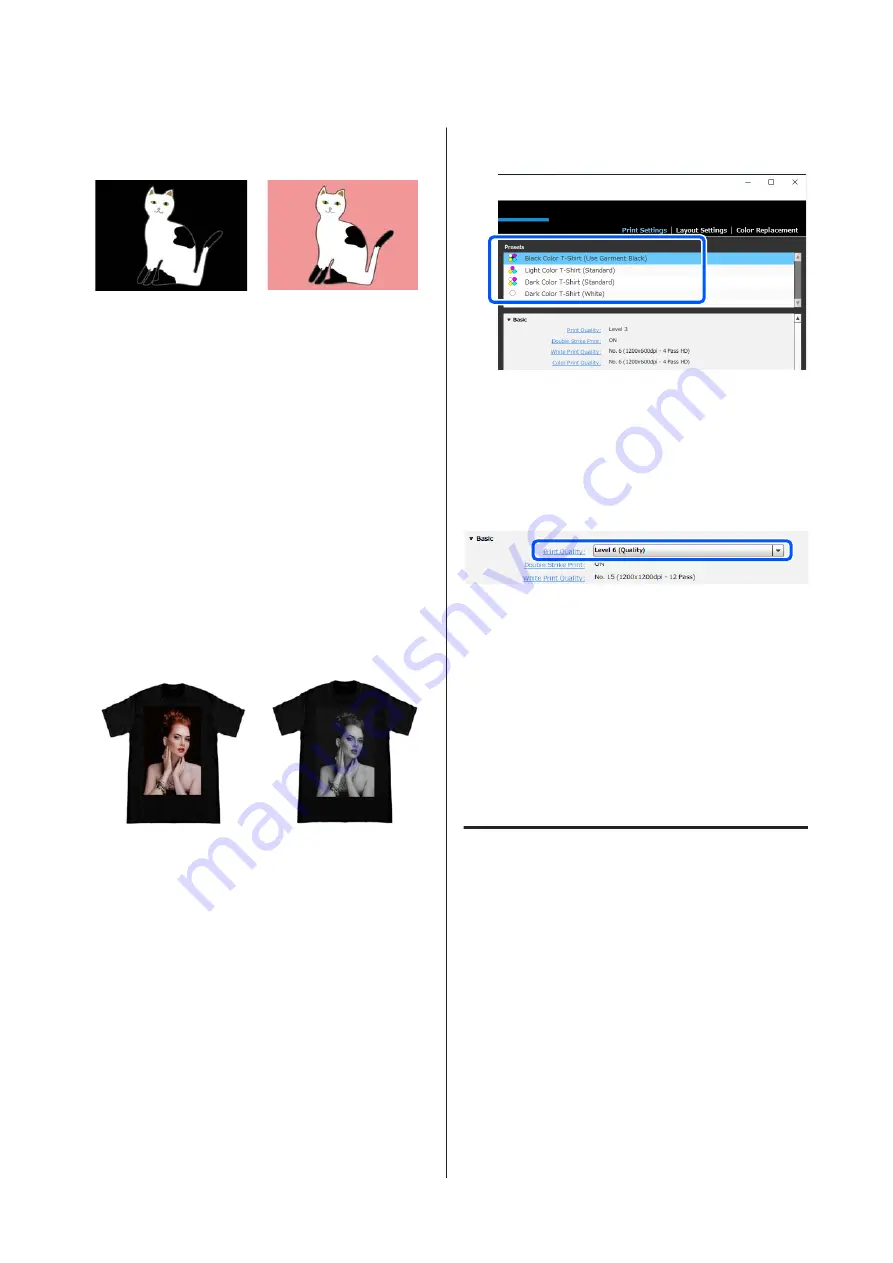
Example of printing on a
black T-shirt
Example of printing on a
pink T-shirt
In the colored parts (including black (R,G,B = 0,0,0)),
the white under-base is automatically created using a
density that matches the color being used.
When printing, after the automatically generated
under-base is printed with white ink, color ink is used to
print in layers on top of that. As a result, the colors can be
printed well.
Dark Color T-Shirt (White)
Prints using only white ink.
This is applicable when printing photos with shades of
white.
Dark Color T-Shirt
(Standard)
Dark Color T-Shirt (White)
Procedure for selecting a T-shirt type
A
Select
Print Settings
on the settings tab.
The settings area switches to the print settings.
B
Select the type of T-shirt that matches the T-shirt
on which you are printing in your
Presets
.
Print Quality settings for printing on polyester
T-shirts
When printing with White ink on a polyester T-shirt, we
recommend setting the
Print Quality
in
Basic
to
Level6
(Quality)
in Garment Creator for SC-F3000 Series, and
to perform
Ink Density
at the same time.
Using the appropriate white density improves print
quality and makes printed fabric more resistant to
washing.
If you have performed
Ink Density
, and then notice
blurring, try clearing
Double Strike Print
.
For details on the
Print Quality
settings and the
Ink
Density
procedure, see the manual for Garment
Creator for SC-F3000 Series.
Image arrangement
Set how to arrange and print images on the T-shirt on
the platen while checking it in the preview area.
SC-F3000 Series User's Guide
Basic Printing
51






























