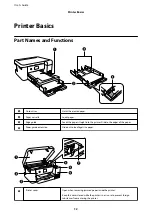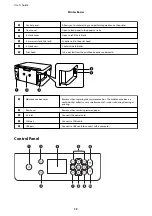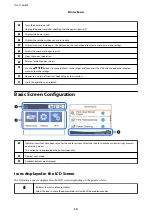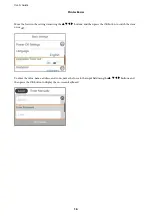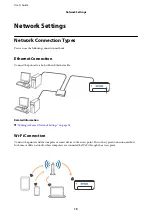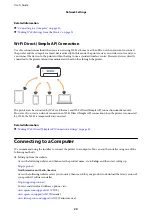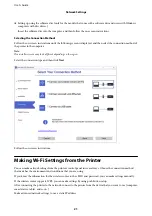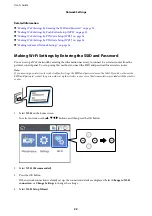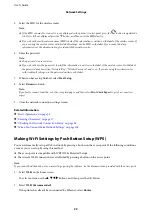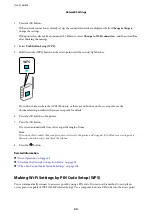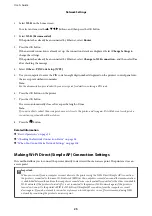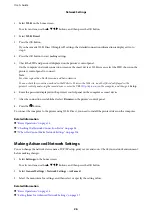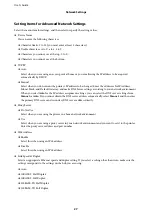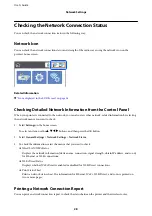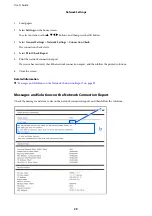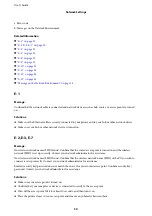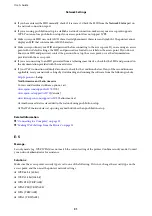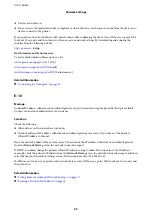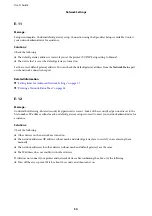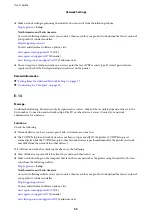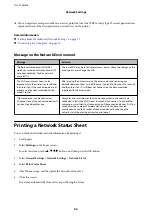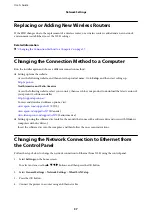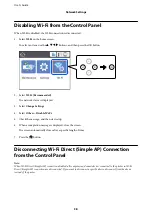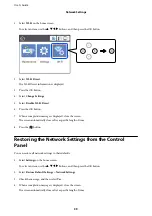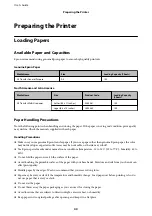1.
Select
Wi-Fi
on the home screen.
To select an item, use the
u
d
l
r
buttons, and then press the OK button.
2.
Select
Wi-Fi (Recommended)
.
If the printer has already been connected by Ethernet, select
Router
.
3.
Press the OK button.
If the network connection is already set up, the connection details are displayed. Select
Change Settings
to
change the settings.
If the printer has already been connected by Ethernet, select
Change to Wi-Fi connection.
, and then select
Yes
after checking the message.
4.
Select
Others
>
PIN Code Setup (WPS)
.
5.
Use your computer to enter the PIN code (an eight digit number) displayed on the printer's control panel into
the access point within two minutes.
Note:
See the documentation provided with your access point for details on entering a PIN code.
6.
Press the OK button on the printer.
7.
Press the OK button.
The screen automatically closes after a specific length of time.
Note:
If connection fails, restart the access point, move it closer to the printer, and try again. If it still does not work, print a
connection report and check the solution.
8.
Press the
button.
Related Information
&
&
“Checking the Network Connection Status” on page 28
&
“When You Cannot Make Network Settings” on page 106
Making Wi-Fi Direct (Simple AP) Connection Settings
This method allows you to connect the printer directly to devices without an access point. The printer acts as an
access point.
c
Important:
When you connect from a computer or smart device to the printer using the Wi-Fi Direct (Simple AP) connection,
the printer is connected to the same Wi-Fi network (SSID) as the computer or smart device and the communication
is established between them. Since the computer or smart device is automatically connected to the other connectable
Wi-Fi network if the printer is turned off, it is not connected to the previous Wi-Fi network again if the printer is
turned on. Connect to the printer's SSID for Wi-Fi Direct (Simple AP) connection from the computer or smart
device again. If you do not want to connect every time you turn the printer on or off, we recommend using Wi-Fi
network by connecting the printer to an access point.
User's Guide
Network Settings
25
Содержание SC-F100 Series
Страница 1: ...User s Guide NPD6601 01 EN ...
Страница 137: ...Fax 632 706 2663 User s Guide Appendix 137 ...