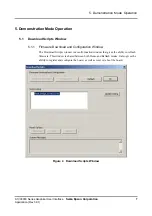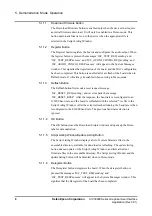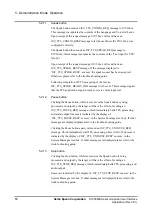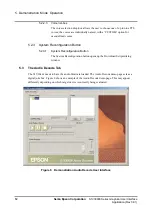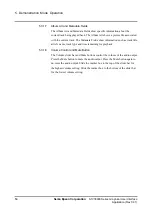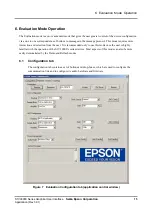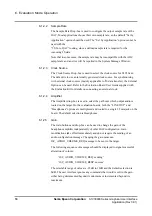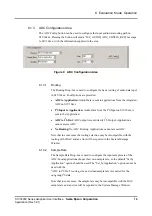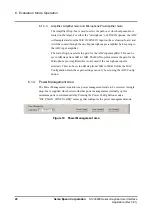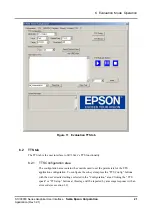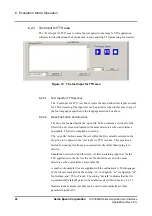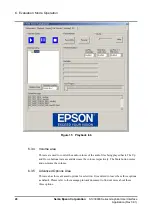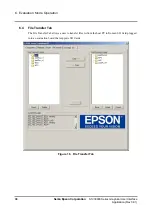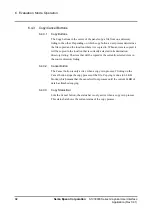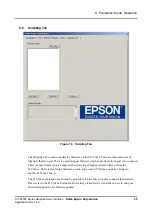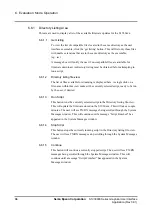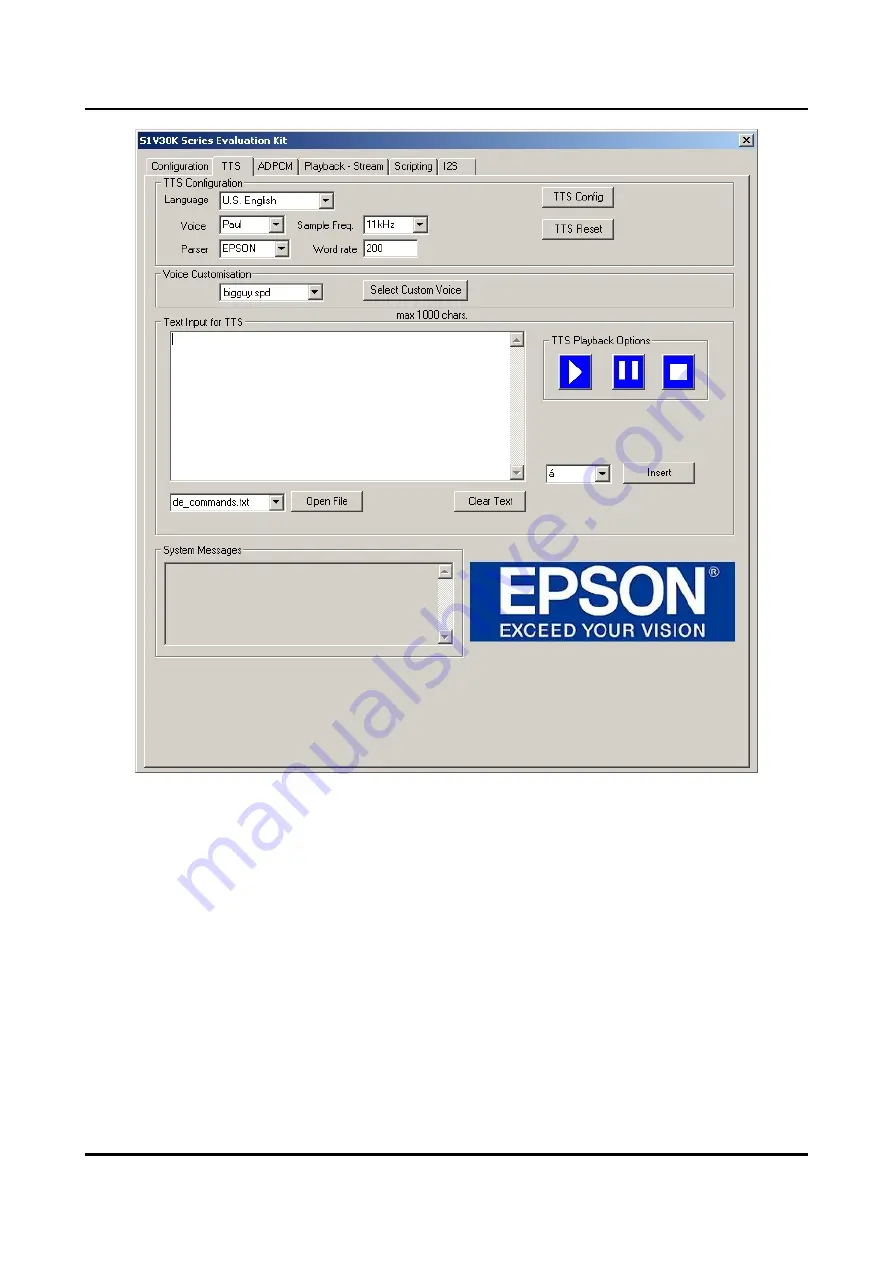
6. Evaluation Mode Operation
Figure 11 Evaluation TTS tab
6.2 TTS
tab
The TTS tab is the user interface to S1V30xxx’s TTS functionality.
6.2.1
TTS Configuration area
The configuration area contains the controls used to set the parameters for the TTS
application configuration. To configure the sub-system press the “TTS Config” buttons
with the user’s desired settings selected in the “Configuration” area. Clicking the “TTS
speak” or “TTS stop” buttons at this stage will be reported by a message response with an
error code (see section 3.2).
S1V30000 Series Graphical User Interface
Seiko Epson Corporation 21
Application (Rev 3.01)