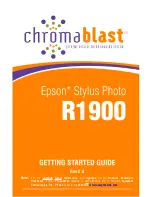Содержание R1900 - Stylus Photo Color Inkjet Printer
Страница 2: ......
Страница 8: ...Sawgrass Technologies Inc www sawgrassink com viii ...
Страница 62: ...Sawgrass Technologies Inc www sawgrassink com 54 Notes ...
Страница 63: ......
Страница 64: ......