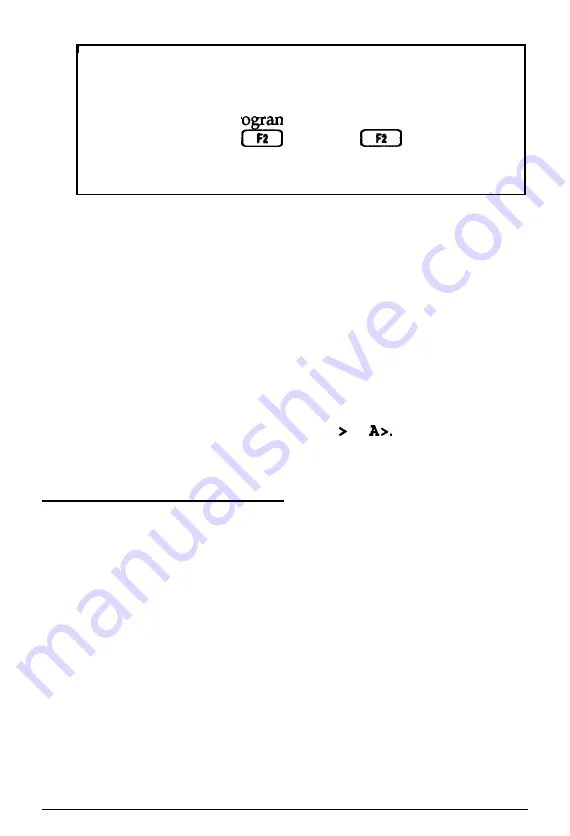
Note
If your computer’s configuration does not match the
information stored in the computer’s CMOS RAM (defined
through the SETUP pro am), you see an error message and
a prompt to press the
key. Press
to run the
SETUP program to correct the information. (See Chapter 2 of
the
Setup Guide
for instructions.)
If you do not want to run SETUP, ignore the prompt. Your
computer then loads the operating system from the hard disk
or the diskette in drive A. (If the operating system has not been
installed on the hard disk or is not on the diskette you inserted,
the computer displays an error message. See your operating
system manuals for installation instructions.)
What happens next depends on how your computer is set up.
If it is configured to automatically load a program (such as
Windows or a word processing program), you see the first menu
or screen display of that program. If not, you may see the
operating system prompt, such as
C
: \ or
See your
application program manuals for further instructions.
Turning Off the Computer
Whenever you turn off your system, follow these steps:
1. Save your data and exit any program you are using.
2. Check the hard disk access light and the diskette drive light(s)
to make sure they are not on. (See the illustration on page
1-3
to locate these lights.) Do not turn off the computer if a
drive light is on, because you can damage the drive or lose
data.
1-4
Using Your Computer






























