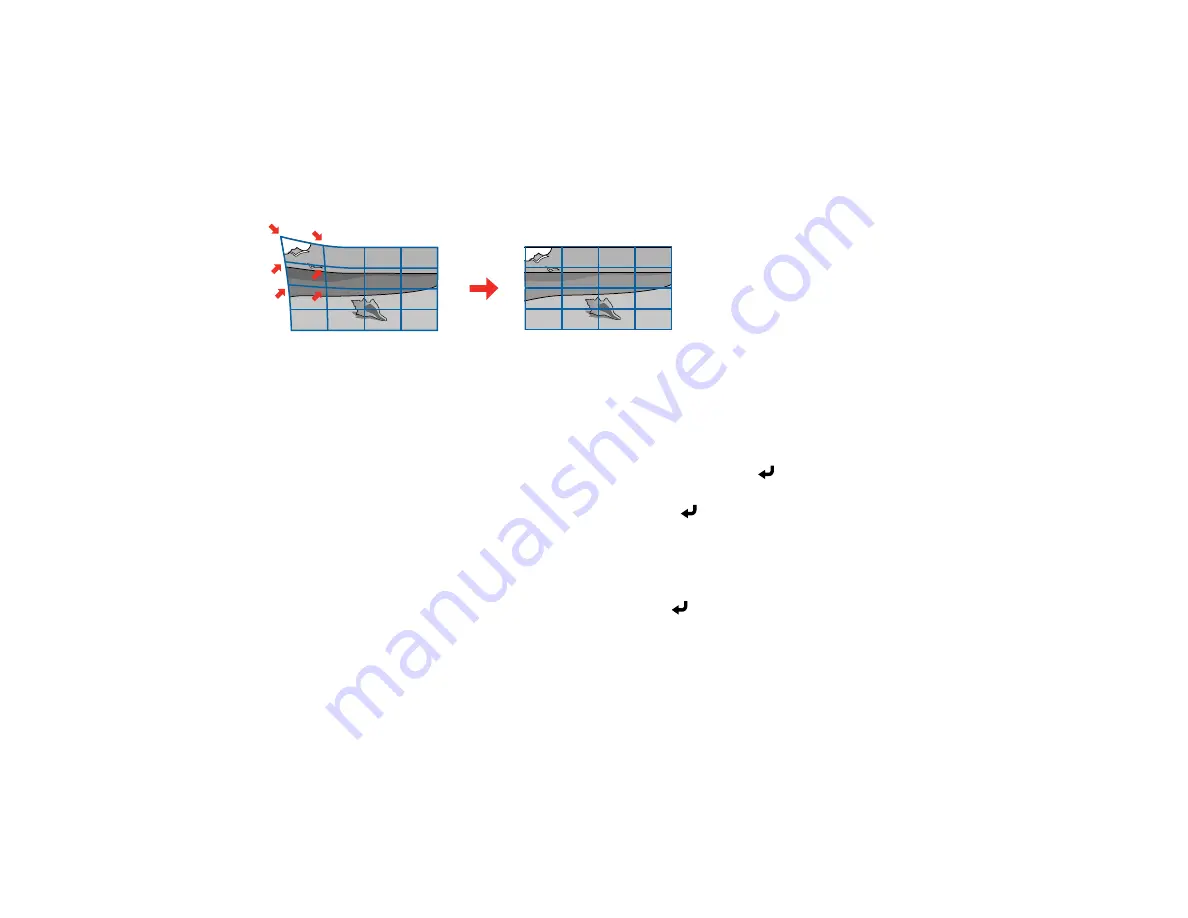
105
8.
When you are finished, press
Esc
.
Parent topic:
Correcting Image Shape with Point Correction
You can use the projector's Point Correction feature to fine-tune the image shape using points on a grid.
This is useful for adjusting overlapping areas in multiple projected images that do not line up correctly.
1.
Turn on the projector and display an image.
2.
Press the
Menu
button.
3.
Select
Installation
>
Geometry Correction
>
Point Correction
.
Note:
If you see a confirmation message, select
Yes
and press
Enter
.
4.
Select the
Point Correction
setting again and press
Enter
.
Note:
For fine tuning, select
Quick Corner
to roughly correct the shape and size of an image and
then select
Point Correction
to adjust them more precisely
5.
Select the number of grid lines to display and press
Enter
.
You see a grid on the projected image.
Note:
If you need to change the color of the grid lines, press
Esc
and then select a different
Pattern
Color
setting in the Point Correction menu.
Содержание Pro EX10000
Страница 1: ...Pro EX10000 User s Guide ...
Страница 2: ......
Страница 10: ......
Страница 22: ...22 Related references Projector Light Status Projector Parts Remote Control ...
Страница 25: ...25 Front Rear Front ceiling ...
Страница 120: ...120 3 Select the Operation menu and press Enter ...
Страница 141: ...141 1 Press the Menu button on the remote or control panel select the Management menu and press Enter ...
Страница 164: ...164 You see a screen like this 6 Select Add New and press Enter ...
Страница 168: ...168 Parent topic Scheduling Projector Events ...
Страница 242: ...242 As with any bright source do not stare into the beam RG2 IEC EN 62471 5 2015 ...






























