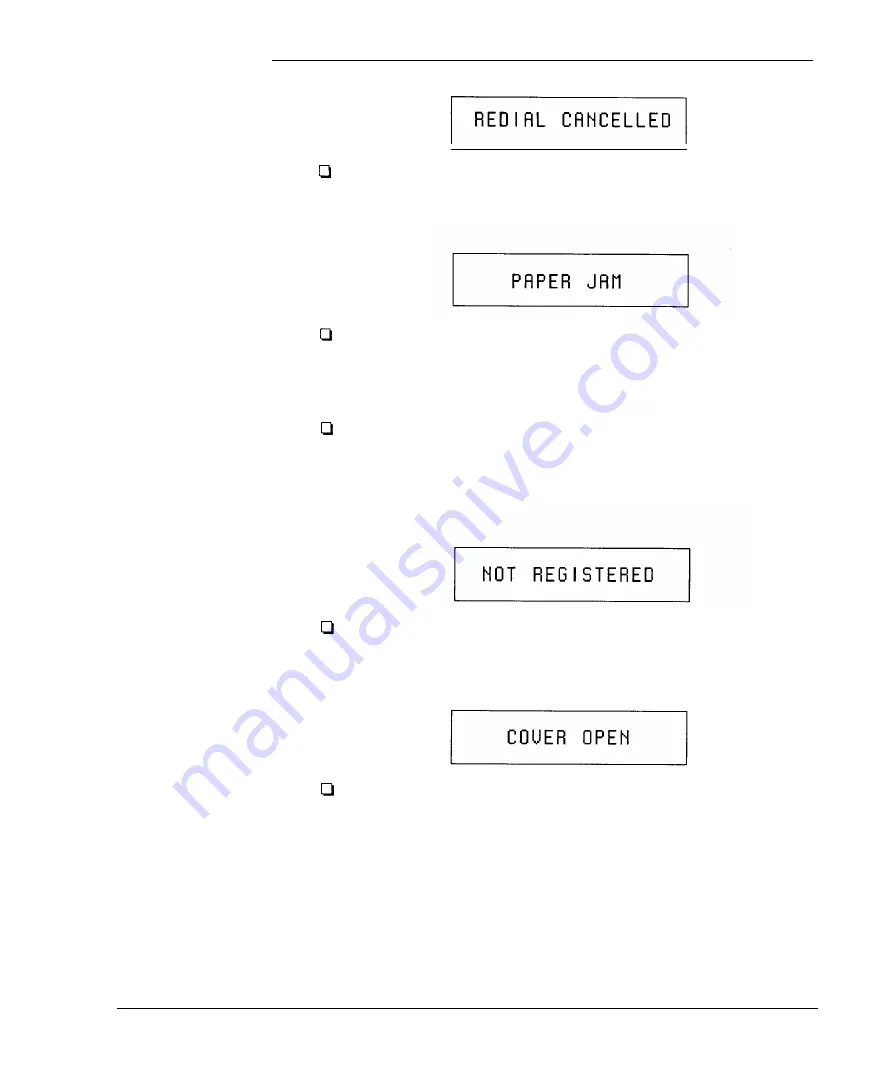
PriorityFax 2000 Manual
LCD Error Messages
(continued)
The document was removed from the fax machine during the
REDIAL
function. Insert the document and begin the sending
procedure again.
If the paper jam occurs
when
you are using the copy option or
when you are sending a document, open the paper cover and
remove the jammed paper from under the paper cover. Make a
new copy of the document and copy or resend it.
If
the
paper jam occurs when you are receiving a document,
open the paper cover and remove the jammed paper. Use
scissors to make a clean edge on the end of
the
paper roll.
Reload
the
roll of paper as described in Chapter 1.
You tried to use a one-touch or speed dial number that is not
registered. See Chapters 2 and 3 for information
on
registering
these numbers.
The cover is open. Close the cover.
5-8
Содержание Priority Fax 2000
Страница 1: ...EPSON Priority FaxTM 2000 n Owner s Manual ...
Страница 2: ...EPSON Priority Fax 2000 n Owner s Manual ...
Страница 9: ...PriorityFax 2000 Manual 7 Technical Specifications Glossary Index Viii ...
Страница 112: ...n EPSON AMERICA INC 2780 Lomita Boulevard Torrance California 90505 Printed in Japan 4000039 01 Y ...






























