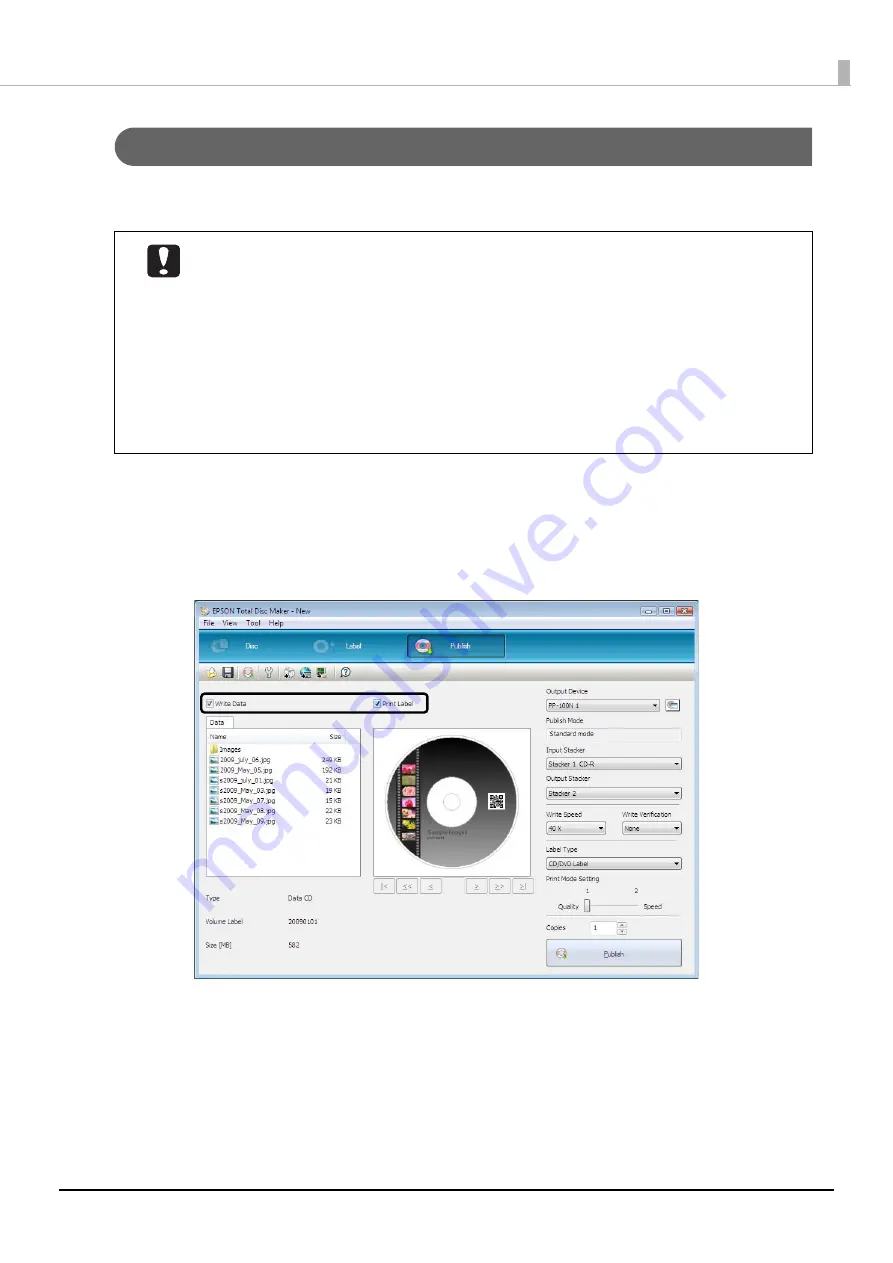
108
Publishing Discs
Publishing discs
Follow the steps below to publish a job for publishing discs to the product in the publish view of EPSON Total Disc
Maker.
1
Click [Publish].
The publish view appears.
2
Check either one or both of [Write Data] and [Print Label] are selected.
In this example, we will write data and print a label, so both are selected.
•
When the product is used for the first time, after it has been stored for a long time, or after
an error occurs, missing dots or ink stains may appear and print quality may be reduced on
rare occasions. When publishing multiple discs, publish one disc in advance and check that
there are no missing dots. If any dots are missing, perform head cleaning. See “Cleaning the
print head” on page 158 in this guide for details on the head cleaning procedure.
•
If writing and printing are performed separately, we recommended performing writing
before printing. If writing is performed after printing, ink may cause discs to stick to each
other and result in a disc transport error, or dirt, stains, or scratches on discs may result in a
write error.
•
If the file system of the computer used is FAT, DVD/BD writing may not be possible.
Содержание PP-100NII
Страница 1: ...User s Guide M00133200EN ...
Страница 6: ...6 Ink and Disc 194 Ink cartridges 194 Discs 194 ...
Страница 72: ...72 How to Use the Printer Driver 8 Click Print in the File menu 9 Click the Preferences button ...
Страница 130: ...130 Publishing Discs 4 Click Republish ...
Страница 148: ...148 Publishing Discs Next follow the normal procedure for publishing discs see page 108 in this guide ...































