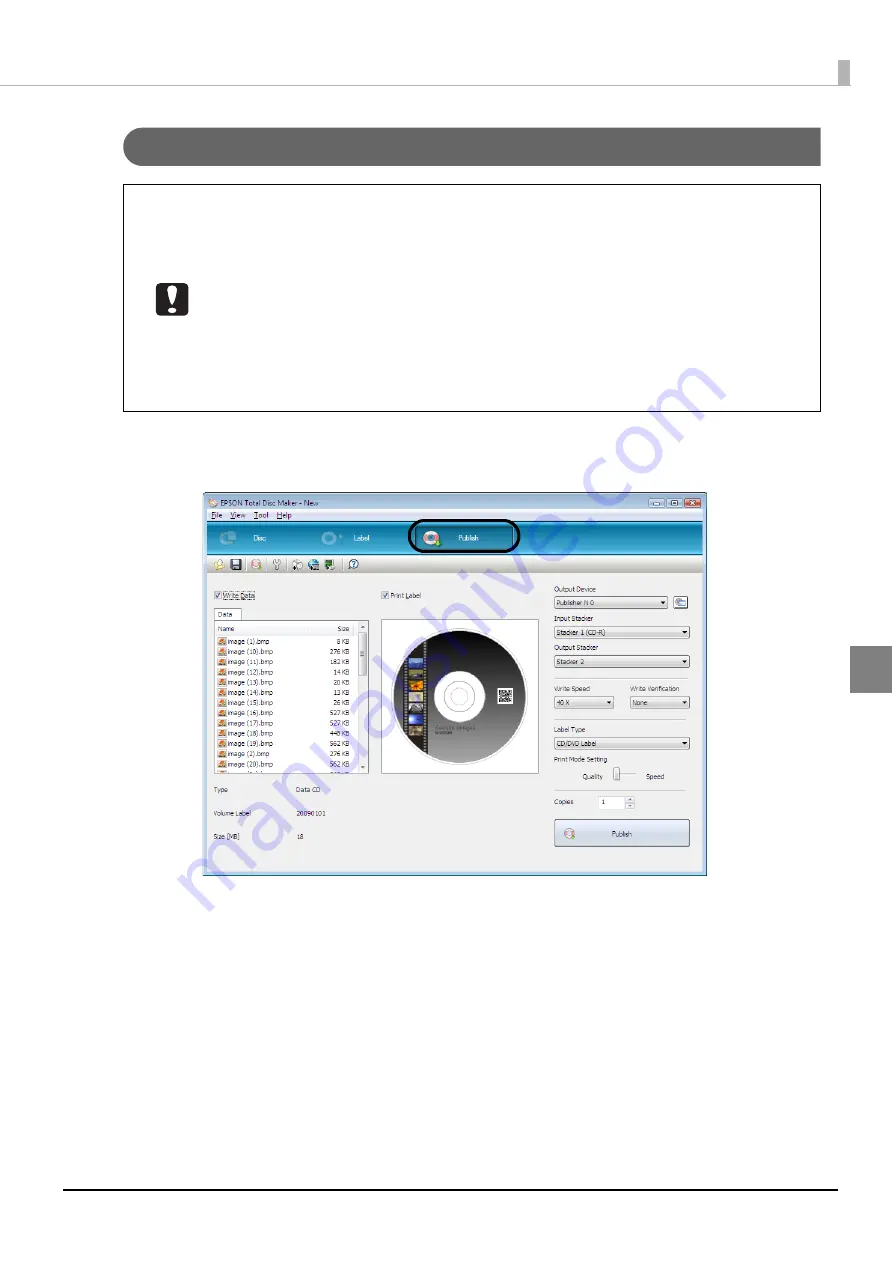
107
Publishing Discs
Publishing discs
1
Click [Publish].
The publish view appears.
•
When the product is used for the first time, after it has been stored for a long time, or
after an error occurs, missing dots or ink stains may appear and print quality may be
reduced on rare occasions. When publishing multiple discs, publish one disc in
advance and check that there are no missing dots. If any dots are missing, perform
head cleaning. See “Cleaning the print head” on page 138 in this guide for details on
the head cleaning procedure.
•
If the file system of your PC is FAT, writing to a DVD may not be possible.
•
If writing and printing are performed separately, we recommended performing writing
before printing. If writing is performed after printing, ink may cause discs to stick to
each other and result in a disc transport error, or dirt, stains, or scratches on discs may
result in a write error.
Содержание PP-100N - Discproducer - DVD Duplicator x2
Страница 1: ...User s Guide M00010600 ...
Страница 22: ...22 Stacker 2 Remove Gently lift and pull towards you to take out Attach Line up the indentations and attach ...
Страница 39: ...39 Preparation 4 Click OK ...
Страница 65: ...65 How to Use the Printer Driver 3 Click Set Printer The printer driver screen appears ...
Страница 92: ...92 5 Enter any name for Volume Label In this example we enter 20090101 6 Click Start Explorer ...
Страница 104: ...104 2 Select Type and Entry Method In this example we select QR Code and enter text The barcode appears ...
Страница 124: ...124 4 Click Republish ...
Страница 129: ...129 Maintenance The usage statuses of drivers 1 and 2 and the number of published discs appear in the Device screen ...






























