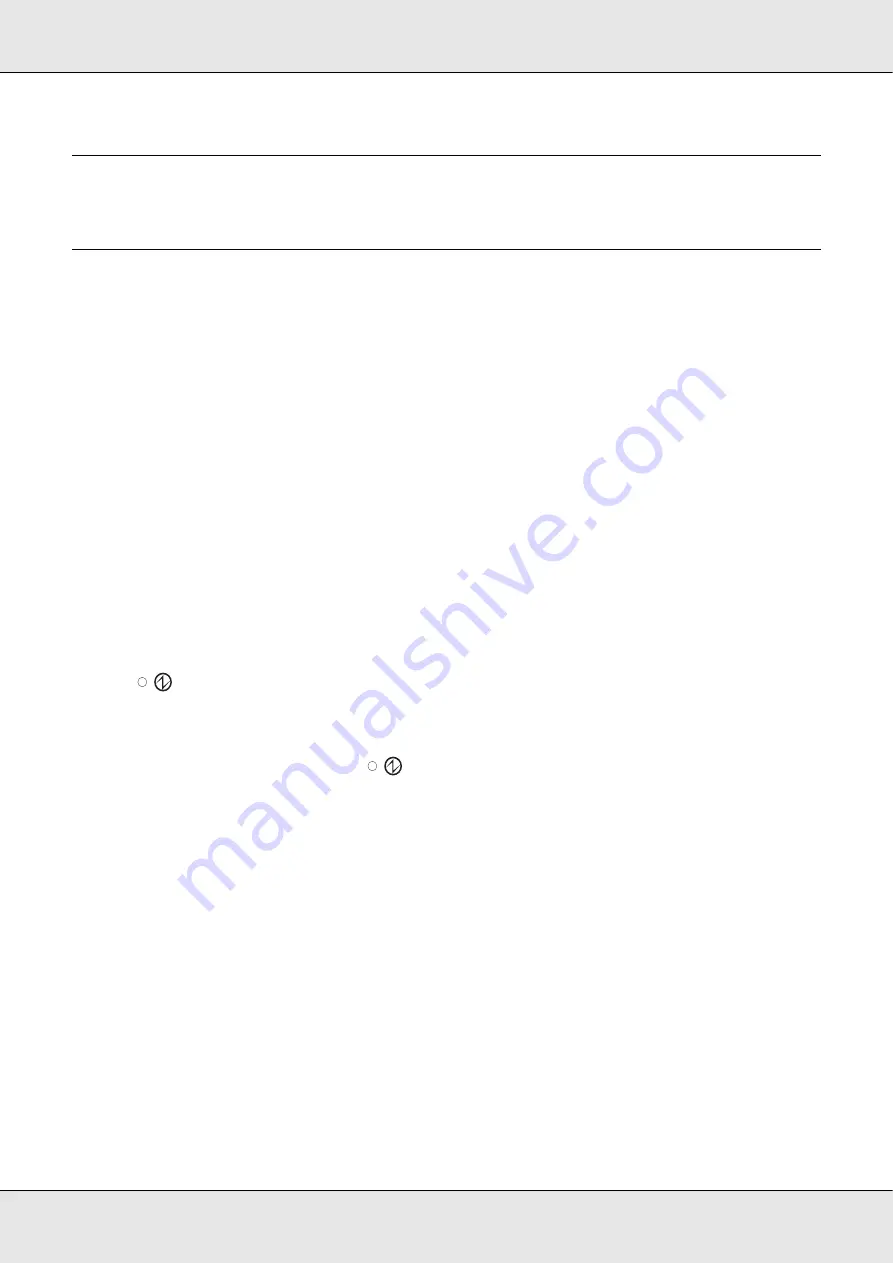
Publishing Discs
24
Chapter 2
Publishing Discs
Introduction
This section guides you through the procedures for creating, printing, and reading discs.
Note:
For information on discs, see the following section.
&
Turning Power On/off
This section describes how to turn on/off power.
Turning power on
1. Connect the power cable.
2. Press
P
Power
button until the power light flashes.
Power light flashes in green, then stays on.
Turning power off
Press the
P
Power
button. The
Power light will flash in green then turn off; then
power is turned off.
c
Caution:
❏
Fan will operate after turning power off, but it will automatically stop after 15 minutes.
❏
If the product is operating, wait for 10 seconds after operation is stopped, then turn off
power.
❏
The product may not be recognized by the computer when the power is turned back on
while fan is operating. In this case, disconnect the USB cable and connect it again.
Note:
❏
If turning off the product while power on the PC is on, follow the procedure below. If the product
is turned off without following the procedure, data in the PC maybe damaged.
1. If Total Disc Maker, Total Disc Monitor, or Total Disc Setup is running, close the software.
2. Double click "Safely Remove Hardware" on the task tray.
3. Select a drive on the product and select
Stop
.
Содержание PP-100II
Страница 1: ...User s Guide M000555 00 ...
Страница 36: ...Publishing Discs 36 2 Select type of discs to be published from the list then click Apply ...
Страница 39: ...Publishing Discs 39 2 Click Template tab and select a label design from the list then click Apply ...
Страница 50: ...Publishing Discs 50 2 Select type of discs to be published from the list then click Apply ...
Страница 53: ...Publishing Discs 53 2 Click Template tab and select a label design from the list then click Apply ...
Страница 67: ...Publishing Discs 67 2 Click Template tab and select a label design from the list then click Apply ...
Страница 77: ...Publishing Discs 77 2 Select Read Back from the list then click Apply ...






























