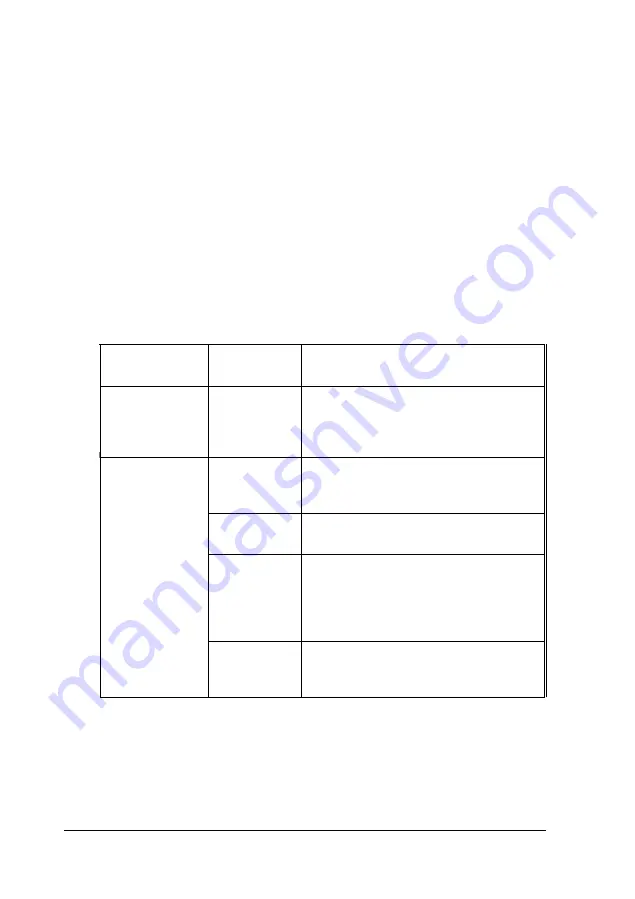
Using Advanced Configuration Options
To perform advanced configuration operations, press F7 at the
V i e w o r e d i t d e t a i l s s c r e e n . Y o u s e e t h e A d v a n c e d
menu:
L o c k / u n l o c k b o a r d s
View additional system information menu
S e t v e r i f i c a t i o n m o d e m e n u
Maintain SCI files menu
The table below describes the operations you can select from
the Advanced menu and its submenus.
Advanced configuration options
Advanced
menu option
Lock/unlock
boards
Submenu
option
Description
No submenu
Displays the locked/unlocked status of
each board. Locking a board prevents
you from changing any of its
configuration settings
View additional
Board
Displays information about the
system
specifications identification and physical
information
characteristics of your board(s).
menu
System
Displays information about the option
specifications slots in your computer.
Used
resources
Displays information about the
currently used system resources such as
IRQ levels, interface ports and memory
addresses and defines which
components are using the resources
Available
resources
Displays information about unassigned
system resources such as lRQ levels,
interface ports, and memory addresses.
3-28
Running the EISA Configuration Utility
Содержание Powerspan
Страница 1: ...EPSON POWERSPAN User s Guide Printed on recycled paper with 10 post consumer content m02184 ...
Страница 41: ...Hard disk drive types continued Running the SETUP Program 2 15 ...
Страница 69: ...Running the EISA Configuration Utility 3 27 ...
Страница 170: ...Power on diagnostic and boot error messages continued A 6 Troubleshooting ...
Страница 171: ...Power on diagnostic and boot error messages continued Troubleshooting A 7 ...
















































