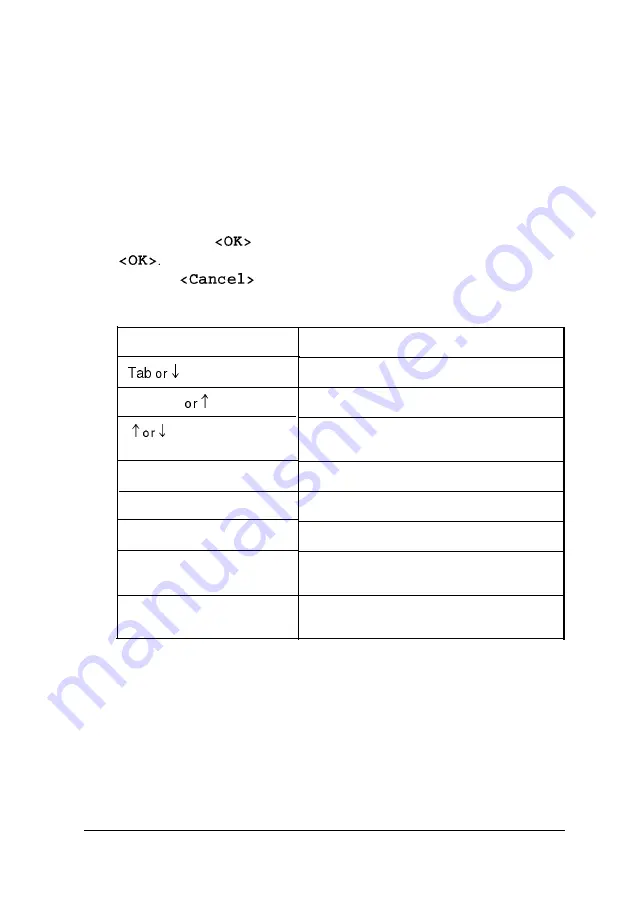
Using the Keyboard
If you use a keyboard when you run the EISA Configuration
utility, refer to the table below for a description of the keys you
can use to move the cursor and select items. If you’ll be using a
mouse with the program, see “Using a Mouse” below. Most of
the screens show which keys you can press to perform various
operations. Follow the instructions on each screen.
Whenever the
icon is highlighted, press
Enter
to select
To select <Cancel>, you can either press the
E
SC
key or
highlight
and press
Enter.
Key commands
Key
Shift Tab
Enter
E
SC
Page Up or Page Down
Ctrl Home
Ctrl End
Function
Moves the cursor to the next field
Moves the cursor to the previousfield
Highlights items with in a list or scrolls the
screen
Selects the highlighted option
Cancelsthe current action or menu
Moves the cursor up or down one screen
Moves the cursor to the first line of
information
Moves the cursor to the last line of
information
Using a Mouse
The first time you run the EISA Configuration utility, you must
use the keyboard. After configuring your system, load your
operating system and then install your mouse driver. Then you
can run the utility using your mouse.
Running the EISA Configuration Utility
3 - 5
Содержание Powerspan
Страница 1: ...EPSON POWERSPAN User s Guide Printed on recycled paper with 10 post consumer content m02184 ...
Страница 41: ...Hard disk drive types continued Running the SETUP Program 2 15 ...
Страница 69: ...Running the EISA Configuration Utility 3 27 ...
Страница 170: ...Power on diagnostic and boot error messages continued A 6 Troubleshooting ...
Страница 171: ...Power on diagnostic and boot error messages continued Troubleshooting A 7 ...






























